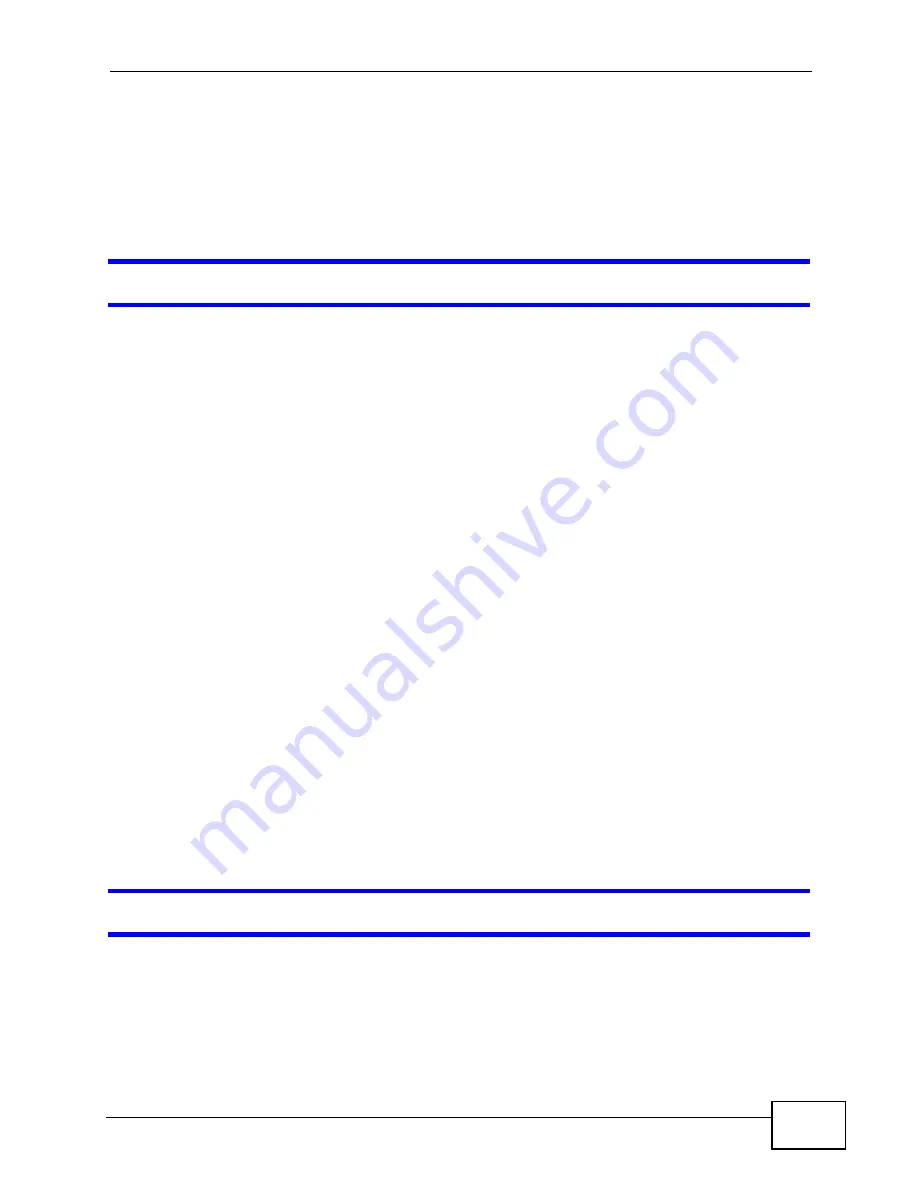
Chapter 17 Troubleshooting
User’s Guide
173
1
Check the hardware connections, and make sure the LEDs are behaving as
expected. See the Quick Start Guide and
.
2
Disconnect and re-connect the power adapter to the WiMAX Modem.
3
If the problem continues, contact your ISP.
The Internet connection is slow or intermittent.
1
The quality of the WiMAX Modem’s wireless connection to the base station may be
poor. Poor signal reception may be improved by moving the WiMAX Modem away
from thick walls and other obstructions, or to a higher floor in your building.
2
There may be radio interference caused by nearby electrical devices such as
microwave ovens and radio transmitters. Move the WiMAX Modem away or switch
the other devices off. Weather conditions may also affect signal quality.
3
As well as having an external antenna connector, the MAX-210HW2 is equipped
with an internal directional antenna. If you know the location of the base station,
orient the front of the WiMAX Modem (the side with the LEDs) towards the base
station. If you do not know the location of the base station, experiment by moving
the WiMAX Modem while observing the Strength Indicator LEDs for an increase
in received signal strength. The MAX-200HW2 and MAX-230HW2 do not have
internal antennas.
4
There might be a lot of traffic on the network. Look at the LEDs, and check
. If the WiMAX Modem is sending or receiving a lot of
information, try closing some programs that use the Internet, especially peer-to-
peer applications.
5
Disconnect and re-connect the power adapter to the WiMAX Modem.
6
If the problem continues, contact the network administrator or vendor, or try one
of the advanced suggestions.
The Internet connection disconnects.
1
Check your WiMAX link and signal strength using the WiMAX Link and Strength
Indicator LEDs on the device.
2
Contact your ISP if the problem persists.
Summary of Contents for MAX-207HW2
Page 7: ...Safety Warnings User s Guide 8...
Page 9: ...Contents Overview User s Guide 10...
Page 16: ...17 PART I Introduction and Wizards Getting Started 19 Introducing the Web Configurator 23...
Page 17: ...18...
Page 27: ...Chapter 2 Introducing the Web Configurator User s Guide 28...
Page 28: ...29 PART II Basic Screens The Main Screen 25 The Setup Screens 31...
Page 29: ...30...
Page 37: ...Chapter 3 The Setup Screens User s Guide 38...
Page 39: ...40...
Page 43: ...Chapter 4 The Status Screen User s Guide 44...
Page 57: ...Chapter 5 The LAN Configuration Screens User s Guide 58...
Page 75: ...Chapter 6 The WIFI Configuration Screen User s Guide 76...
Page 87: ...Chapter 7 The WAN Configuration Screens User s Guide 88...
Page 97: ...Chapter 8 The NAT Configuration Screens User s Guide 98...
Page 107: ...108...
Page 125: ...Chapter 10 The Service Configuration Screens User s Guide 126...
Page 141: ...Chapter 12 The Phone Book Screens User s Guide 142...
Page 143: ...144...
Page 147: ...Chapter 13 The Certificates Screens User s Guide 148...
Page 159: ...Chapter 14 The Remote Management Screens User s Guide 160...
Page 165: ...Chapter 16 The Status Screen User s Guide 166...
Page 166: ...167 PART VI Troubleshooting and Specifications Troubleshooting 169 Product Specifications 177...
Page 167: ...168...























