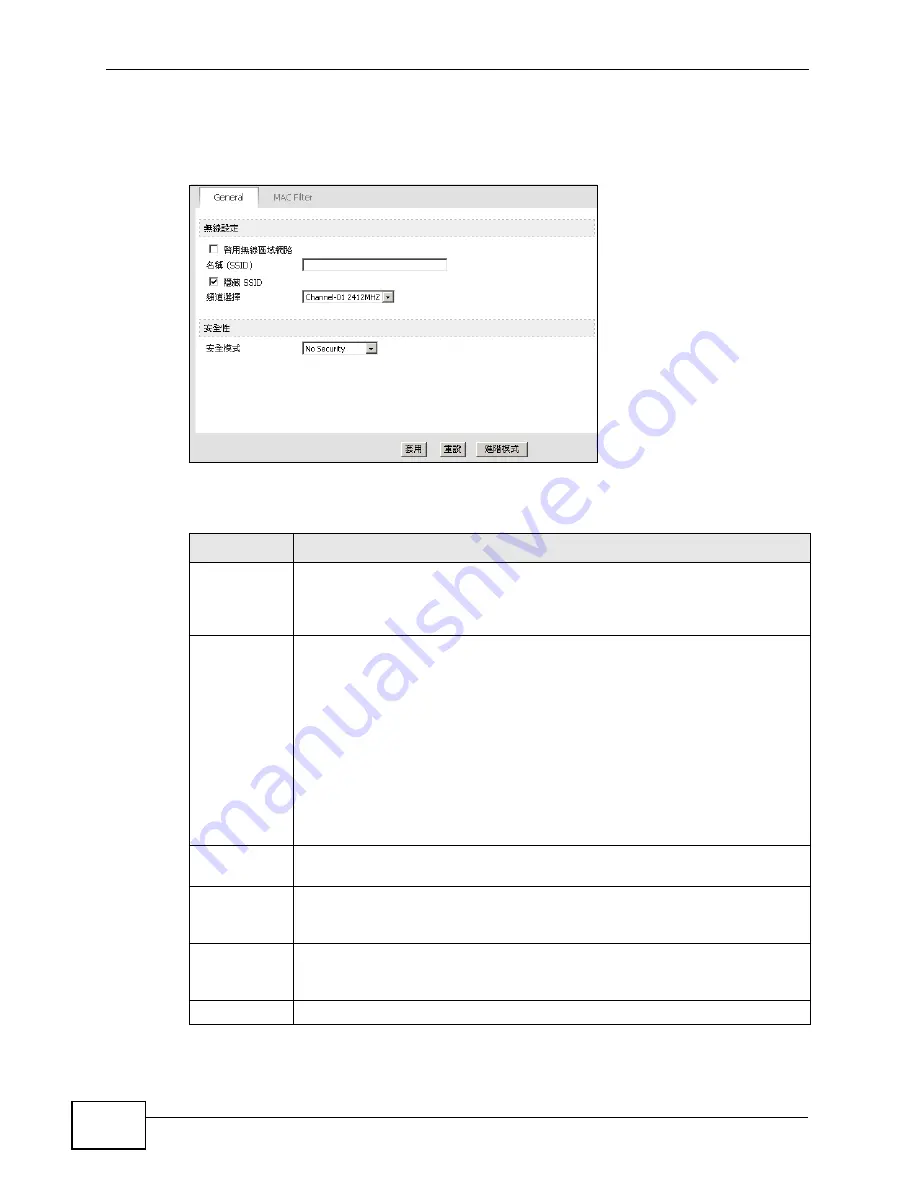
Chapter 6 The WIFI Configuration Screen
User’s Guide
64
Click Advanced
(
進階
) > WIFI Configuration
(WIFI
設定
) to open the General
screen.
Figure 19
Advanced
(
進階
) > WIFI Configuration
(WIFI
設定
) > General
The following table describes the labels in this screen.
Table 18
Advanced
(
進階
) > WIFI Configuration
(WIFI
設定
) > General
LABEL
DESCRIPTION
Active
Wireless LAN
(
啟用無線區域
網路
)
Click the check box to activate wireless LAN.
Network
Name (SSID)
(
名稱
)
The SSID (Service Set IDentity) identifies the service set with which a
wireless device is associated. Wireless devices associating to the access
point (AP) must have the same SSID. Enter a descriptive name (up to 32
printable 7-bit ASCII characters) for the wireless LAN.
Note: If you are configuring the WiMAX Modem from a computer
connected to the wireless LAN and you change the WiMAX
Modem’s SSID or WEP settings, you will lose your wireless
connection when you press
Apply (
套用
)
to confirm. You must
then change the wireless settings of your computer to match
the WiMAX Modem’s new settings.
Hide SSID (
隱藏
SSID)
Select this check box to hide the SSID in the outgoing beacon frame so a
station cannot obtain the SSID through scanning using a site survey tool.
Channel
Selection (
頻
道選擇
)
Select this option and set the operating frequency/channel depending on
your particular region. Select a channel from the drop-down list box.
Security
Mode (
安全模
式
)
See the following sections for more details about this field.
Apply (
套用
) Click Apply (
套用
) to save your changes back to the WiMAX Modem.
Summary of Contents for MAX-207HW2
Page 7: ...Safety Warnings User s Guide 8...
Page 9: ...Contents Overview User s Guide 10...
Page 16: ...17 PART I Introduction and Wizards Getting Started 19 Introducing the Web Configurator 23...
Page 17: ...18...
Page 27: ...Chapter 2 Introducing the Web Configurator User s Guide 28...
Page 28: ...29 PART II Basic Screens The Main Screen 25 The Setup Screens 31...
Page 29: ...30...
Page 37: ...Chapter 3 The Setup Screens User s Guide 38...
Page 39: ...40...
Page 43: ...Chapter 4 The Status Screen User s Guide 44...
Page 57: ...Chapter 5 The LAN Configuration Screens User s Guide 58...
Page 75: ...Chapter 6 The WIFI Configuration Screen User s Guide 76...
Page 87: ...Chapter 7 The WAN Configuration Screens User s Guide 88...
Page 97: ...Chapter 8 The NAT Configuration Screens User s Guide 98...
Page 107: ...108...
Page 125: ...Chapter 10 The Service Configuration Screens User s Guide 126...
Page 141: ...Chapter 12 The Phone Book Screens User s Guide 142...
Page 143: ...144...
Page 147: ...Chapter 13 The Certificates Screens User s Guide 148...
Page 159: ...Chapter 14 The Remote Management Screens User s Guide 160...
Page 165: ...Chapter 16 The Status Screen User s Guide 166...
Page 166: ...167 PART VI Troubleshooting and Specifications Troubleshooting 169 Product Specifications 177...
Page 167: ...168...






























