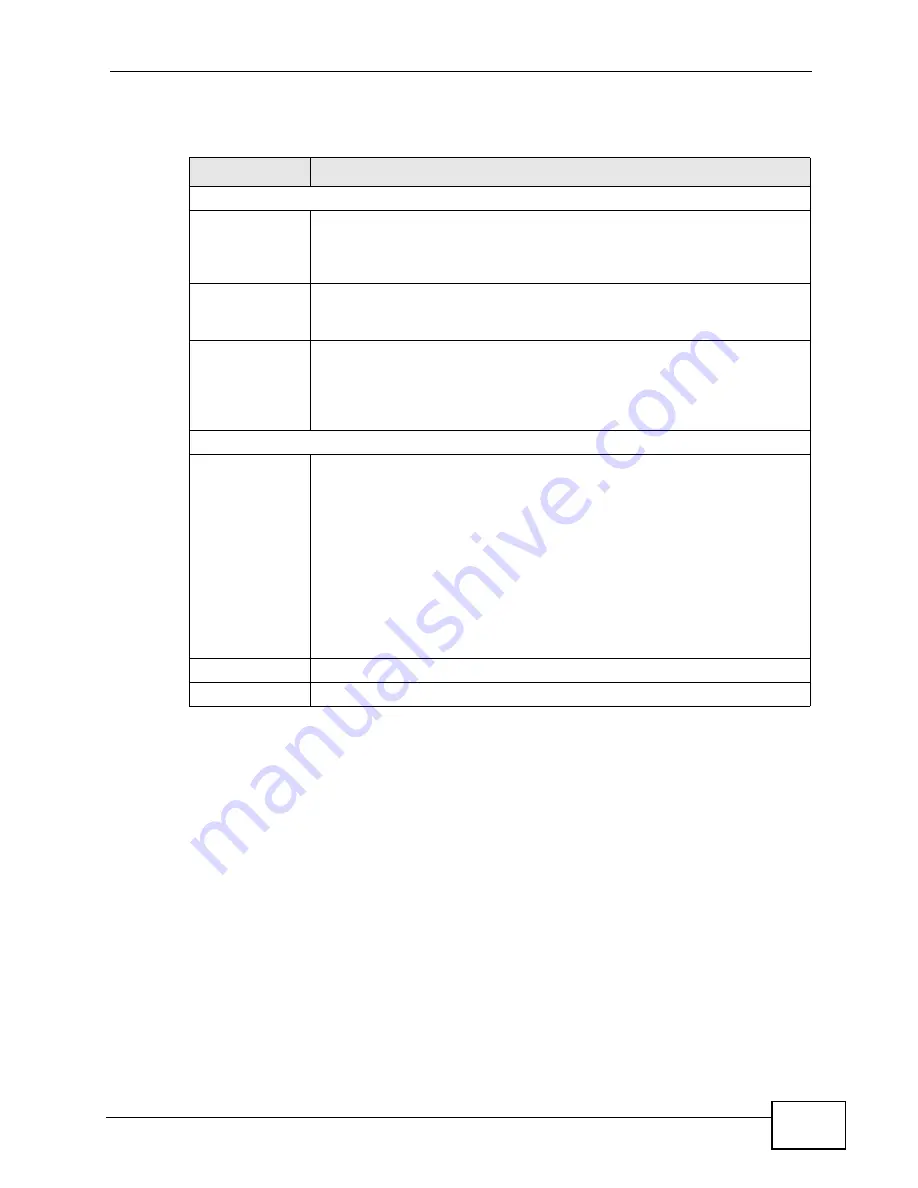
Chapter 5 The LAN Configuration Screens
User’s Guide
47
The following table describes the labels in this screen.
5.3 Static DHCP
Click ADVANCED > LAN Configuration > Static DHCP to assign specific IP
addresses to specific computers on the LAN.
Table 10
ADVANCED > LAN Configuration > DHCP Setup
LABEL
DESCRIPTION
DHCP Setup
Enable DHCP
Server
Select this if you want the WiMAX Modem to be the DHCP server on the
LAN. As a DHCP server, the WiMAX Modem assigns IP addresses to
DHCP clients on the LAN and provides the subnet mask and DNS server
information.
IP Pool Starting
Address
Enter the IP address from which the WiMAX Modem begins allocating IP
addresses, if you have not specified an IP address for this computer in
ADVANCED > LAN Configuration > Static DHCP.
Pool Size
Enter the number of IP addresses to allocate. This number must be at
least one and is limited by a subnet mask of 255.255.255.0 (regardless
of the subnet the WiMAX Modem is in). For example, if the IP Pool
Start Address is 10.10.10.10, the WiMAX Modem can allocate up to
10.10.10.254, or 245 IP addresses.
DNS Server
First, Second
and Third DNS
Server
Specify the IP addresses of a maximum of three DNS servers that the
network can use. The WiMAX Modem provides these IP addresses to
DHCP clients. You can specify these IP addresses two ways.
From ISP - provide the DNS servers provided by the ISP on the WAN
port.
User Defined - enter a static IP address.
DNS Relay - this setting will relay DNS information from the DNS
server obtained by the WiMAX Modem.
None - no DNS service will be provided by the WiMAX Modem.
Apply
Click to save your changes.
Reset
Click to restore your previously saved settings.
Summary of Contents for MAX-207HW2
Page 7: ...Safety Warnings User s Guide 8...
Page 9: ...Contents Overview User s Guide 10...
Page 16: ...17 PART I Introduction and Wizards Getting Started 19 Introducing the Web Configurator 23...
Page 17: ...18...
Page 27: ...Chapter 2 Introducing the Web Configurator User s Guide 28...
Page 28: ...29 PART II Basic Screens The Main Screen 25 The Setup Screens 31...
Page 29: ...30...
Page 37: ...Chapter 3 The Setup Screens User s Guide 38...
Page 39: ...40...
Page 43: ...Chapter 4 The Status Screen User s Guide 44...
Page 57: ...Chapter 5 The LAN Configuration Screens User s Guide 58...
Page 75: ...Chapter 6 The WIFI Configuration Screen User s Guide 76...
Page 87: ...Chapter 7 The WAN Configuration Screens User s Guide 88...
Page 97: ...Chapter 8 The NAT Configuration Screens User s Guide 98...
Page 107: ...108...
Page 125: ...Chapter 10 The Service Configuration Screens User s Guide 126...
Page 141: ...Chapter 12 The Phone Book Screens User s Guide 142...
Page 143: ...144...
Page 147: ...Chapter 13 The Certificates Screens User s Guide 148...
Page 159: ...Chapter 14 The Remote Management Screens User s Guide 160...
Page 165: ...Chapter 16 The Status Screen User s Guide 166...
Page 166: ...167 PART VI Troubleshooting and Specifications Troubleshooting 169 Product Specifications 177...
Page 167: ...168...






























