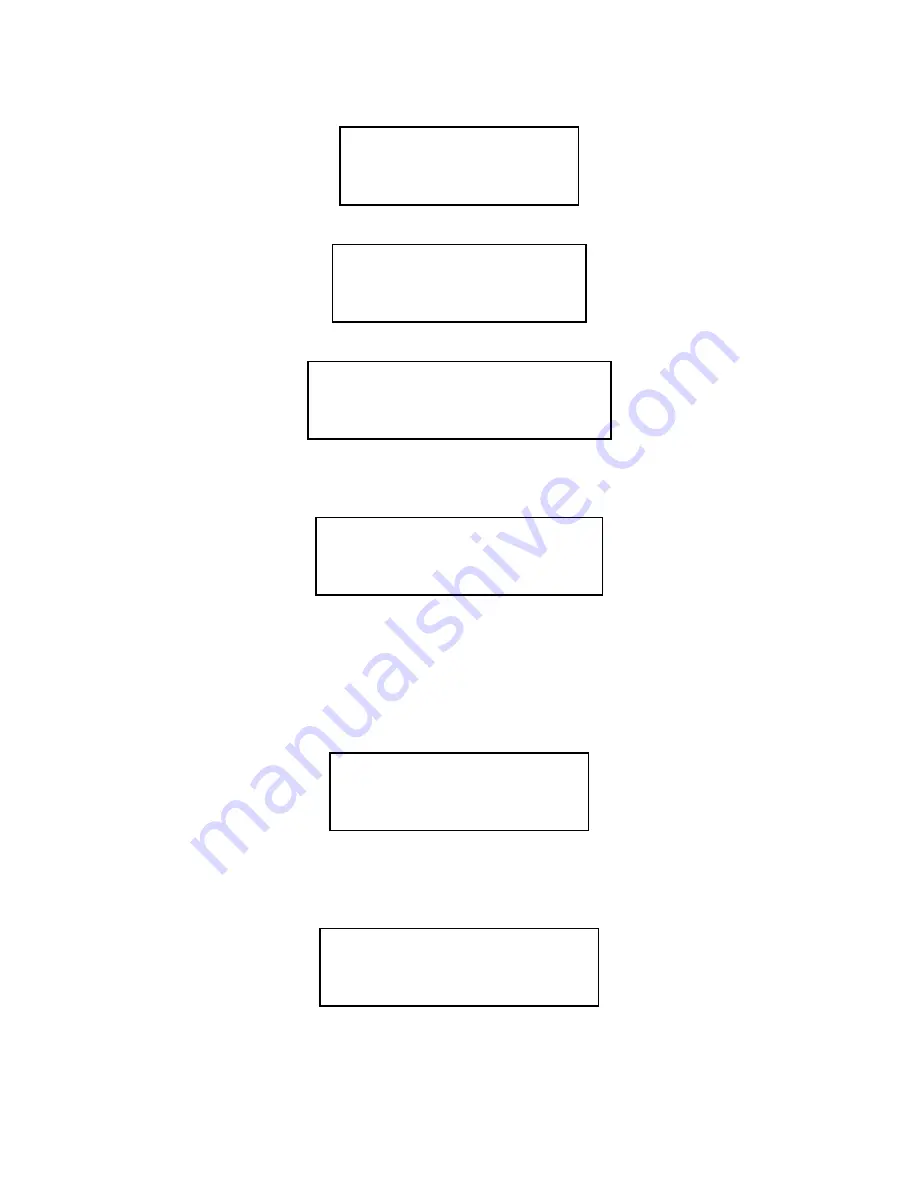
5. To view the disabled zones press 3. The following screen will be displayed:
DISABLED ZONES
PREPARING REPORT
PLEASE WAIT
<=EXIT
The report will be displayed as follows for a stand-alone panel:
DISABLED ZONES
1-3,10,12,15-18,25,
30
1=BACK,2=NEXT,<=EXIT
or will be displayed as follows for a network panel:
DISABLED ZONES
5:1-3,10,12,15-18,25,
6:30
1=BACK,2=NEXT,<=EXIT
6. Press 1 and 2 to scroll through the screens displaying the disabled devices. When
all the devices have been viewed the following messages appears
DISABLED ZONES
NO MORE DISABLEMENTS
1=BACK, <=EXIT
7. Press escape to exit the menu one level at a time.
23.19How To Enable And Disable The Local Printer
1. Enter the user menu as described in section 23.
2. Press 3 to select option 3. The screen will display the current disabled devices:
DISABLEMENT SUMMARY
0003 POINTS,000 INPS
SOUNDERS, PRINTER
00 ZNS,>=MENU,<=EXIT
This example shows no zones, 3 points, no inputs; all sounders and the printer are
disabled. These values only relate to the status of the local panel.
3. Press enter to continue. The following screen will be displayed:
EN/DIS:1=POINTS
2=ZONES, 3=PRINTER
4=SOUNDERS 5=INPUTS
SELECT 1..5, <=EXIT
Page 65 of 111
02/10/03






























