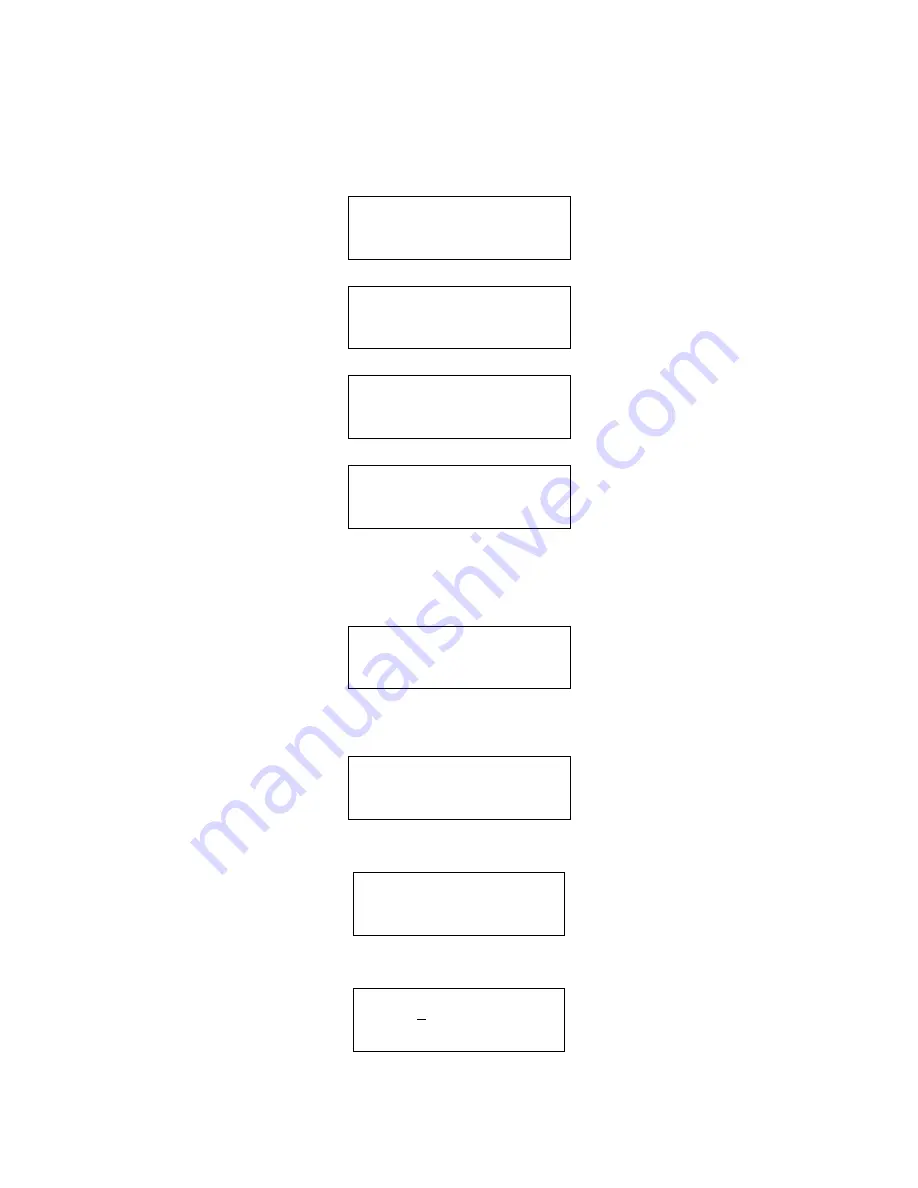
Written by: A.C. Amended by GG
Checked by: JBJ
Document Number: USDISC Rev.: 3
Page 17 of 47
19/07/2004
6.8 How To Access The Disablement Menu Via The Summary Screen.
1. Enter the user menu as described in section 6.
2. Press 3 to select option 3. The screen will display the first page of current
disabled devices:
DISABLEMENT SUMMARY
0003 POINTS DISABLED
00 ZONES DISABLED
1=NEXT,>=MENU,<=EXIT
Pressing 1 will cycle through the other pages of the disablement summary.
DISABLEMENT SUMMARY
000 INPUTS DISABLED
PRINTER DISABLED
1=NEXT,>=MENU,<=EXIT
DISABLEMENT SUMMARY
SOUNDERS DISABLED
OUTPUTS ENABLED
1=NEXT,>=MENU,<=EXIT
DISABLEMENT SUMMARY
BUZZER ENABLED
1=NEXT,>=MENU,<=EXIT
This example shows no zones, 3 points, no inputs, all sounders and the printer are
disabled, while outputs and the buzzer are enabled.
3. Press enter to continue. The following screen will be displayed:
EN/DIS:1=POINTS
2=ZONES, 3=PRINTER
4=SOUNDERS 5=INPUTS
6=OUTPUTS, <=EXIT
6.9 How To Enable And Disable A Single Point (Stand-Alone Panel)
1. Enter the disablement menu as described in section 1.1.
EN/DIS:1=POINTS
2=ZONES, 3=PRINTER
4=SOUNDERS 5=INPUTS
6=OUTPUTS, <=EXIT
2. Press 1. The following screen will be displayed:
ENABLE/DISABLE POINT
1=SINGLE, 2=RANGE
3=VIEW, 4=ENABLE ALL
SELECT 1..4, <=EXIT
3. To disable a single point press 1. The following screen will be displayed:
SINGLE POINT EN/DIS
LOOP? 1
>=ENTER, <=BACK/EXIT






























