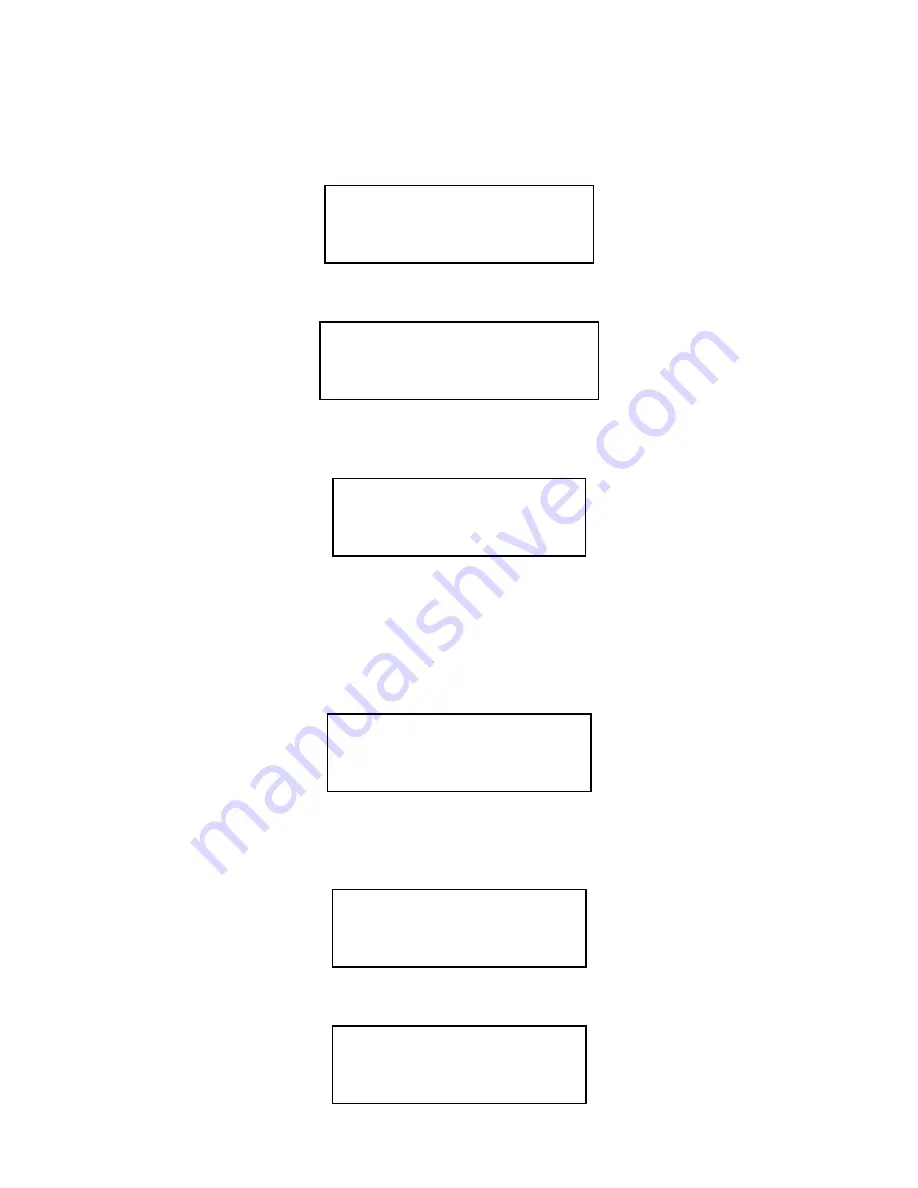
This example shows no zones, 3 points, no inputs; all sounders and the printer are
disabled. These values only relate to the status of the local panel.
3. Press enter to continue. The following screen will be displayed:
EN/DIS:1=POINTS
2=ZONES, 3=PRINTER
4=SOUNDERS 5=INPUTS
SELECT 1..5, <=EXIT
4. Press 1. The following screen will be displayed:
ENABLE/DISABLE POINT
1=SINGLE, 2=RANGE
3=VIEW, 4=ENABLE ALL
SELECT 1..4, <=EXIT
5. Press 4 to enable all the points. This operates on points disabled individually, as a
range or as a zone. The following screen will be displayed:
ALL POINTS ENABLED
<=EXIT
6.Press escape to exit the menu one level at a time.
23.14How To Enable And Disable A Zone Of Devices (Stand-Alone Panel)
1. Enter the user menu as described in section 23.
2. Press 3 to select option 3. The screen will display the current disabled devices:
DISABLEMENT SUMMARY
0003 POINTS,000 INPS
SOUNDERS, PRINTER
00 ZNS,>=MENU,<=EXIT
This example shows no zones, 3 points, no inputs; all sounders and the printer are
disabled. These values only relate to the status of the local panel.
3. Press enter to continue. The following screen will be displayed:
EN/DIS:1=POINTS
2=ZONES, 3=PRINTER
4=SOUNDERS 5=INPUTS
SELECT 1..5, <=EXIT
4. Press 2. The following screen will be displayed:
ENABLE/DISABLE ZONE
1=SINGLE, 2=RANGE
3=VIEW
SELECT 1..3, <=EXIT
Page 59 of 111
02/10/03






























