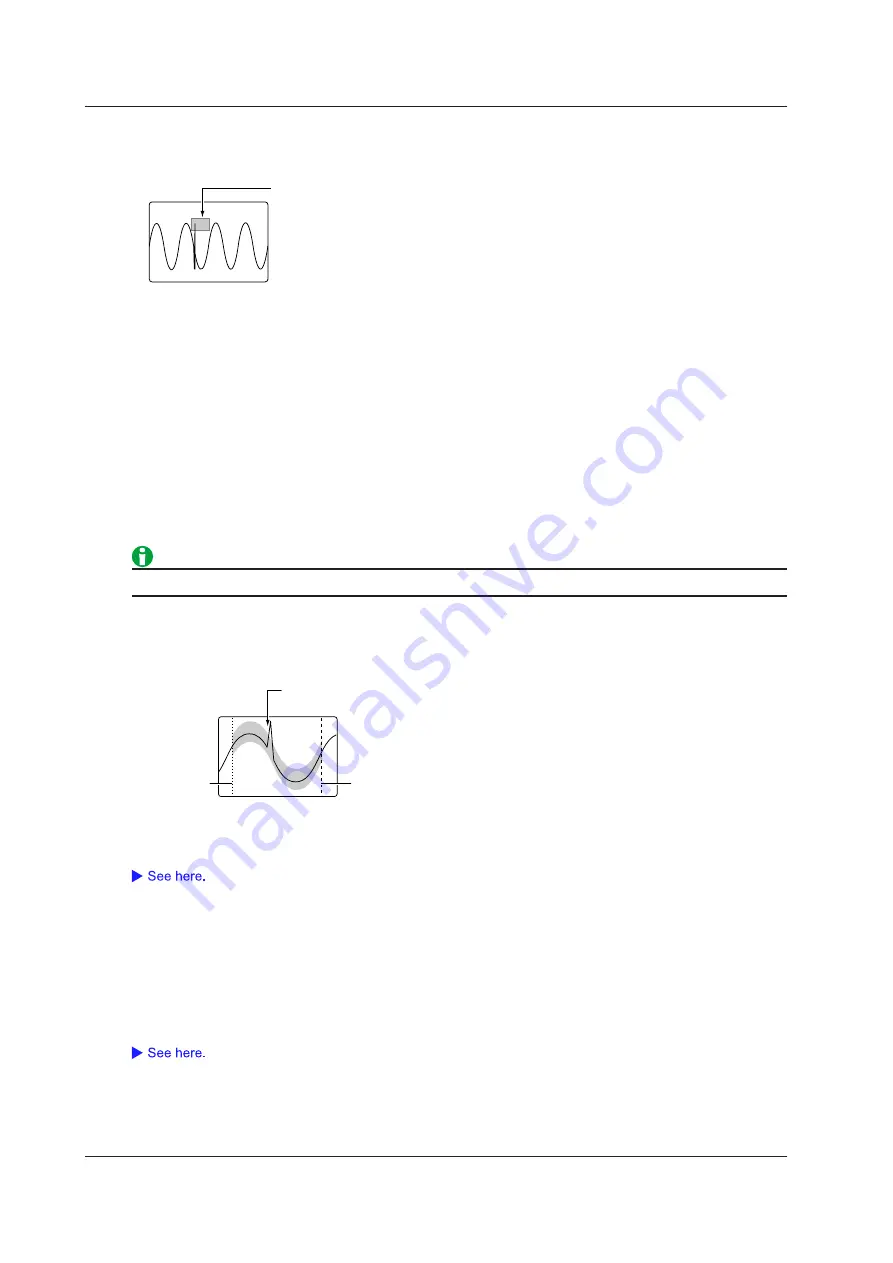
5-4
IM DLM3054-01EN
Creating a Rectangular Zone (RectZone)
To create a rectangle, use the jog shuttle or the SET key to set the top, bottom, right, and left boundaries of the
rectangle.
When the NO-GO determination condition is set to IN
and the waveform enters the specified rectangular
zone, a no-go judgment is made.
Creating a Rectangular Zone (Upper/Lower and Left/Right)
Create a rectangular zone.
• The selectable range for top and bottom boundaries is ±4 divisions from the screen center in 0.01-division
steps.
• The selectable range for left and right boundaries is ±5 divisions from the screen center in 0.01-division steps.
Determination Source Window (Range)
If the source waveform is CH1 to CH4, Math1 to Math4, set the GO/NO-GO determination source window to one
of the following options:
• Main: Main window
• Zoom1: Zoom1 window
• Zoom2: Zoom2 window
Rectangular zone does not appear when the determination source waveform display is set to off.
Creating a Waveform Zone (WaveZone)
Create a zone based on the source waveform. You can also use other waveforms to create the zone.1 You can
create up to four waveform zones. One of them is used for GO/NO-GO determination.
T Range2
T Range1
When the NO-GO determination condition is set to OUT,
a no-go judgment is made here.
Determination Source Window (Range)
Select the GO/NO-GO determination source window. The selection process is the same as with the rectangular
zone.
Selecting the Waveform Zone (Zone No.)
Select the number of the waveform zone you want to edit. GO/NO-GO determination is performed using the
waveform zone that you select here.
Editing a Waveform Zone (Edit1 to 4)
Create a vertical or horizontal zone on the entire waveform or on a portion of the waveform.
The waveform zones that you create are stored in the internal memory even when the power is turned off. You
can save and load waveform zones from the internal storage or an external storage device using the FILE menu.
5 Executing Actions






























