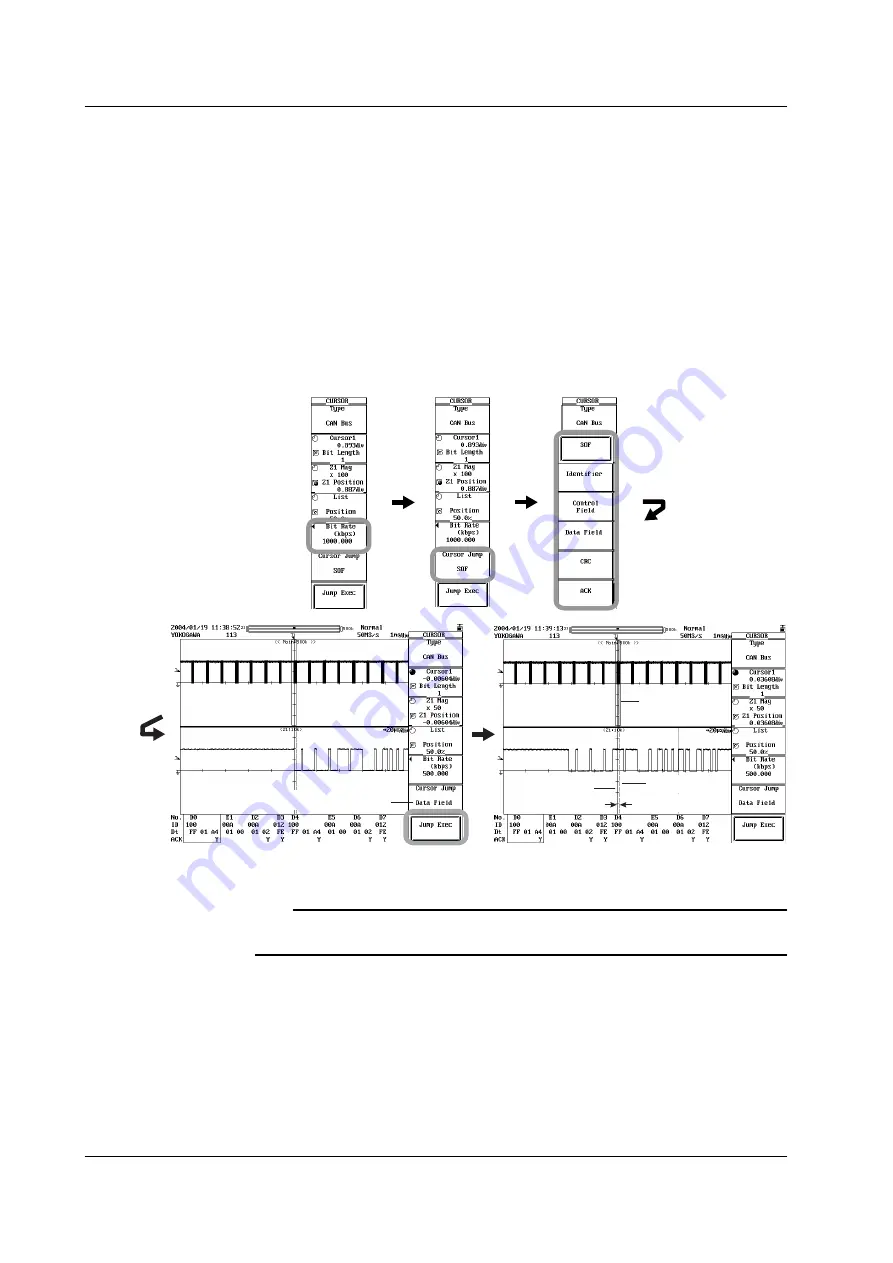
2-36
IM 701450-51E
Changing the Bit Rate
4.
Press the
Bit Rate
soft key to display the keyboard used to set the bit rate. The
procedure of setting the bit rate is the same as the procedure described in
section 2.4, “Setting CAN Bus Signal Acquisition Conditions.” See page 2-6.
If you change the bit rate, Cursor2 moves to a position one bit rate behind
Cursor1.
Moving the Cursor to a Specified Field
5.
Press the
Cursor Jump
soft key. The destination field selection screen
appears.
6.
Press the
SOF
,
Identifier
,
Control Field
,
Data Field
,
CRC
or
ACK
soft key
7.
Press the
Jump Exec
soft key. Cursor1 moves to the front of the field selected
in step 6, and Cursor2 moves to a position after Cursor1 that is one bit rate
behind it.
*
* Cursor1 moves to the front of the field selected as the move destination.
Cursor2 moves to a position just one bit rate behind Cursor1.
Cursor1
Cursor2
One bit time
Field to move to
Note
If you press the Jump Exec soft key when there is no data for analysis, the message, “No
data for analysis. Execute analysis.” (error code 739) appears.
Setting the spacing between Cursor1 and Cursor2/ Moving the Cursor
8.
Select the
Cursor1/Bit Length
soft key to set the jog shuttle control to Bit
Length.
9.
Turn the
jog shuttle
to set the spacing between Cursor1 and Cursor2 (Bit
Length).
10.
Select the
Cursor1/Bit Length
soft key to set the jog shuttle control to Cursor1.
11.
Turn the
jog shuttle
to move Cursor1. Cursor1 and Cursor2 move at the bit
time resolution while maintaining the spacing between them.
2.6 Using Cursors






























