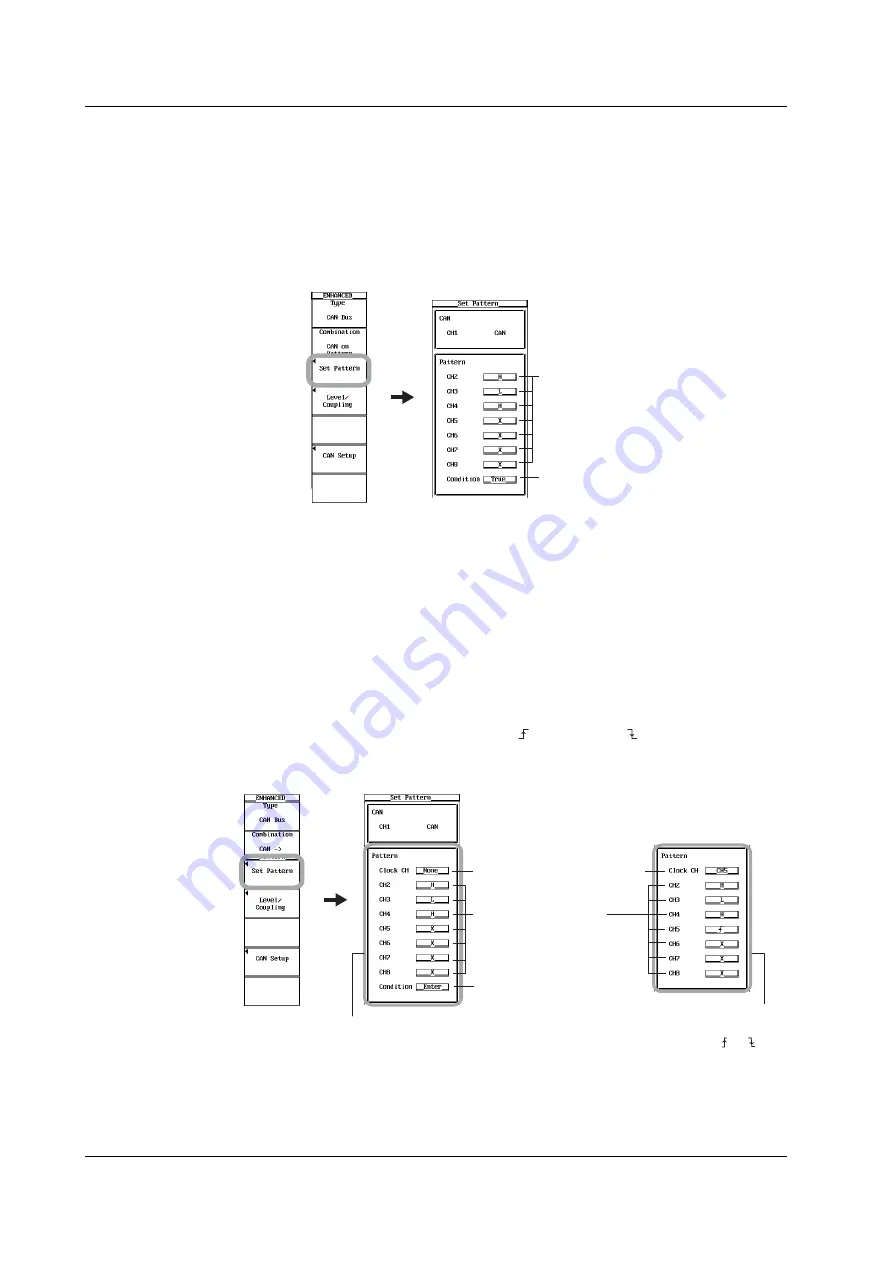
2-10
IM 701450-51E
When CAN on Pattern Is Selected
26.
Press the
Set Pattern
soft key. The Set Pattern dialog box displays the
assignment conditions of the CAN Bus signal of CH1 and the setup screen for
the patterns of CH2 to CH8 (CH2 to CH4 on the DL7440).
27.
Use
jog shuttle & SELECT
to set the patterns of CH2 to CH8 (CH2 to CH4 on
the DL7440) using H (high), L (low), and X.
28.
Use
jog shuttle & SELECT
to set the pattern condition to True or False
(Condition box).
Select the CH2 to CH8 pattern
using H, L, and X.
Set the pattern condition to
True or False.
29.
Press
ESC
. The Set Pattern dialog box closes.
Proceed to step 32.
When CAN -> Pattern Is Selected
26.
Press the
Set Pattern
soft key. The Set Pattern dialog box displays the
assignment conditions of the CAN Bus signal of CH1 and the setup screen for
the patterns of CH2 to CH8 (CH2 to CH4 on the DL7440).
27.
Use
jog shuttle & SELECT
to set the clock channel to None or any of the
channels from CH2 to CH8 (CH2 to CH4 on the DL7440) (Clock CH box).
29.
Use
jog shuttle & SELECT
to set the patterns of CH2 to CH8 (CH2 to CH4 on
the DL7440) using H (high), L (low), and X. For the channel set as the clock
channel in step 27, set the slope to (rising edge) or (falling edge).
30.
If you set the clock channel to None in step 27, use
jog shuttle & SELECT
to
set the pattern condition to Enter or Exit (Condition box).
Select the CH2 to CH8
pattern* using H, L, and X.
Set the pattern condition to
Enter or Exit.
Select the clock channel from
CH2 to CH8.
When Clock CH is set to None
When Clock CH is set to any channel
from CH2 to CH8
* Set the slope of the channel selected for the clock channel to or .
31.
Press
ESC
. The Set Pattern dialog box closes.
Proceed to step 32.
2.4 Setting CAN Bus Signal Acquisition Conditions






























