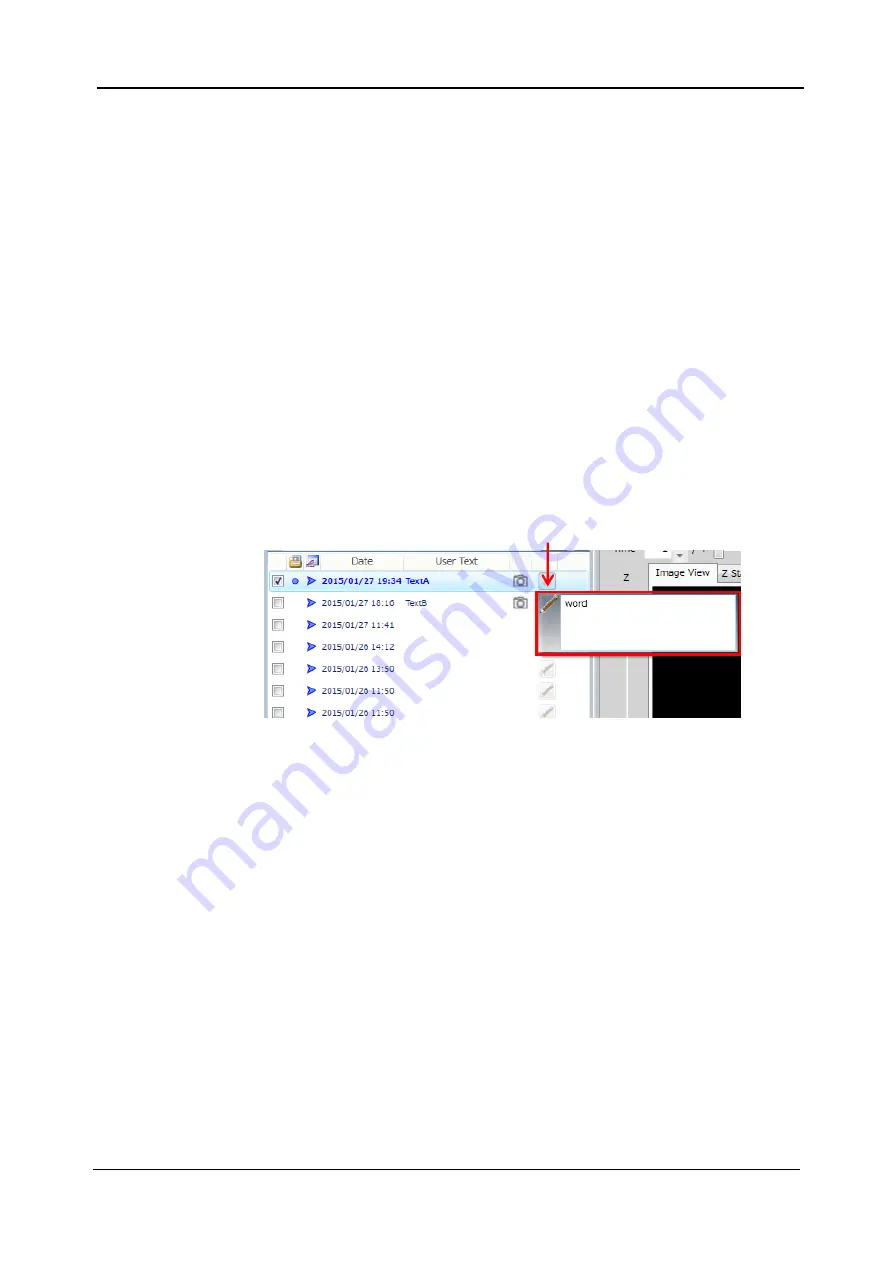
5-60
<5. Functions of CQ1 Software>
IM 80J01A01-01E
(6) Date
Date and time of the measurement are shown.
(7) User Text
Show the text in
“Save Folder Name” at “Protocol” window of CQ
mode.
(8) Camera Icon
Show that report data such as snapshot exists. It is able to confirm
snapshot and movie in report folder by putting pointer on this icon
(9) Pen Button
Show the text in “Description” of “Protocol” window of CQ mode.
Click this button to show text, which can be overwritten. Click outside of
this window to close.
(10) Status
Show the result status of measurement data. It is able to confirm that
measurement is finished or canceled and so on.
(11) Holder
Show sample holder used for measurement.
(12) Sample Vessel
Show sample vessel used for measurement.
(13) Measurement information
Show number of well, time point, Z-stack and channel.
(14) Analysis Folder
Click pen button and input text
Summary of Contents for CQ1
Page 2: ...This document corresponds to the following versions of software Measurement software R1 04 ...
Page 8: ...vi IM 80J01A01 01E Right Side of Utility Box Aperture label ...
Page 24: ......
Page 34: ......
Page 48: ......
Page 177: ... 5 Functions of CQ1 Software 5 81 IM 80J01A01 01E Drag tab to move the window ...
Page 236: ......
Page 238: ......
Page 252: ...7 14 7 Trouble Shooting IM 80J01A01 01E Set sub cover and tighten 2 screws ...
Page 256: ......
Page 266: ......






























