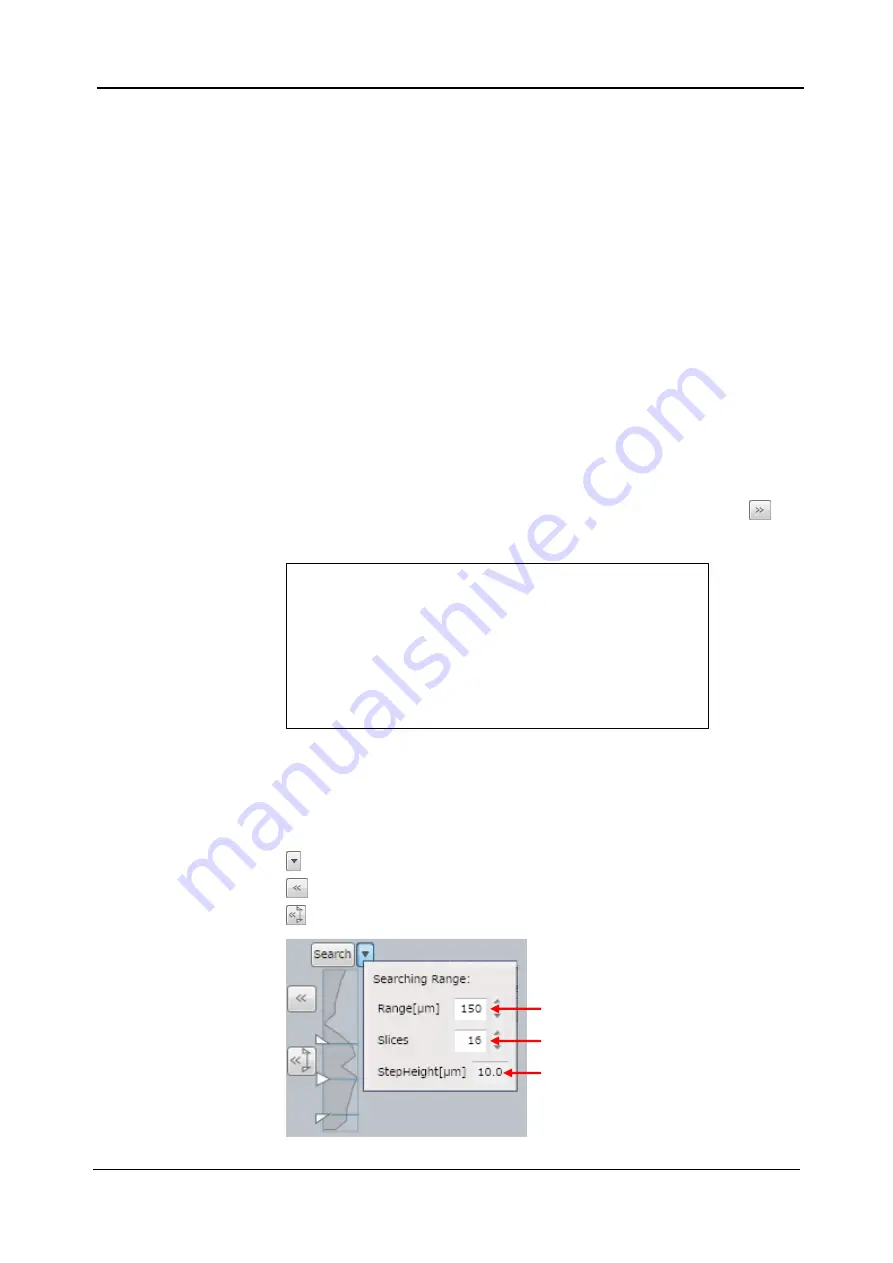
5-30
<5. Functions of CQ1 Software>
IM 80J01A01-01E
⑤
Objective lens information
Information of selected objective lens such as model name,
magnification and NA and working distance is shown.
⑥
Z Stack Parameter
Top is the upper limit of Z Stack, and Bottom is the lower limit of Z
Stack. Center is the center position of Top and Bottom. When the
Center value is changed, Top and Bottom values parallel shift by
the same value. Input unit is 0.1um.
With the radio button at the left of
“Top”, “Center” and “Bottom”,
values can be changed by slider.
Range means the distance between Top and Bottom. To fix the
Range value, click the key button at the left to click down. If either
Top or Bottom value is changed when
“Range” is fixed, the other
value parallel shifts by the same amount.
“Slices” is to set the number of Z Stack images to capture.
“Step” is the imaging interval (step height) of Z Stack. Click left
button to set suitable
“Step” of selected objective lens
※
.
⑦
Search
“Search” button is to search for sample position through Z Stack
imaging.
button is to set search conditions.
button is to input search results on
“Center” of Z Stack.
button is to input search results on
“Range” of Z stack.
※
Action of clicking this button in each objective lens is as
following.
- Phase contrast lens -> This button is unavailable.
- Dry lens: 2x, 4x ->
“1” is set to “Slices”
- Other than above, following step height is set to
“Step”.
Dry lens: 10x -> 15 µm, 20x -> 5 µm, 40x -> 2 µm
Lens for thick bottom vessel: 20x -> 5 µm
Long working distance lens: 20x -> 9 µm, 40x -> 4 µm
Set search range
Set slice number for search
Set Z-step size for search
Summary of Contents for CQ1
Page 2: ...This document corresponds to the following versions of software Measurement software R1 04 ...
Page 8: ...vi IM 80J01A01 01E Right Side of Utility Box Aperture label ...
Page 24: ......
Page 34: ......
Page 48: ......
Page 177: ... 5 Functions of CQ1 Software 5 81 IM 80J01A01 01E Drag tab to move the window ...
Page 236: ......
Page 238: ......
Page 252: ...7 14 7 Trouble Shooting IM 80J01A01 01E Set sub cover and tighten 2 screws ...
Page 256: ......
Page 266: ......






























