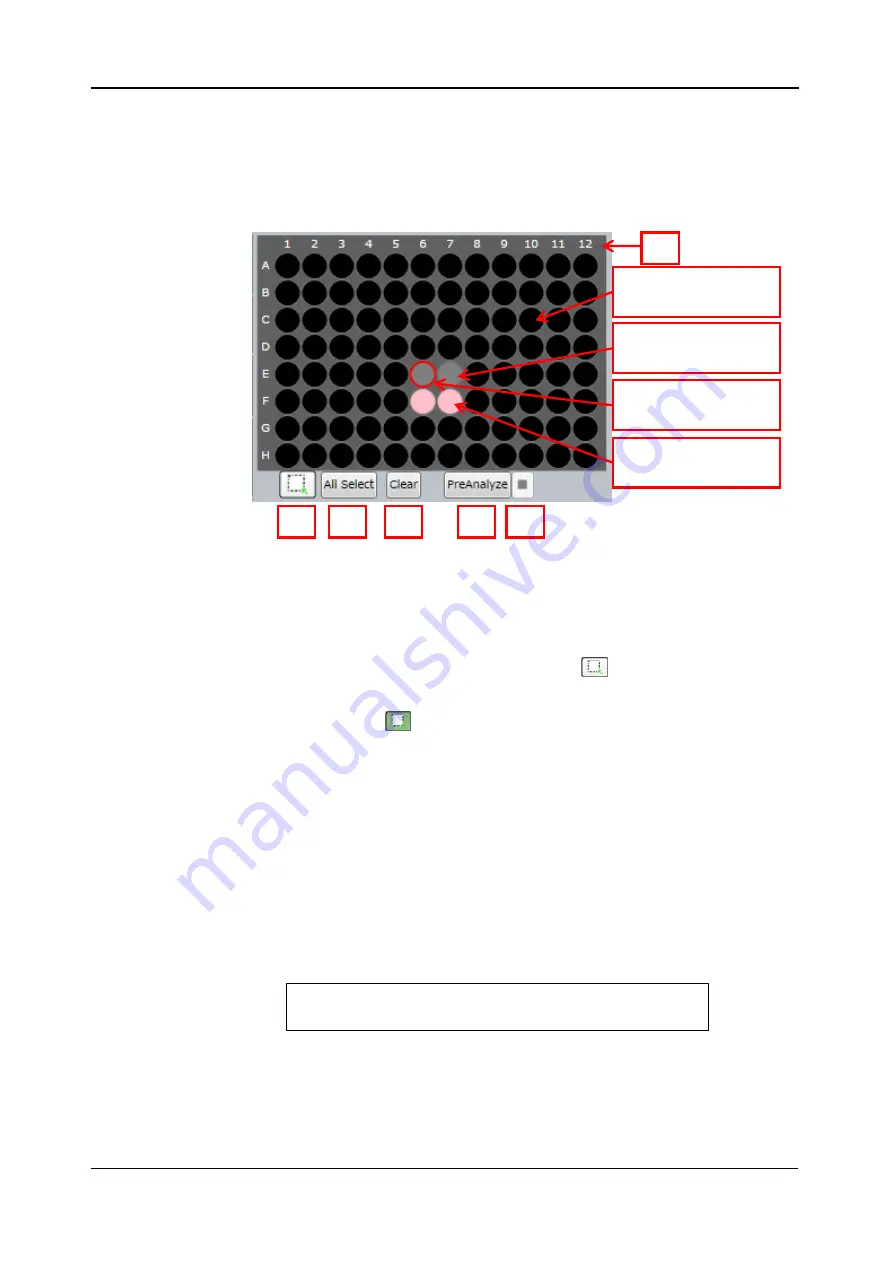
<5. Functions of CQ1 Software>
5-51
IM 80J01A01-01E
5.4.5
Analysis Window
Set each method and parameter of Object Detect.
(1) Wells
This function works after test imaging by
“PreRec” at “Imaging” window.
①
Selected Sample Vessel
Diagram of sample vessel selected at “Sample window” is shown.
Imaged wells are shown in gray. Not imaged wells are shown in
black.
By clicking gray well when button
③
is
, the well is selected
for preview (red frame). By left-clicking or left-dragging wells when
button
③
is
, the wells are selected for Analysis (pink). By
right-clicking or right-dragging, selection for Analysis is canceled.
②
Selection of Analysis Area
Refer to above
①
.
③
All Select
All imaged wells are selected for Analysis.
④
Clear
Selection for Analysis of all wells is canceled.
⑤
PreAnalyze
Start preliminary analysis of selected wells for Analysis.
⑥
PreAnalyze stop
Stop preliminary analysis.
②
③
④
⑤
⑥
①
Black: Not-imaged
(Unselectable)
Gray: Imaged
(Unselected)
Red frame:
Selected for Preview
Pink:
Selected for Analysis
Note
Results of preliminary analysis are not saved.
Summary of Contents for CQ1
Page 2: ...This document corresponds to the following versions of software Measurement software R1 04 ...
Page 8: ...vi IM 80J01A01 01E Right Side of Utility Box Aperture label ...
Page 24: ......
Page 34: ......
Page 48: ......
Page 177: ... 5 Functions of CQ1 Software 5 81 IM 80J01A01 01E Drag tab to move the window ...
Page 236: ......
Page 238: ......
Page 252: ...7 14 7 Trouble Shooting IM 80J01A01 01E Set sub cover and tighten 2 screws ...
Page 256: ......
Page 266: ......






























