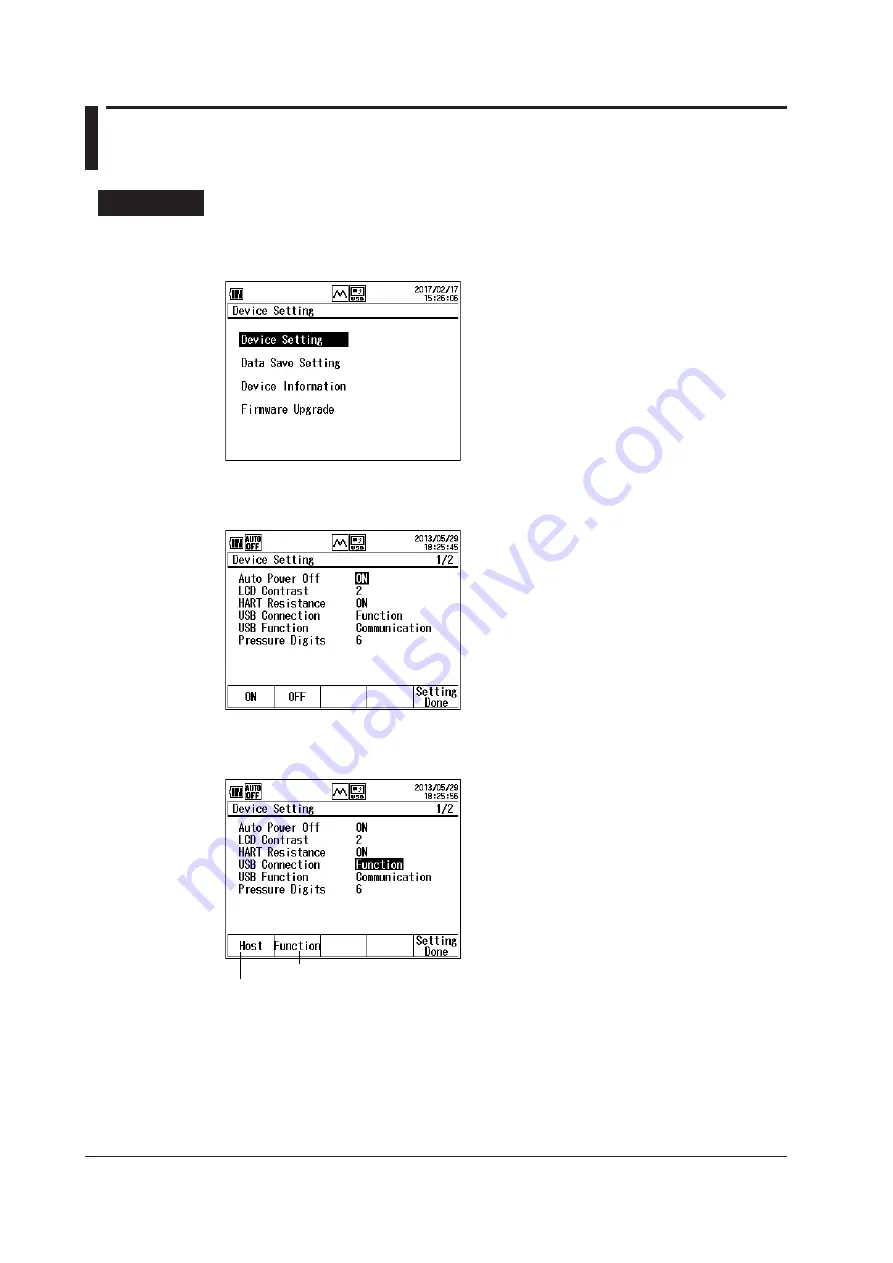
4-6
IM CA700-01EN
4.3 Copying Files to a USB Storage Device
Procedure
Setting the USB Connection
1.
From the top menu, use the ▲ or ▼ key to select
Device Setting
, and press
ENTER
.
2.
Then,
use the ▲ or ▼ key again to select
Device Setting
, and press
ENTER
.
The Device Setting screen appears.
3.
Press the ▲ or ▼ key to select
USB Connection
.
Host and Function appear on the function menu.
Select to connect a mass storage device.
Select to connect to the PC.
4.
Press
Host (F1)
.
5.
Press
Setting Done (F5)
. The setting is confirmed, and the Device Setting screen (step 1)
returns.
6.
Turn off the CA700 and then turn it back on.
To activate USB connection setting, you need to restart the CA700. If you did not change the USB
connection setting, you do not have to restart the CA700.






























