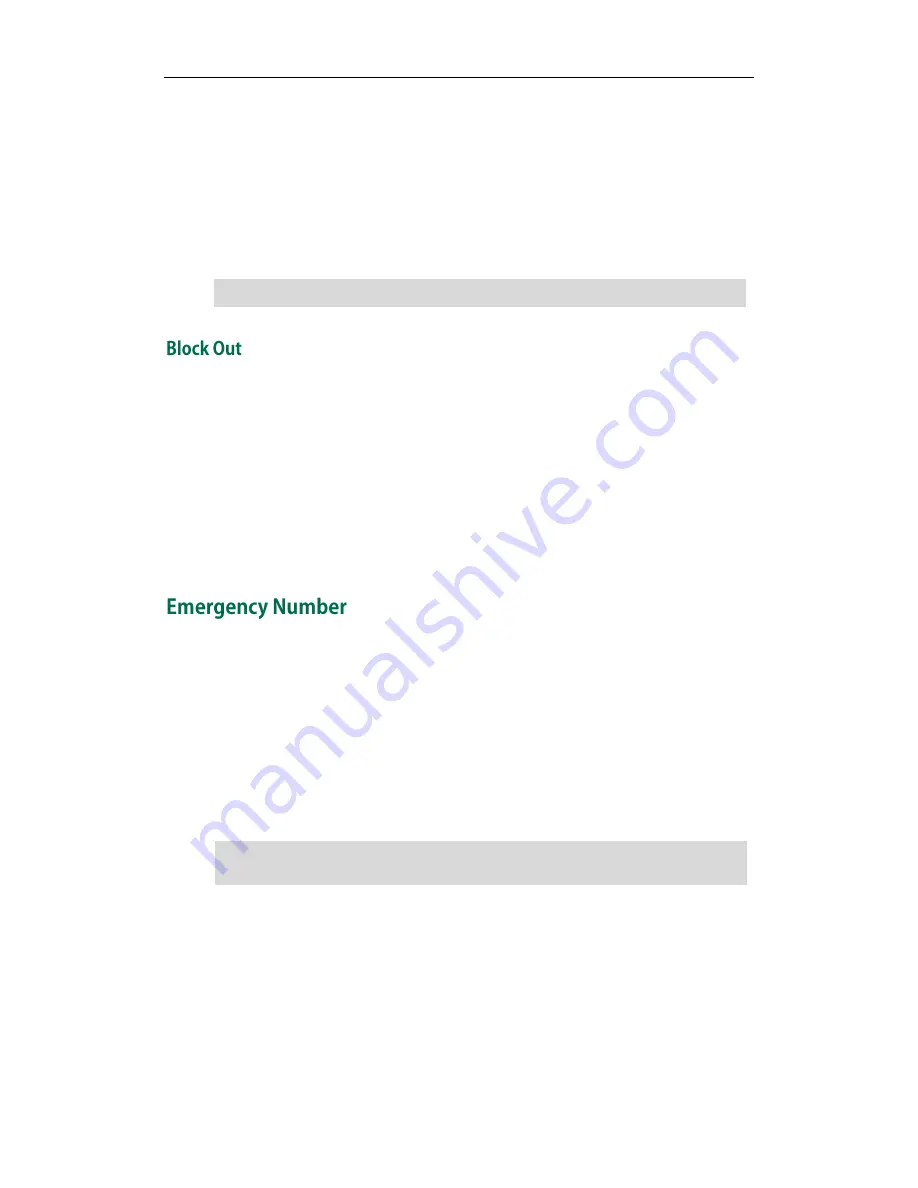
User Guide SIP-T28P IP Phone
56
To configure the area code and lengths via web user interface:
1.
Click on Phone->Dial Plan->Area Code>>.
2.
Enter the desired values in the Code, Minimum Length (1-15) and Maximum Length
(1-15) fields.
3.
Enter the desired line ID in the Account field or leave it blank.
4.
Click Confirm to accept the change.
Note
You can block the dialing of specific numbers. When you dial a block out number on
your phone, the dialing will fail and the LCD screen will prompt "Forbidden Number".
To add a block out number via web user interface:
1.
Click on Phone->Dial Plan->Block Out>>.
2.
Enter the desired value in the Block Out Number field.
3.
Enter the desired line ID in the Account field or leave it blank.
4.
Click Add to add the block out number.
Public telephone networks in countries around the world have a single emergency
telephone number (emergency services number), that allows a caller to contact local
emergency services for assistance when required. The emergency telephone number
may differ from country to country. It is typically a three-digit number so that it can be
easily remembered and dialed quickly. Some countries have a different emergency
number for each of the different emergency services.
You can specify the emergency telephone numbers on the IP phone
for contacting the
emergency services in an emergency situation.
Note
To specify emergency numbers via web user interface:
1.
Click on Phone-> Preference.
2.
Enter the emergency services number in the Emergency field. For multiple numbers,
enter a "," between each emergency number.
The default emergency numbers are 112, 911 and 110.
3.
Click Confirm to accept the change.
The default values of minimum and maximum length are 1 and 15 respectively.
Contact your local phone service provider for available emergency numbers in your
area
.
Summary of Contents for SIP- T28P
Page 1: ...T 2 8 P U s e r G u i d e ...
Page 2: ......
Page 5: ......
Page 11: ...User Guide SIP T28P IP Phone x ...
Page 21: ...User Guide SIP T28P IP Phone 10 ...
Page 69: ...User Guide SIP T28P IP Phone 58 ...
Page 125: ...User Guide SIP T28P IP Phone 114 ...
Page 131: ...User Guide SIP T28P IP Phone 120 ...
















































