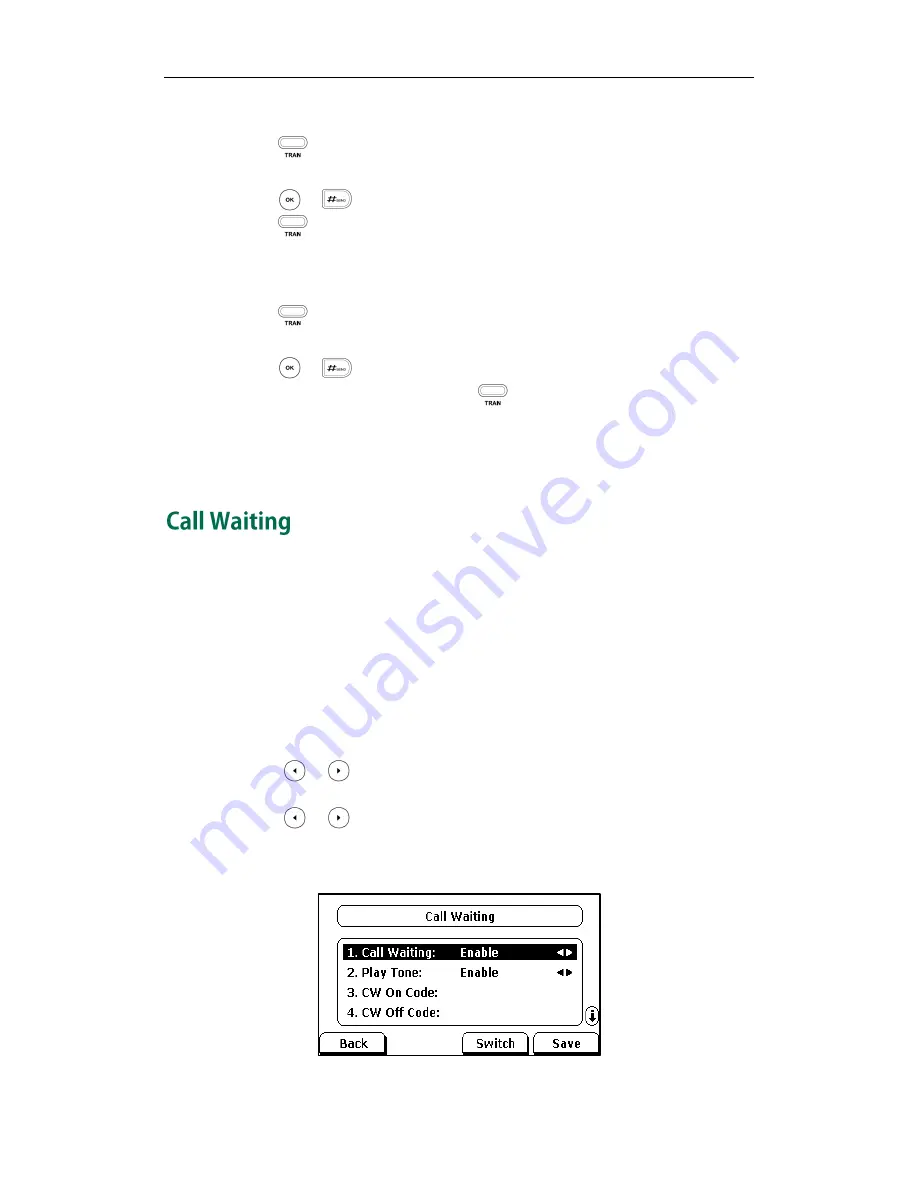
User Guide SIP-T28P IP Phone
80
To perform a semi-attended transfer:
1.
Press
or the Transfer soft key during a call.
2.
Enter the number you want to transfer the call to.
3.
Press or to dial out.
4.
Press
or the Transfer soft key to complete the transfer when receiving
ringback.
To perform an attended transfer:
1.
Press or the Transfer soft key during a call.
2.
Enter the number you want to transfer the call to.
3.
Press or to dial out.
4.
After the party answers the call, press or the Transfer soft key to complete the
transfer.
If you are using a handset, the transfer can be completed by hanging up the handset.
You can cancel the transfer before the call is connected by pressing the Cancel soft key.
You can enable or disable the call waiting feature on the phone. If the call waiting
feature is enabled, you can receive another call when there is an active call on the
phone. If the call waiting feature is disabled, another incoming call is automatically
rejected by the phone with a busy message when there is an active call on the phone.
You can also enable the play tone feature to hear a warning tone when receiving
another call.
To configure call waiting via phone user interface:
1.
Press Menu->Features->Call Waiting.
2.
Press or , or the Switch soft key to select Enable from the Call Waiting
field.
3.
Press or , or the Switch soft key to select Enable from the Play Tone field.
4.
(Optional.) Enter the call waiting on code or off code respectively in the CW On
Code or CW Off Code field.
Summary of Contents for SIP- T28P
Page 1: ...T 2 8 P U s e r G u i d e ...
Page 2: ......
Page 5: ......
Page 11: ...User Guide SIP T28P IP Phone x ...
Page 21: ...User Guide SIP T28P IP Phone 10 ...
Page 69: ...User Guide SIP T28P IP Phone 58 ...
Page 125: ...User Guide SIP T28P IP Phone 114 ...
Page 131: ...User Guide SIP T28P IP Phone 120 ...






























