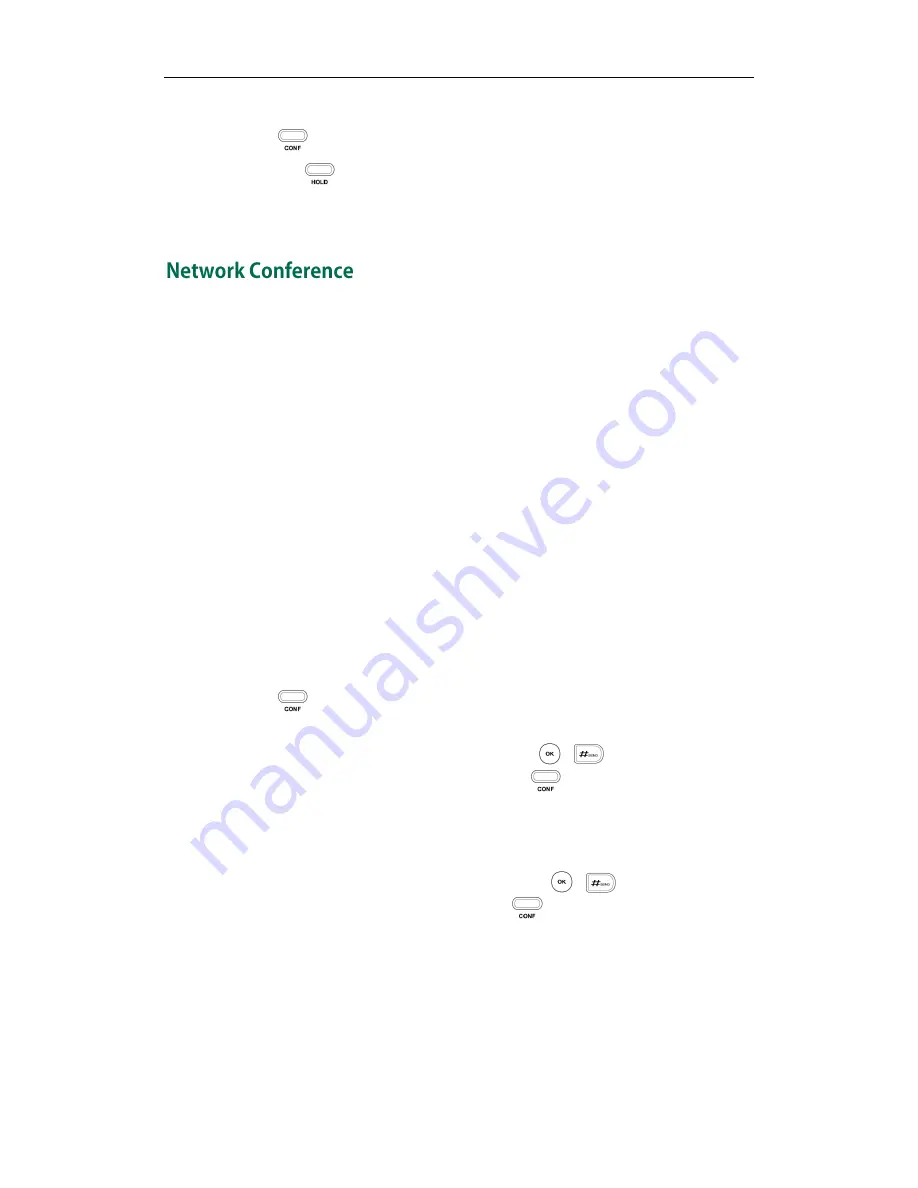
User Guide SIP-T28P IP Phone
82
(for example, select the call on account 1).
3.
Press or the Conf soft key to join the two calls in the conference on account 1.
You can press or the Hold soft key to place the conference on hold. You can press
the Split soft key to split the conference call into two individual calls. To drop the
conference call, press the Cancel soft key.
You can use network conference feature on the SIP-T28P IP phone to conduct a
conference with multiple participants.
This feature allows you to perform the following:
Join two calls together into a conference call.
Invite another party into an active conference call.
To use this feature, contact your system administrator for the network conference-URI in
advance, and configure the phone via web user interface:
1.
Click on Account->Advanced>>.
2.
Select the desired conference type from the pull-down list of Conference Type.
3.
Enter the conference URI (e.g. [email protected]) in the Conference URI
field.
4.
Click Confirm to accept the change.
To set up a network conference call:
1.
Place a call to the first party.
2.
Press or the Conf soft key to create a new call.
The active call is placed on hold.
3.
Enter the number of the second party and press , , or the Send soft key.
4.
When the second party answers the call, press or the Conf soft key to add the
second party to the conference.
5.
Press the Conf soft key to create a new call.
The conference is placed on hold.
6.
Enter the number of the new party and then press , , or the Send soft key.
7.
When the new party answers the call, press or the Conf soft key to add the
new party to the conference.
8.
Repeat steps 5 to 7 until you have added all intended parties.
The procedures to set up a network conference call for specific servers may be different
from introduced above. Contact your system administrator for more information.
Summary of Contents for SIP- T28P
Page 1: ...T 2 8 P U s e r G u i d e ...
Page 2: ......
Page 5: ......
Page 11: ...User Guide SIP T28P IP Phone x ...
Page 21: ...User Guide SIP T28P IP Phone 10 ...
Page 69: ...User Guide SIP T28P IP Phone 58 ...
Page 125: ...User Guide SIP T28P IP Phone 114 ...
Page 131: ...User Guide SIP T28P IP Phone 120 ...






























