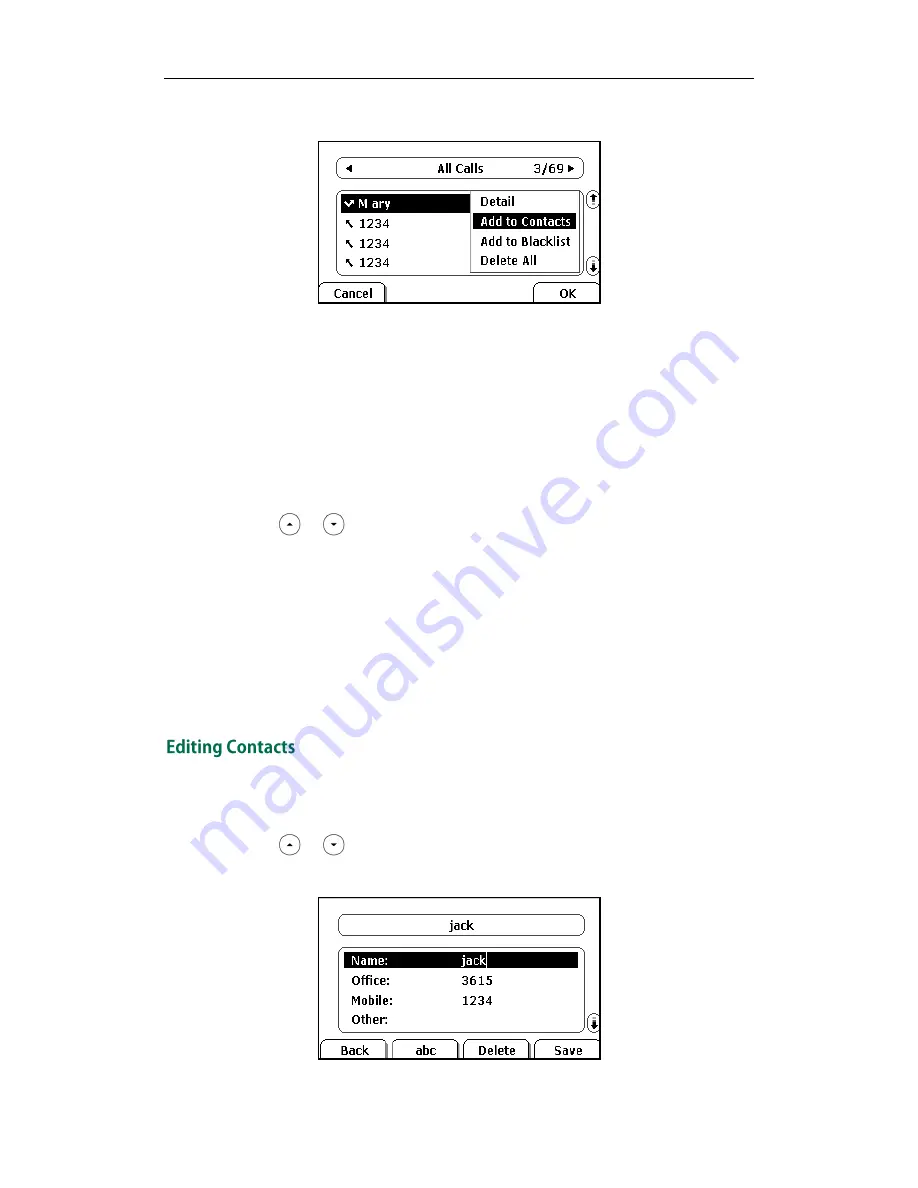
Customizing Your Phone
31
3.
Press the Option soft key, and then select Add to Contacts from the prompt list.
4.
Enter the contact name.
5.
Press the Save soft key to accept the change.
The entry is successfully saved in the local directory.
Adding Contacts from remote phonebook
To add a contact to the local directory from the remote phonebook:
1.
Press Directory->Remote Phone Book.
2.
Press or to highlight the desired entry.
3.
Press the Option soft key, and then select Move to Contacts from the prompt list.
4.
Press the Save soft key to save the contact in the local directory.
If the contact has already existed in the local directory, the LCD screen will prompt
"Overwrite the original contact?". Press the OK soft key to overwrite the original
contact in the local directory or the Cancel soft key to cancel.
For more information on remote phonebook operating, refer to
Remote Phonebook
on
page
34
.
To edit a contact in the local directory:
1.
Press Directory->Local Directory->Contacts.
2.
Press or to highlight the desired contact.
3.
Press the Option soft key, and then select Detail from the prompt list.
Summary of Contents for SIP- T28P
Page 1: ...T 2 8 P U s e r G u i d e ...
Page 2: ......
Page 5: ......
Page 11: ...User Guide SIP T28P IP Phone x ...
Page 21: ...User Guide SIP T28P IP Phone 10 ...
Page 69: ...User Guide SIP T28P IP Phone 58 ...
Page 125: ...User Guide SIP T28P IP Phone 114 ...
Page 131: ...User Guide SIP T28P IP Phone 120 ...






























