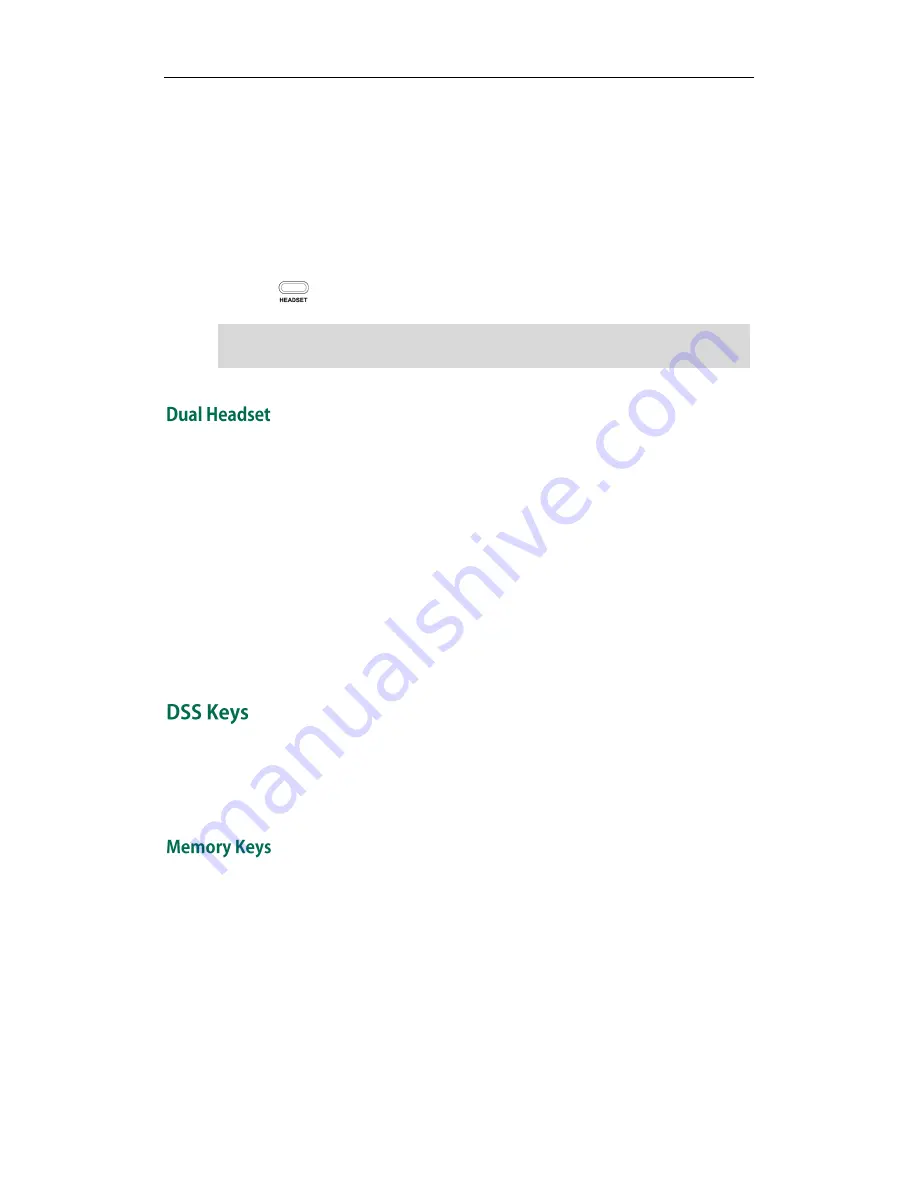
User Guide SIP-T28P IP Phone
42
To enable Headset Prior via web user interface:
1.
Click on Phone->Features->Audio Settings>>.
2.
Select Enabled from the pull-down list of Headset Prior.
3.
Click Confirm to accept the change.
To use headset prior, you should activate the headset mode in advance:
1.
Physically connect the headset.
2.
Press to activate the headset mode.
Note
You can use two headsets when enabling the dual headset feature. To use this feature,
you must physically connect headsets to the headset jack and handset jack respectively.
Once the phone joins in a call, people with the headset connected to the headset jack
has a full-duplex conversation, another people with the headset connected to the
handset jack is only allowed to listen to.
To enable Dual Headset via web user interface:
1.
Click on Phone->Features->Audio Settings>>.
2.
Select Enabled from the pull-down list of Dual Headset.
3.
Click Confirm to accept the change.
There are three types of DSS keys: Memory Keys, Line Keys and Programmable Keys.
The details will be introduced as following. The use of line keys and memory keys are
almost the same. The SIP-T28P IP phone supports 10 memory keys and 6 line keys.
You can assign predefined functionalities to the memory keys located on the right of the
phone. Memory keys allow you to use quick access features such as call return and
voice mail. The memory keys LED will indicate the monitoring status when the keys are
assigned specific features, such as BLF. The default key type of each memory key is N/A,
which indicates that this memory key provides no functionality.
To configure the memory key via phone user interface:
1.
Press Menu->Features->DSS Keys->Memory Keys.
2.
Select the desired memory key, and then press the Enter soft key.
If the headset prior feature is enabled, the headset mode will not be deactivated until
you press the HEADSET key again.
Summary of Contents for SIP- T28P
Page 1: ...T 2 8 P U s e r G u i d e ...
Page 2: ......
Page 5: ......
Page 11: ...User Guide SIP T28P IP Phone x ...
Page 21: ...User Guide SIP T28P IP Phone 10 ...
Page 69: ...User Guide SIP T28P IP Phone 58 ...
Page 125: ...User Guide SIP T28P IP Phone 114 ...
Page 131: ...User Guide SIP T28P IP Phone 120 ...






























