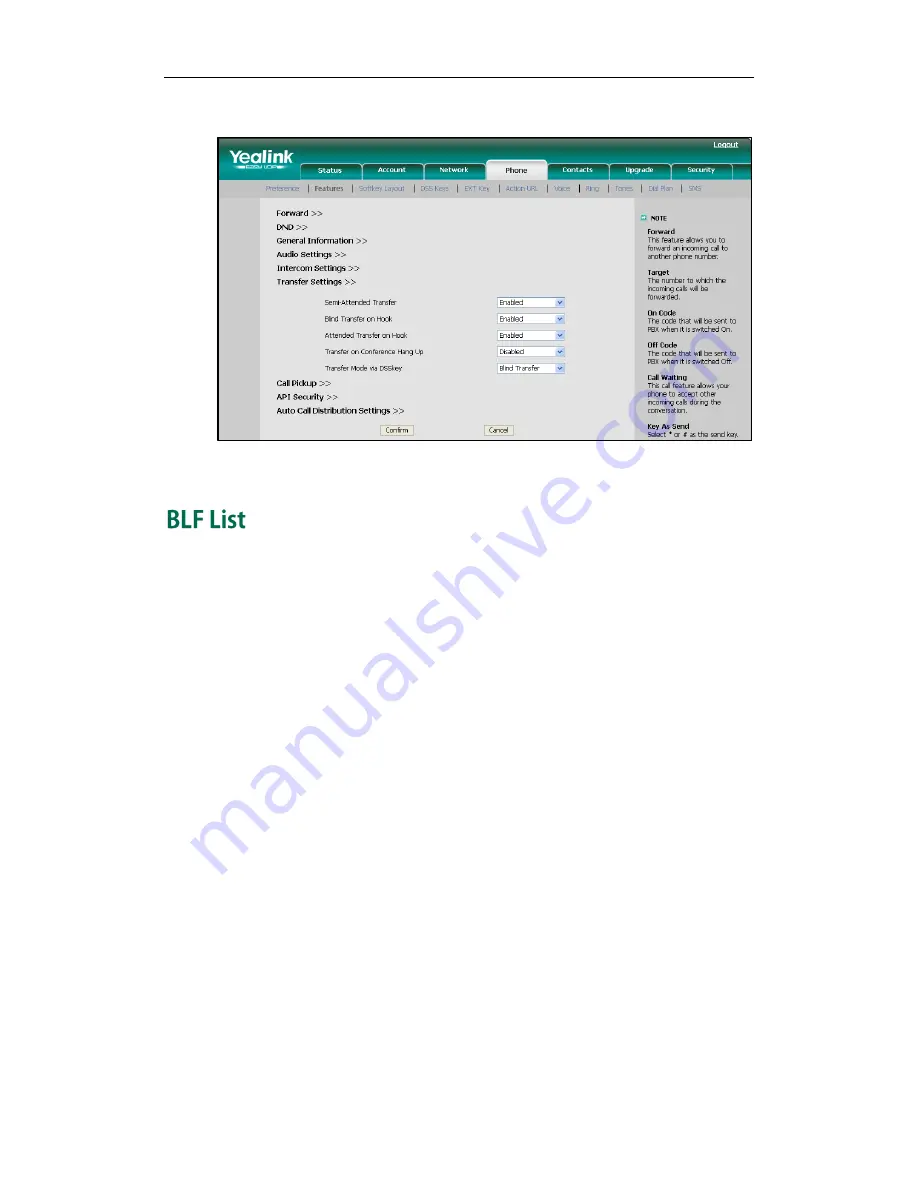
User Guide SIP-T28P IP Phone
94
For more information on performing call transfer, refer to
Call Transfer
on page
79
.
3.
Click Confirm to accept the change.
You can use the BLF List feature to monitor a list of users defined by your system
administrator. For example, your system administrator enables BLF List, and creates a
BLF List URI (e.g., [email protected]) including a list of user1, user2 and user3 on the
server. The BLF List keys on the IP phone can present the status of user1, user2 and user3.
The key LEDs illuminate either flashing or solid depending on the status of those users.
For more BLF List key LED indications, refer to
LED Instructions
on page
5
.
You can use the BLF List keys in the following ways:
When the monitored user is idle, press the BLF List key to dial out the phone number.
When the monitored user receives an incoming call, press the BLF List key to pick up
the call directly.
When there is a conversation on the monitored user, press the BLF List key to barge
in and set up a conference call.
To configure the BLF List settings via web user interface:
1.
Click on Account.
2.
Select the desired account from the Account field.
3.
Click on Advanced>>.
4.
Enter the BLF List URI in the BLF List URI field.
5.
(Optional.) Enter the BLF pickup code in the BLF List Pickup Code field.
6.
(Optional.) Enter the BLF barge in code in the BLF List Barge In Code field.
Summary of Contents for SIP- T28P
Page 1: ...T 2 8 P U s e r G u i d e ...
Page 2: ......
Page 5: ......
Page 11: ...User Guide SIP T28P IP Phone x ...
Page 21: ...User Guide SIP T28P IP Phone 10 ...
Page 69: ...User Guide SIP T28P IP Phone 58 ...
Page 125: ...User Guide SIP T28P IP Phone 114 ...
Page 131: ...User Guide SIP T28P IP Phone 120 ...






























