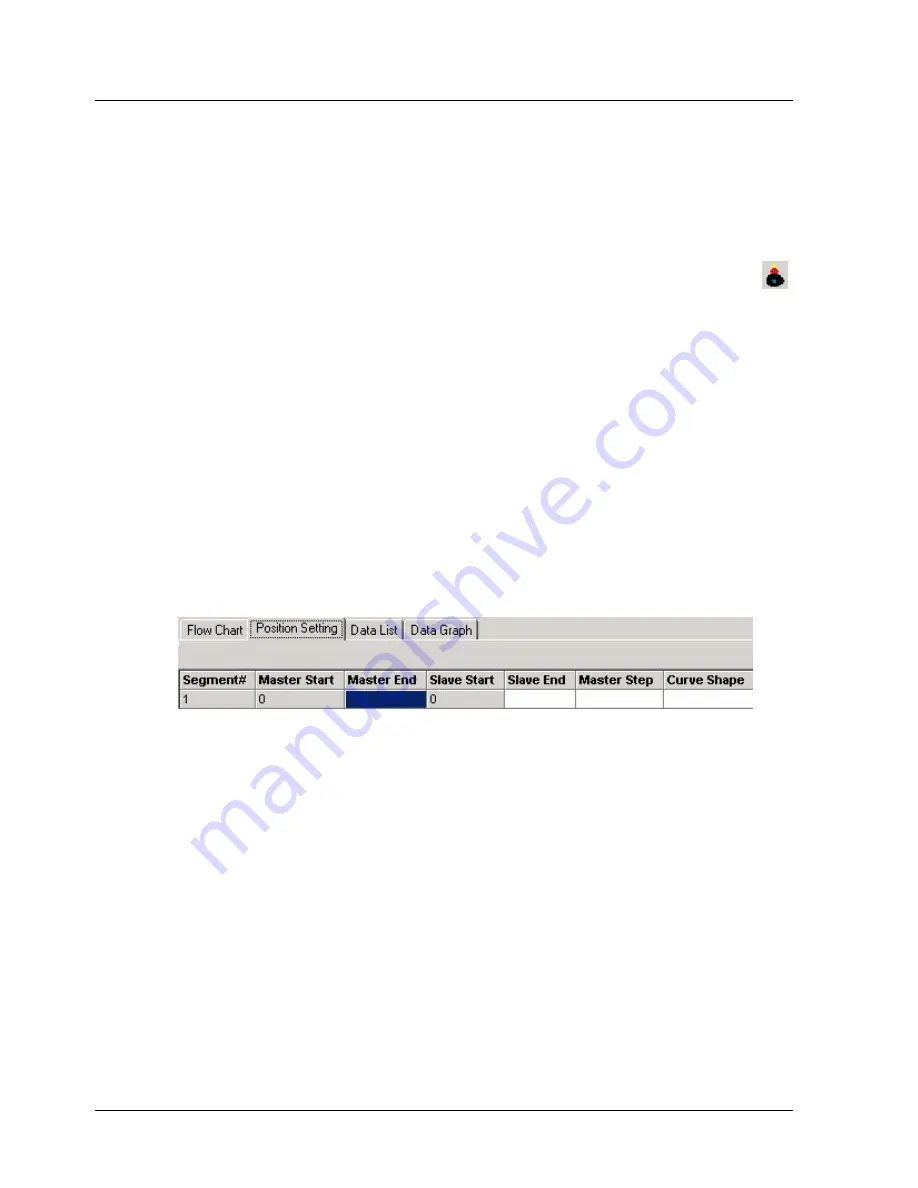
Operating the XtraDrive Using XtraWare
4.9.5.
Creating a Profile
Profiles are defined in the Electronic CAM window.
4.9.5.1.
Adding a Profile
¾
To add a profile to your project:
1.
Select
Electronic CAM
from the
Tool
menu, or click
Electronic Cam
on the toolbar.
The
Electronic CAM
window is displayed.
2.
Enter a number that you will use to identify the profile in the
Profile
Number
field.
3.
Click
Add Profile
.
The profile is added to the Profile List.
4.9.5.2.
The Position Setting Tab
Profiles are defined on the Position Setting tab of the Electronic CAM
window.
¾
To open the Position Setting tab:
1.
Click the
Position Setting
tab.
The
Position Setting
tab is displayed. Each field is explained below.
Figure 34: Position Setting Tab
♦
Segment#:
Each segment is automatically assigned a number.
♦
Master Start:
The first segment starts at master position 0. Each
subsequent segment starts at the position at which the previous
segment ended. The master position is defined in terms of master
encoder counts.
♦
Master End:
Specifies the master position at the end of the segment.
If a time based profile is being created, Master End specifies the time at
which the segment ends. For example, if the segment is to span 100
ms, the difference between the Start and End values must be 800 ms
as the clock generates eight pulses per millisecond.
♦
Slave Start:
The first segment starts at slave position 0. Each
subsequent segment starts at the position at which the previous
segment ended. The slave position is defined in terms of position user
units.
XtraWare User Manual
51
Summary of Contents for XTRAWARE - V3.0
Page 2: ......
Page 4: ......
Page 12: ......
Page 79: ...Operating the XtraDrive Using XtraWare Table 14 Sample ECAM Table XtraWare User Manual 69 ...
Page 202: ......
Page 220: ......
Page 258: ...List of Operation Codes 248 XtraWare User Manual versions use STOP_EX ...
















































