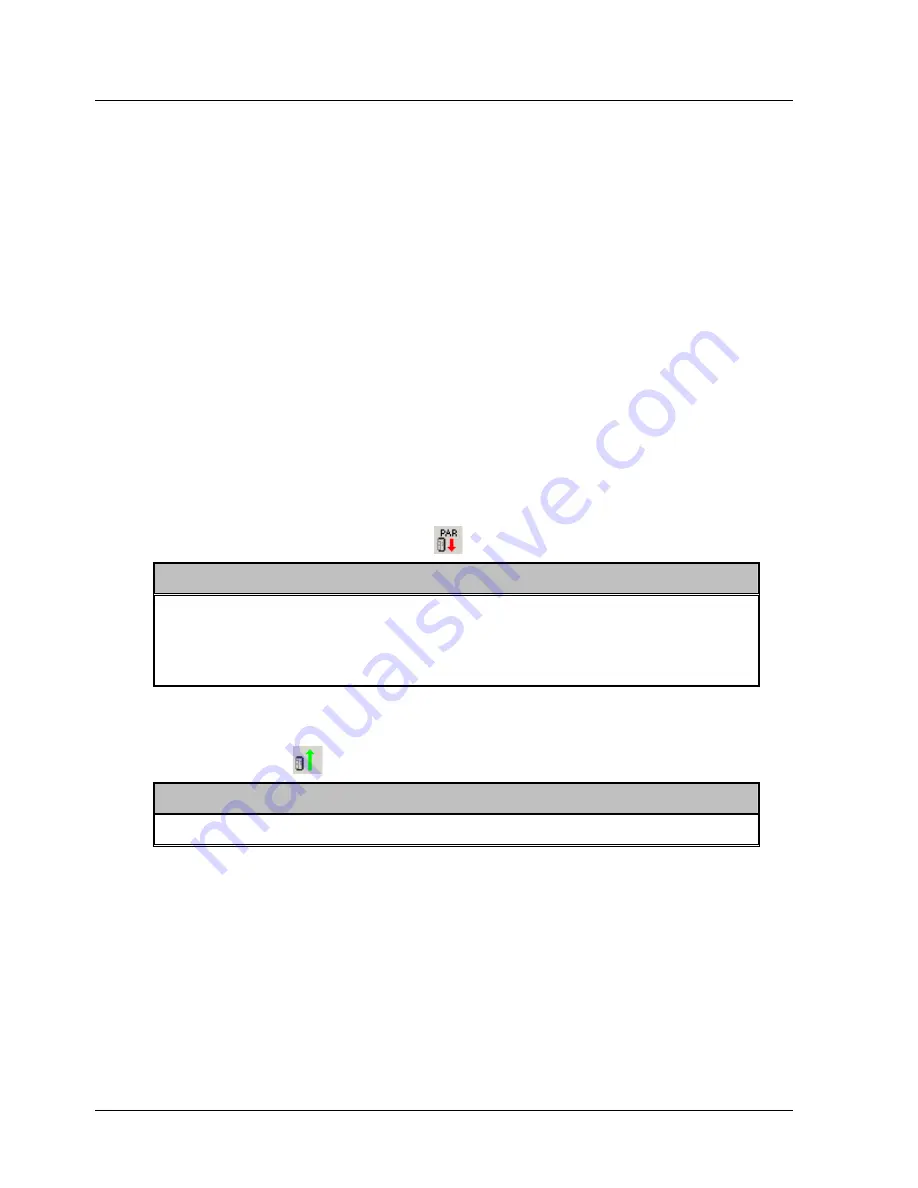
Operating the XtraDrive Using XtraWare
4.3.
Parameter Control
In order to control the motor and the peripheral system (such as I/O lines),
the XtraDrive requires that certain parameters be set in its memory. Some
parameters are automatically set by the system based on the automatic
motor identification (when applicable), and some must be set manually. The
parameters define data such as current limits, encoder type and I/O
configuration, as well as data related to specific user applications (such as
the ratio between the encoder resolution and the user units).
4.3.1.
Uploading and Downloading Parameters
Parameters can be sent from the PC to the XtraDrive (Downloading) or read
from the XtraDrive to the PC (Uploading). Note that the Upload function
reads and uploads the parameters, the program and all other data currently
active in the XtraDrive (excluding ECAM tables). Therefore, it is advisable to
save your program prior to using the Upload function to prevent it from
being overwritten.
¾
To download parameters:
1.
Click
Download Parameters
on the toolbar.
Note:
If the motor is not fitted with a serial encoder (SII or W Series) and
the project was opened using
Open Project
and not by running the
Wizard, you must enter a password or the motor parameters
(highlighted in red) will not be changed.
¾
To upload parameters:
1.
Click
Upload
on the toolbar.
Note:
This will upload entire project parameters and program.
4.3.2.
Viewing Parameter Settings
Parameters are set in the Parameters window (Figure 14). This window
displays the current values of the project’s parameters. Note that parameter
values in the project do
not
necessarily match the values currently active in
the XtraDrive.
In order to provide easy access to certain parameters, the parameters can
be viewed in groups. The default group setting of the Parameters window is
ALL, that is, all available parameters in the system are shown.
XtraWare User Manual
25
Summary of Contents for XTRAWARE - V3.0
Page 2: ......
Page 4: ......
Page 12: ......
Page 79: ...Operating the XtraDrive Using XtraWare Table 14 Sample ECAM Table XtraWare User Manual 69 ...
Page 202: ......
Page 220: ......
Page 258: ...List of Operation Codes 248 XtraWare User Manual versions use STOP_EX ...






























