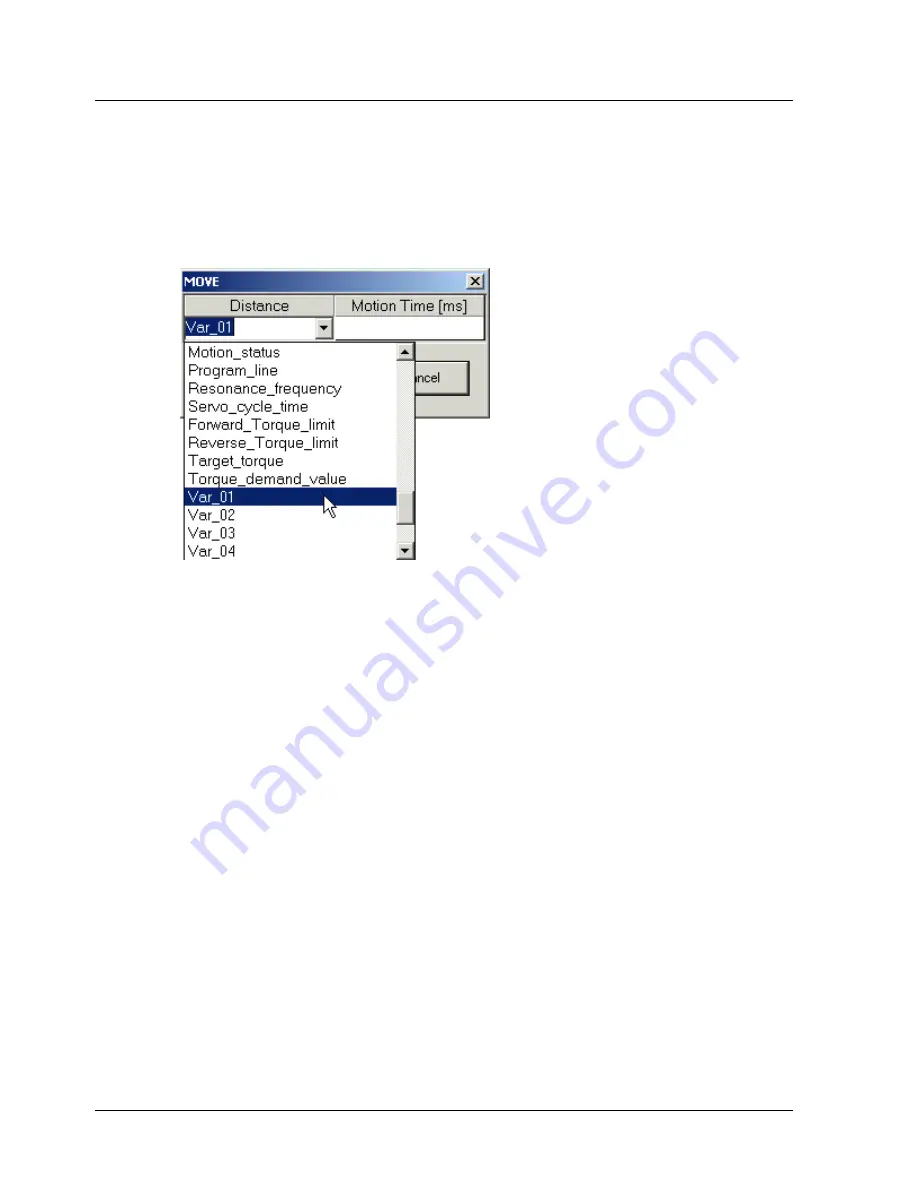
Operating the XtraDrive Using XtraWare
¾
To set an argument equal to a variable:
1.
Open the relevant command group.
2.
Double-click the required command to open a pop-up dialog box relating
to the command.
3.
Click the arrow at the right of the relevant argument field.
A drop-down menu listing available variables is displayed.
Figure 19: Sample Command Pop-up Dialog Box
4.
Click the required variable.
The selected variable name is displayed in the argument field.
4.4.2.1.
Example
The following example program illustrates how arguments can be specified
by variables.
In the program, a sequence of movements is performed. The motion
characteristics of each movement are dependent on the value of the digital
inputs. For each combination of digital inputs, a different set of values are
assigned to the variables that set the motion characteristics.
The main part of the program (lines 8 to 16) sets the profile velocity and
initiates motion. Once a pre-specified position has been passed, the speed
is reduced. Once the commanded motion has ended, a second motion back
to the origin is started. 500 ms after the second motion has ended, the
program restarts.
Most of the commands used in the main section use variables to specify the
value of the arguments. Depending on the initial state of the inputs, the
program calls (in lines 4 and 6) a different subroutine The variable values
are set under labels 3 and 4.
30
XtraWare User Manual
Summary of Contents for XTRAWARE - V3.0
Page 2: ......
Page 4: ......
Page 12: ......
Page 79: ...Operating the XtraDrive Using XtraWare Table 14 Sample ECAM Table XtraWare User Manual 69 ...
Page 202: ......
Page 220: ......
Page 258: ...List of Operation Codes 248 XtraWare User Manual versions use STOP_EX ...
















































