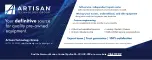7.8 Monitoring Machine Operation
7.8.3 Realtime Tracing
7
Cr
eating U
s
er Pr
ogram
s
7-109
List View
You can display the graph data in a list.
You can display the trace data and the history data in a list.
Select
Trace Data
−
List View
from the menu bar. When you select
List View
, the trace data
that is displayed in the graph will be displayed as a list.