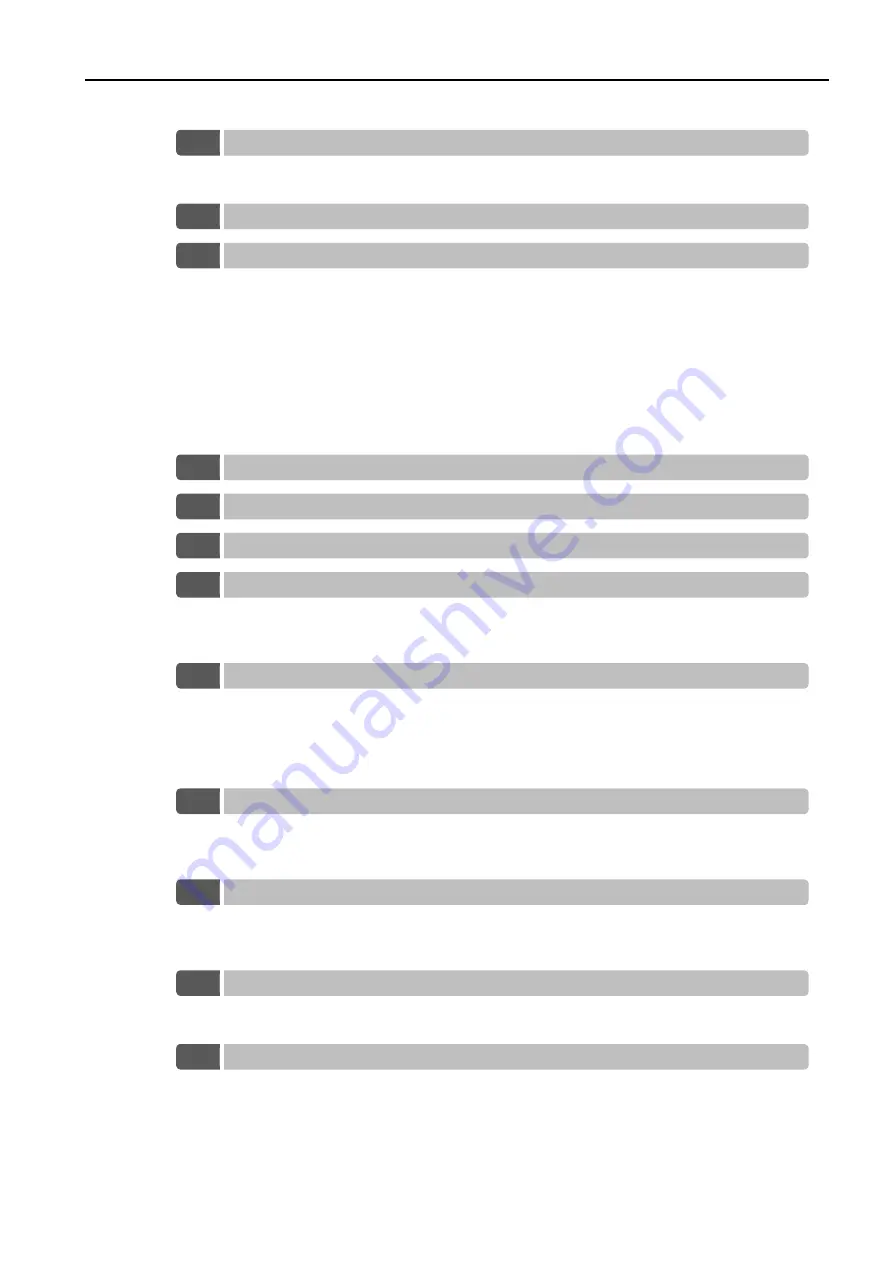
xxxv
Setting the Origin of the Absolute Encoder . . . . . . . . . . . . . . . 5-46
5.17.1 Absolute Encoder Origin Offset . . . . . . . . . . . . . . . . . . . . . . . . . . . . . . . . . 5-46
5.17.2 Setting the Origin of the Absolute Linear Encoder . . . . . . . . . . . . . . . . . . . 5-46
Setting the Regenerative Resistor Capacity . . . . . . . . . . . . . . 5-49
I/O Signal Allocations . . . . . . . . . . . . . . . . . . . . . . . . . . . . . . . . 5-50
5.19.1 Input Signal Allocations . . . . . . . . . . . . . . . . . . . . . . . . . . . . . . . . . . . . . . . 5-50
5.19.2 Output Signal Allocations . . . . . . . . . . . . . . . . . . . . . . . . . . . . . . . . . . . . . 5-53
5.19.3 ALM (Servo Alarm Output) Signal . . . . . . . . . . . . . . . . . . . . . . . . . . . . . . . 5-56
5.19.4 /WARN (Warning Output) Signal . . . . . . . . . . . . . . . . . . . . . . . . . . . . . . . . 5-56
5.19.5 /TGON (Rotation Detection Output) Signal . . . . . . . . . . . . . . . . . . . . . . . . 5-57
5.19.6 /S-RDY (Servo Ready Output) Signal . . . . . . . . . . . . . . . . . . . . . . . . . . . . . 5-58
5.19.7 /V-CMP (Speed Coincidence Detection Output) Signal . . . . . . . . . . . . . . . 5-58
5.19.8 /COIN (Positioning Completion Output) Signal . . . . . . . . . . . . . . . . . . . . . 5-60
5.19.9 /NEAR (Near Output) Signal. . . . . . . . . . . . . . . . . . . . . . . . . . . . . . . . . . . . 5-62
5.19.10 Speed Limit during Torque Control . . . . . . . . . . . . . . . . . . . . . . . . . . . . . . 5-63
Operation for Momentary Power Interruptions . . . . . . . . . . . . 5-65
SEMI F47 Function . . . . . . . . . . . . . . . . . . . . . . . . . . . . . . . . . . 5-66
Setting the Motor Maximum Speed . . . . . . . . . . . . . . . . . . . . . 5-68
Selecting the Torque Limits . . . . . . . . . . . . . . . . . . . . . . . . . . . 5-69
5.23.1 Internal Torque Limits . . . . . . . . . . . . . . . . . . . . . . . . . . . . . . . . . . . . . . . . 5-69
5.23.2 External Torque Limits . . . . . . . . . . . . . . . . . . . . . . . . . . . . . . . . . . . . . . . . 5-70
5.23.3 /CLT (Torque Limit Detection Output) Signal . . . . . . . . . . . . . . . . . . . . . . . 5-73
Absolute Encoders . . . . . . . . . . . . . . . . . . . . . . . . . . . . . . . . . . 5-74
5.24.1 Connecting an Absolute Encoder . . . . . . . . . . . . . . . . . . . . . . . . . . . . . . . 5-74
5.24.2 Structure of the Position Data of the Absolute Encoder . . . . . . . . . . . . . . . 5-75
5.24.3 Reading the Position Data from the Absolute Encoder . . . . . . . . . . . . . . . 5-75
5.24.4 Multiturn Limit Setting . . . . . . . . . . . . . . . . . . . . . . . . . . . . . . . . . . . . . . . . 5-75
5.24.5 Multiturn Limit Disagreement Alarm (A.CC0) . . . . . . . . . . . . . . . . . . . . . . . 5-76
Absolute Linear Encoders . . . . . . . . . . . . . . . . . . . . . . . . . . . . 5-79
5.25.1 Connecting an Absolute Linear Encoder . . . . . . . . . . . . . . . . . . . . . . . . . . 5-79
5.25.2 Structure of the Position Data of the Absolute Linear Encoder . . . . . . . . . 5-79
5.25.3 Reading the Position Data from the Absolute Linear Encoder . . . . . . . . . . 5-79
Initializing the Vibration Detection Level . . . . . . . . . . . . . . . . . 5-80
5.26.1 Preparations . . . . . . . . . . . . . . . . . . . . . . . . . . . . . . . . . . . . . . . . . . . . . . . 5-80
5.26.2 Operating Procedure . . . . . . . . . . . . . . . . . . . . . . . . . . . . . . . . . . . . . . . . . 5-81
5.26.3 Related Parameters . . . . . . . . . . . . . . . . . . . . . . . . . . . . . . . . . . . . . . . . . . 5-82
Adjusting the Motor Current Detection Signal Offset . . . . . . . 5-83
5.27.1 Automatic Adjustment . . . . . . . . . . . . . . . . . . . . . . . . . . . . . . . . . . . . . . . . 5-83
5.27.2 Manual Adjustment . . . . . . . . . . . . . . . . . . . . . . . . . . . . . . . . . . . . . . . . . . 5-84
Forcing the Motor to Stop . . . . . . . . . . . . . . . . . . . . . . . . . . . . 5-87
5.28.1 FSTP (Forced Stop Input) Signal . . . . . . . . . . . . . . . . . . . . . . . . . . . . . . . . 5-87
5.28.2 Stopping Method Selection for Forced Stops . . . . . . . . . . . . . . . . . . . . . . 5-87
5.28.3 Resetting Method for Forced Stops . . . . . . . . . . . . . . . . . . . . . . . . . . . . . . 5-89
















































