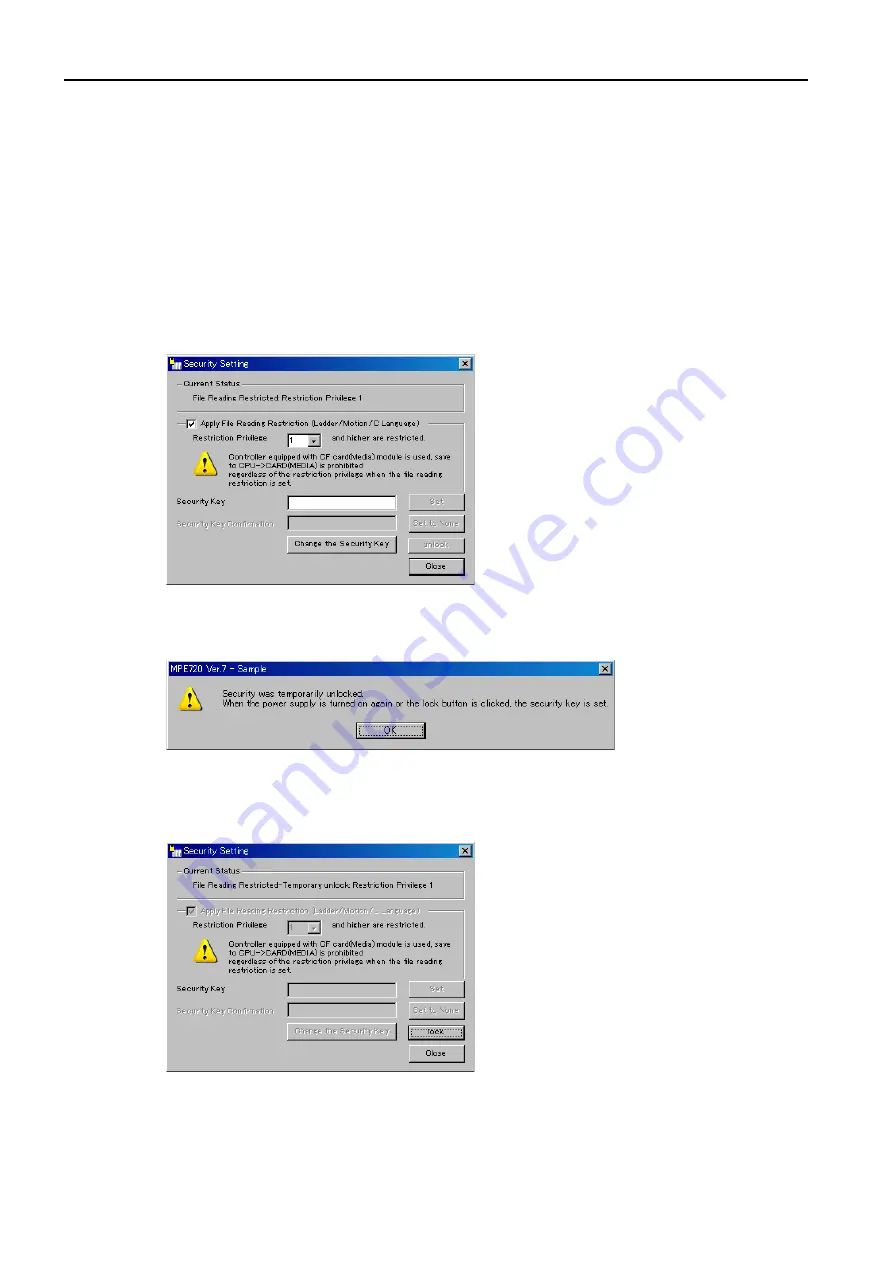
12.6 Security Functions
12.6.3 Online Security
12-48
4.
Click the
OK
Button.
Click the
Close
Button to close the Security Setting Dialog Box.
Save to flash memory, if necessary.
Unlocking Online Security Temporarily
This section describes how to temporarily unlock the online security settings.
Use the following procedure to temporarily unlock the security that was set for the SERVO-
PACK.
1.
With the SERVOPACK online, select
Online
−
Online
Security Setting
from the menu
bar.
The Security Setting Dialog Box will be displayed.
2.
Enter the current security key in the
Security Key
Box, and then click the
Unlock
But-
ton.
The following confirmation message will be displayed.
3.
Click the
OK
Button.
Click the
Close
Button to close the Security Setting Dialog Box.
Even if you save the settings to the flash memory, the temporary unlocked status will not be saved,
and the online security setting will be maintained.






























