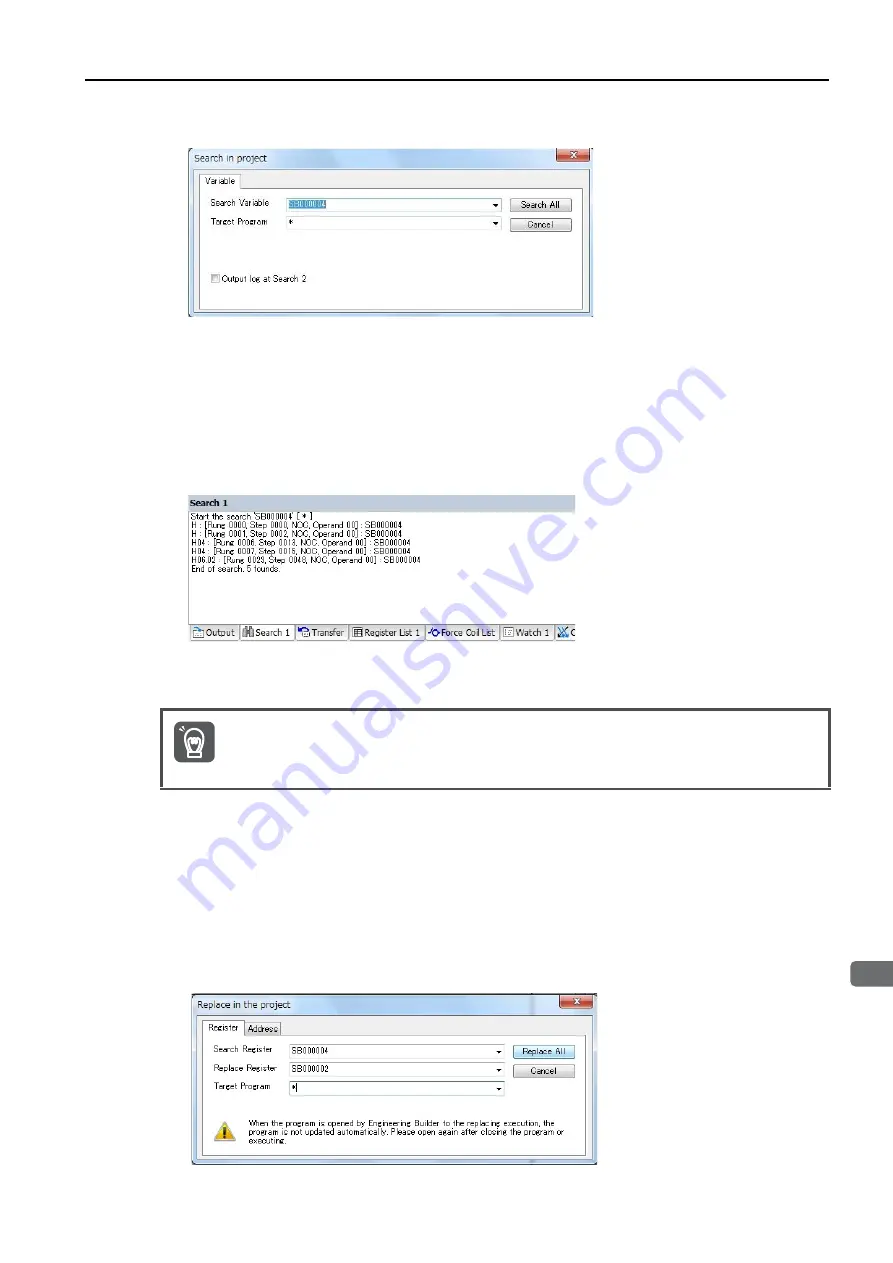
7.6 Debugging Ladder Programs
7.6.5 Searching and Replacing in Project Files
7
Cr
eating U
s
er Pr
ogram
s
7-63
2.
Specify the address of the variable to search for and the name of the program to search.
Note: 1. You can also enter the variable by copying it from the Variables Pane.
2. Use commas and spaces to specify more than one program in the
Target Program
Box.
The following wildcard (*) combinations can also be used in the
Target Program
Box:
*
, H
*
, L
*
, I
*
, A
*
, F
*
(all functions), MPM
*
, MPS
*
, SPM
*
, SPS
*
You can use wildcards only in the above forms. Other uses, such as “H01.
*
”, are not allowed.
3.
Output log at Search 2
Check Box: Select this check box to display the search results in the Search
2 Pane without changing the contents of the Search 1 Pane. If you clear the selection of the check
box, the search results will be displayed in the Search 1 Pane.
3.
Start the search operation.
Click the
Search All
Button. A progress bar will be displayed, and the search results will appear in the
Search Pane.
Replacing in Project Files
1.
Bring the program to search to the front of the Ladder Editor, and then select
Edit
−
Replace
in the project
from the menu bar.
The Replace in the Project Dialog Box will be displayed.
2.
Specify the address of the variable to search for and the name of the program to search.
Note: 1. You can also enter the variable by copying it from the Variables Pane.
2. Use commas and spaces to specify more than one program in the
Target Program
Box. The following
wildcard (
*
) combinations can also be used in the
Target Program
Box:
*
, H
*
, L
*
, I
*
, A
*
, F
*
(all functions), MPM
*
, MPS
*
, SPM
*
, SPS
*
You can use wildcards only in the above forms. Other uses, such as “H01.
*
”, are not allowed.
3.
Click the
Register
or
Address
Tab to set the search criteria and the replacement value.
Register Tab Page: Allows you to replace registers.
After you perform a replace operation on a project file, the project file will be compiled and saved,
and there will be no way to return to the previous version. Always create a backup before per-
forming replacements on important files.
Important






























