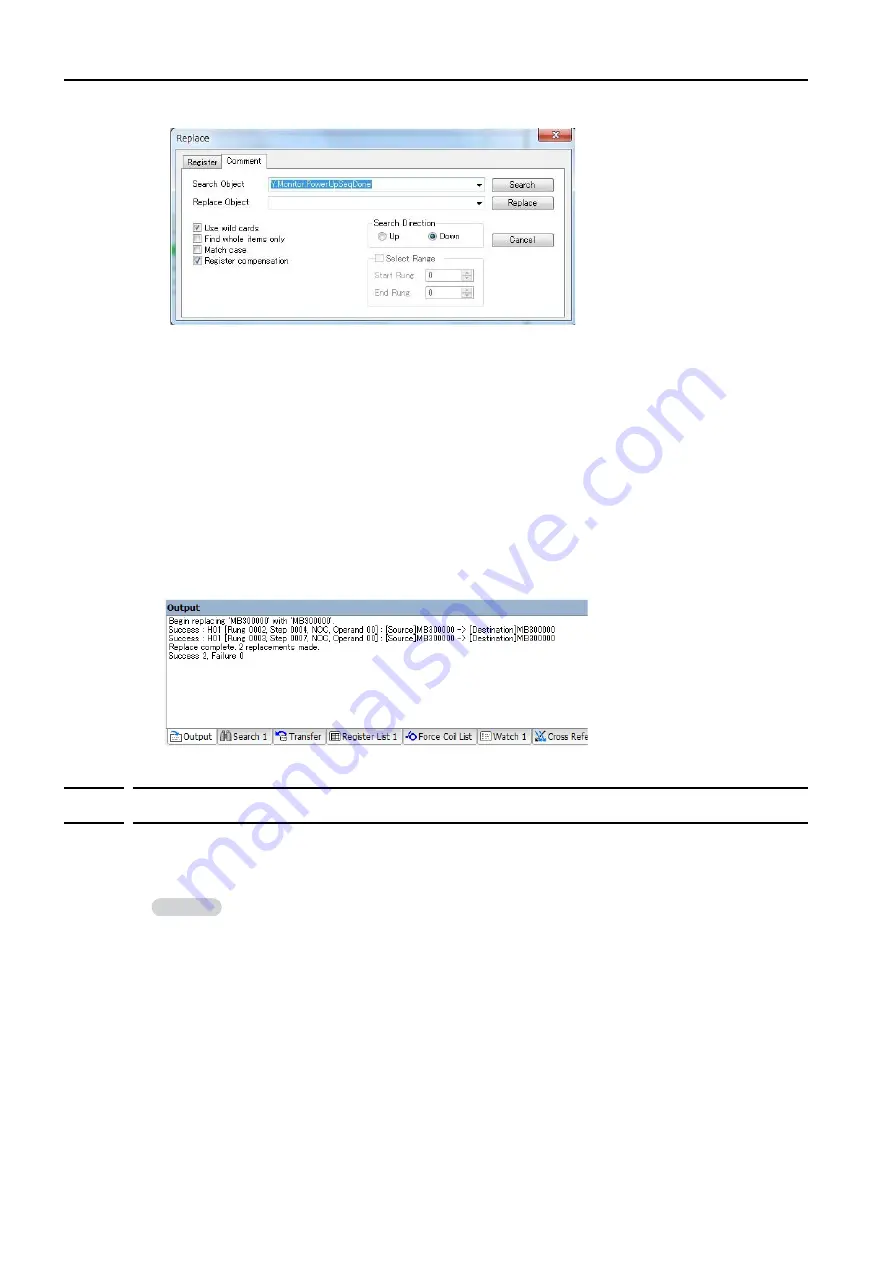
7.6 Debugging Ladder Programs
7.6.5 Searching and Replacing in Project Files
7-62
Comment Tab Page: Allows you to search for object comments, rung comments, program com-
ments, and expression comments.
•
Use wild cards
Check Box: Select this check box to use wildcard characters (* and ?) in the
search string.
Note: If you enter an * or a ? character in the
Replace Register
Box or
Replace Object
Box, they will not
be handled as wildcards, but as regular characters.
•
Select Range
Check Box: If you select this check box, you can specify the search range by setting
the start and end rungs.
However, range selection is disabled on the Comment Tab Page.
3.
Start the search/replace operation.
Click the
Search
Button. The instruction object that was found will be selected. If you click the
Replace
Button, the object will be replaced by the contents of the
Replace Register
or
Replace
Object
Box.
If you click the
Replace All
Button on the Register Tab Page, the registers that are found will be
replaced, and the replacement results will be displayed in the Output Pane.
7.6.5
Searching and Replacing in Project Files
You can search for variables in all ladder programs, motion programs, and sequence programs,
or in only the specified programs of a project file. You can also search for and replace registers
and register addresses.
The following section describes how to search for and replace text in a project file.
Searching in Project Files
1.
Select
Edit
−
Search in Project
from the menu bar.
The Search in Project Dialog Box will be displayed.
You can search the project file only when the SERVOPACK is offline.
Information






























