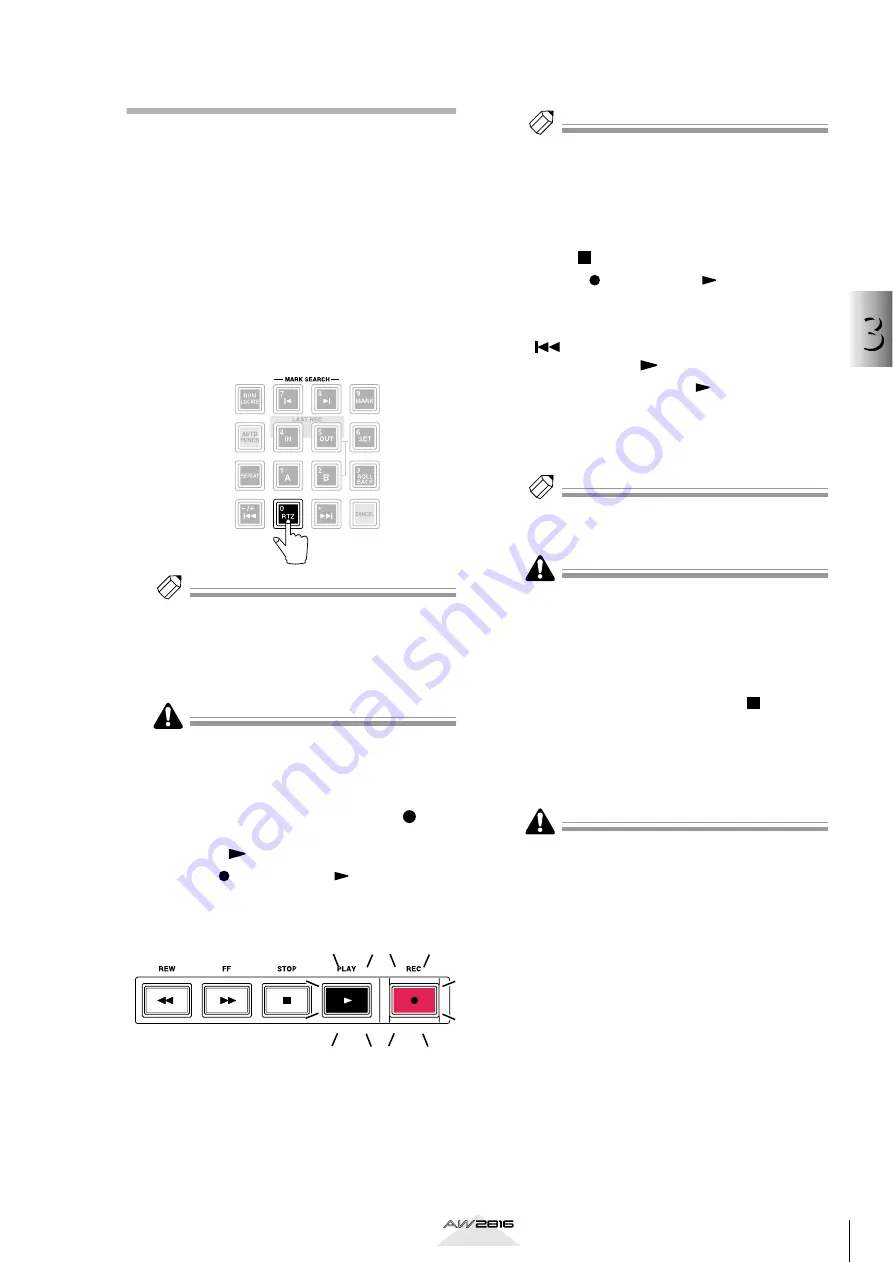
51
Let
’s r
ecor
d on the
A
W2816
3
Operation section
Recording
Now we will record the signal of the rhythm machine
(drum recording mics) on tracks 1/2.
1
Press the [METER] key
→
[F2] key to display
the METER screen Meter 2 page.
The METER screen Meter 2 page will display the
input/output levels of tracks 1–16 and the output
level of the stereo output channel, as well as a
counter in large numerals.
2
Press the [RTZ] key of the Locate section.
The counter in the display will rewind to zero
(00:00:00.000).
Tip!
When the song is in the initial state, the counter will
indicate the current location in units of “hours: min-
utes: seconds. millisecond” units. If desired, you can
change this to time code display (hours: minutes: sec-
onds: frames. subframes) or measure display (mea-
sures: beats. ticks) (
→
If the [SONG], [FILE], [CD], or [EDIT] keys have been
pressed, the keys of the Locate section and Transport
section will not be valid (or their function may
change). Select other keys before you continue.
3
To begin recording, press the REC [ ] key
of the Transport section, and then press
the PLAY [
] key.
The REC [
] key and PLAY [
] key will light,
and recording on tracks 1/2 will begin. During
recording, the REC TRACK SELECT [1]/[2] keys
will light.
4
Begin performing on your instrument.
Tip!
When recording a live performance such as drums or
guitar on the first track, you may wish to monitor the
click of the internal metronome as you record. Metro-
nome operation is explained in chapter 14, “Using the
metronome” (
5
When you are finished playing, press the
STOP [
] key.
The REC [
] key and PLAY [
] key will go dark,
and recording will end.
6
To hear the recorded content, press the
[
] key of the Locate section, and then
press the PLAY [
] key.
When you press the PLAY [
] key, you will be
able to monitor the playback of the recorded
tracks. If you decide to re-record, stop the song,
press the [UNDO] key to cancel the previous
recording, and repeat steps 2–5.
Tip!
By pressing the [IN] key of the Locate section you can
instantly return to the location where recording was
last begun.
Be aware that if a button other than AUTO (i.e.,
INDI./ALL) is turned on in the INPUT MONITOR
area of the METER screen, it may not be possible to
monitor the playback sound unless you cancel record-
ready mode for the tracks.
7
If you are satisfied with the content that
was recorded, press the STOP [
] key to
stop the song.
8
Press the REC TRACK SELECT [1]/[2] keys
to cancel record-ready mode for tracks 1/
2.
• By using the [ALL SAFE] key in the REC TRACK
SELECT section, you can cancel record-ready mode
for all tracks in a single operation.
• If you want to take a break at this point, we recom-
mend that you save the song (
→






























