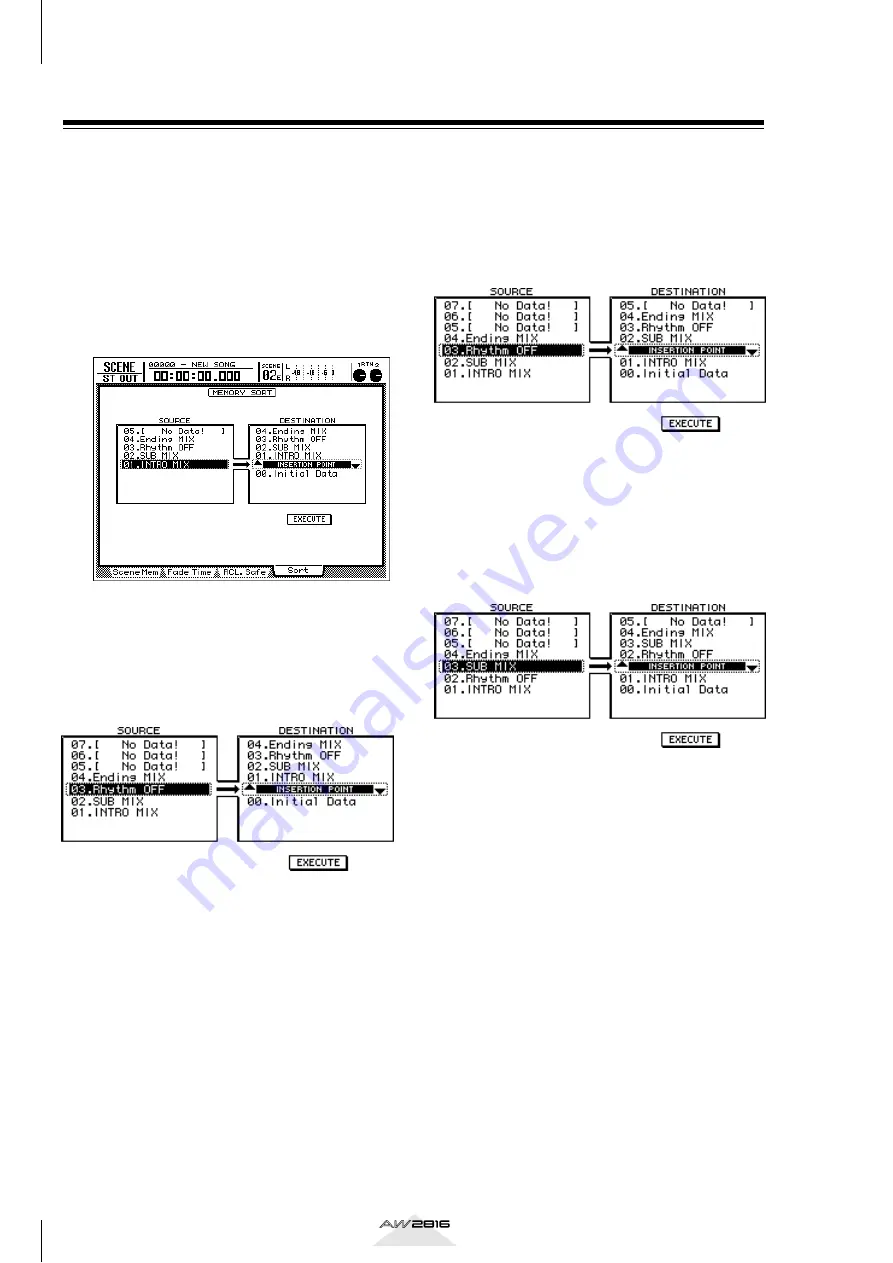
Scene memory operations
132
Chapter
8
Operation section
Changing the order of scenes
A scene saved in scene numbers 01–96 can be moved
to another number.
1
Press the [SCENE] key
→
[F4] key.
The SCENE screen/Sort page will appear, in
which you can change the order of scenes. In the
SOURCE area at the left, you will select the
scene number that you want to move. Then in the
DESTINATION area at the right, you will select
the location into which the selected scene will
be inserted.
2
Move the cursor to the SOURCE area, and
use the [DATA/JOG] dial to select the scene
whose order you want to change.
The row enclosed by the dotted line is the
selected scene.
3
Move the cursor to the DESTINATION area,
and use the [DATA/JOG] dial to select the
location at which the scene will be
inserted.
The list in the DESTINATION area will scroll, and
the insertion location will move.
4
To execute the change in order, move the
cursor to the EXECUTE button and press
the [ENTER] key.
The selected scene will move to the new loca-
tion, and the other scene numbers will change
accordingly.






























