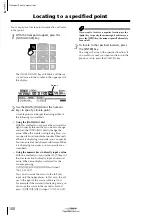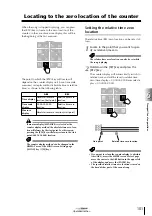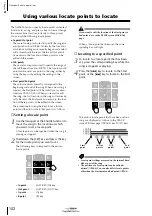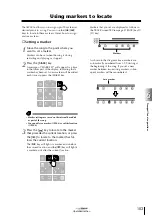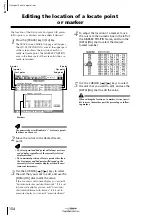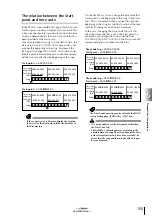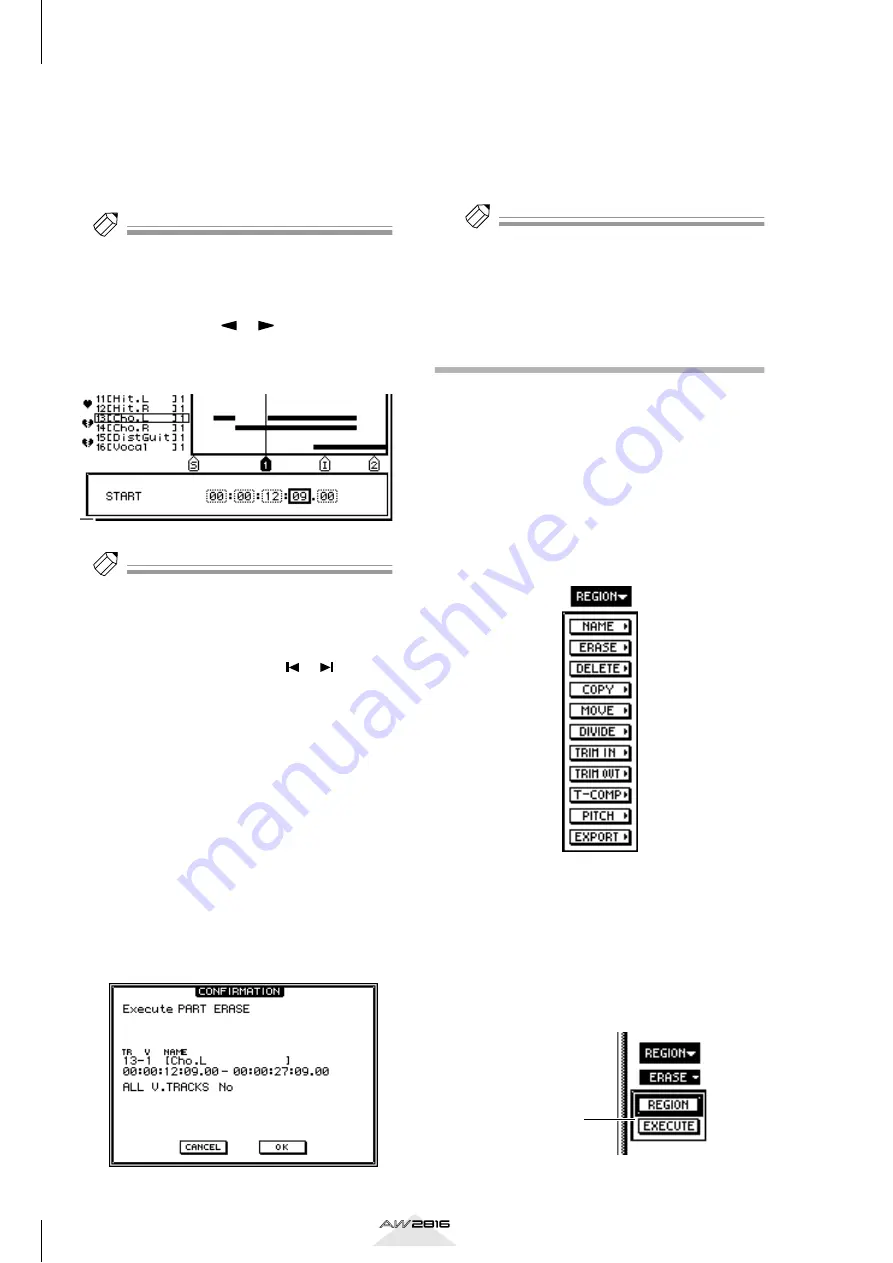
Editing tracks and virtual tracks
114
Chapter
7
Operation section
If measures (MEASURE) are selected as the
counter display method, “beats” will be the
smallest unit by which an editing location can be
specified. However even in this case, you can
use the Wave Display window or markers and
locate points to specify the editing location in
more detail.
Tip!
For some editing commands, you will use the FR.
START and FR. END parameters to specify the edit
source area, and the TO START parameter to specify
the starting location of the edit destination.
7
Use the CURSOR [
]/[
] keys and the
[DATA/JOG] dial to edit the values of each
unit.
Tip!
• As necessary, the smallest unit of time changed by a
single click of the [DATA/JOG] dial can be changed
by the GRID setting in the UTILITY screen Prefer.2
page.
• If markers, A/B points, or In/Out points have been
set in the song, you can use the [
]/[
], [A]/[B],
and [IN]/[OUT] keys to set an editing location to the
location of the corresponding marker or locate
point.
8
Press the [ENTER] key.
The parameter setting will be finalized, and you
will return to step 4 (parameter selection).
9
Set the END parameter in the same way
that you set the START parameter.
In the same way, make settings for the other
parameters required by the command.
10
Move the cursor to the EXECUTE button,
and press the [ENTER] key.
A popup window will ask you to confirm the
editing operation.
11
To execute the editing operation, move
the cursor to the OK button and press the
[ENTER] key.
The editing command you selected in step 3 will
be executed. When processing is finished, you
will return to step 1.
Tip!
• To cancel, move the cursor to the CANCEL button
and press the [ENTER] key.
• With the exception of the EXPORT command, the
result of the operation can be undone by pressing
the [UNDO] key immediately after execution.
Editing by Region
1
Press the [EDIT] key
→
[F1] (TR Edit) key.
The EDIT screen TR Edit page will appear, where
you can perform track editing operations. For
details on the items displayed in this page, refer
to page 111 “Editing entire Tracks.”
2
Move the cursor to the REGION menu, and
press the [ENTER] key.
The editing commands of the REGION menu will
be listed.
3
Move the cursor to the desired editing
command, and press the [ENTER] key.
Buttons for setting the parameters of the selected
command will appear. The parameter setting area
in the lower part of the display will show the set-
tings of the parameter currently selected by the
cursor.
Parameter