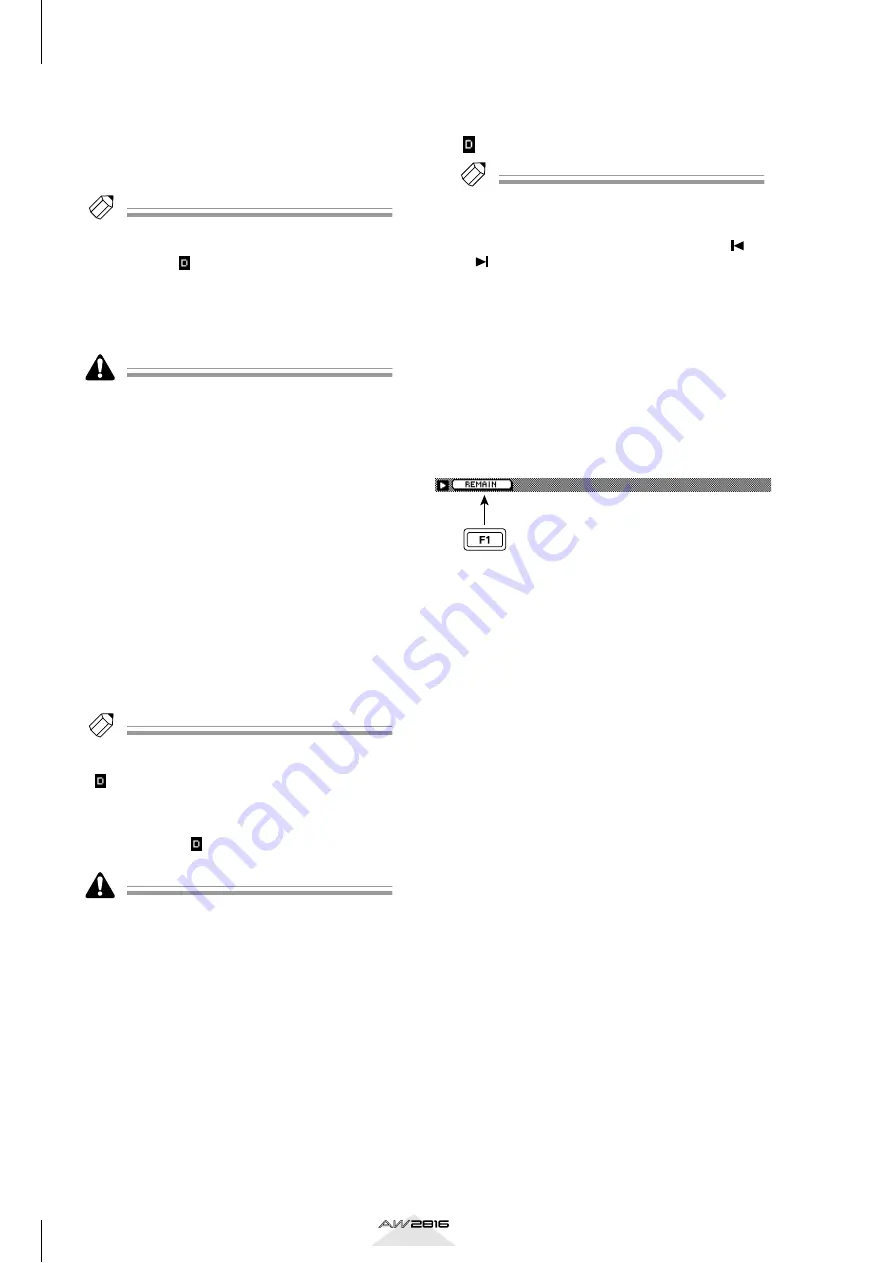
TRACK screen
328
Reference section
• A/B (A point/B point)
These locate correspond to the [A] and [B] keys.
They are also used to specify the area for A-B
repeat playback. The A/B points can also be set
individually by using the [SET] + [A] keys or [SET]
+ [B] keys.
Tip!
If you move the cursor to the button located at the left
of the locate point numerical box and press the
[ENTER] key, a “ ” symbol will be displayed there,
indicating that this point has been selected for dele-
tion. (Pressing the [ENTER] key once again will make
the symbol disappear.)
It is not possible to select the start/end points for dele-
tion.
• The units used to display the In/Out points and A/B
points will depend on the counter display method
setting (time/time code/measures)
• If measure display is selected, units of measures/
beats/ticks will be displayed for the locate points.
However, only the measure and beat units can be
selected for editing. If measure display is selected, it
will not be possible to edit In/Out points or A/B
points located earlier than the Start point. (In this
case, only the beat will be displayed for the corre-
sponding locate point.)
B
Markers
This area displays the markers 1–99 that have been
set in the song. The row enclosed by the dotted
line is the currently selected marker. Move the cur-
sor to the MARKER column and turn the [DATA/
JOG] dial to select a marker number. Then move
the cursor to the POSITION column and edit the
location of the corresponding marker.
Tip!
If you move the cursor to the button located at the left
of the marker number and press the [ENTER] key, a
“ ” symbol will be displayed at the left, indicating
that the corresponding marker has been selected for
deletion. (Pressing the [ENTER] key once again will
make the symbol disappear.) If you select a different
marker when the “ ” symbol is displayed, the deletion
symbol will be cancelled.
• When editing the location of a marker, it is not possi-
ble to move it past the preceding or following
marker.
• The marker number is automatically assigned in
sequence, starting from the beginning of the song.
For this reason when you delete a marker, the marker
numbers will be changed as necessary.
C
DELETE button
This button deletes the locate points or markers
that are selected for deletion (i.e., for which the
“ ” symbol is displayed).
Tip!
• The IN/OUT points and A/B points can also be
deleted by holding down the [CANCEL] key and
pressing the [IN]/[OUT] or [A]/[B] key. If you want to
delete a marker using key operations, use the [
/
[
] keys to move to the marker you want to delete,
and then hold down the [CANCEL] key and press the
[MARK] key.
• For details on setting a locate point or marker, refer
■
Additional functions in the Mark
Adj. page
In the Mark Adj. page, you can press the [SHIFT] key
to assign the following additional function to the [F1]
key.
• [F1] (REMAIN) key
Displays the remaining recordable time (hours:
minutes) in the counter located in the upper part
of the display. Hold down the [SHIFT] key and
press the [F1] key once again to return to the nor-
mal counter display.






























