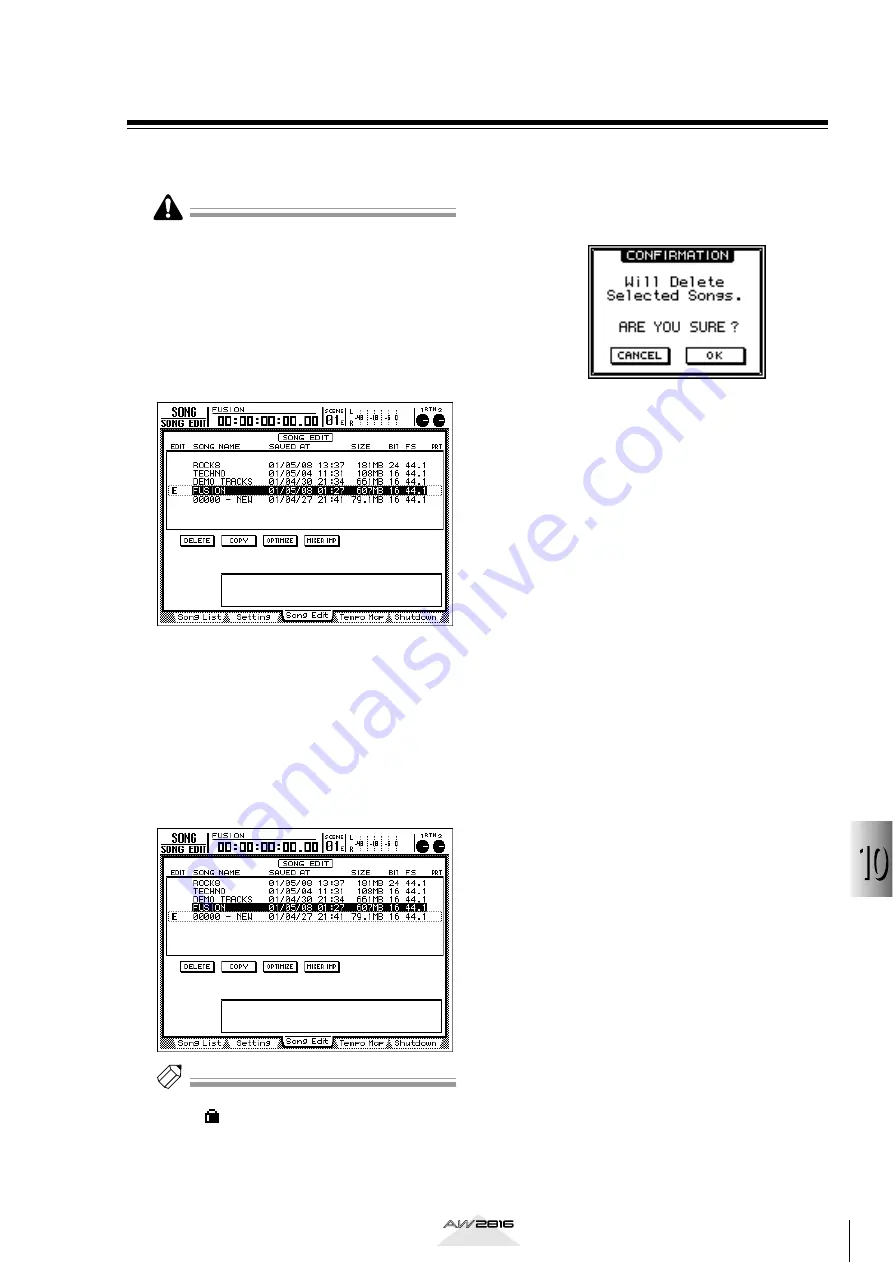
153
Managing songs
10
Operation section
Deleting an unwanted song
Here’s how an unwanted song (except for the current
song) can be deleted from the internal hard disk.
• A deleted song will be lost forever. Use great care
when executing this operation.
• When you delete a song, the current song will be
saved automatically.
1
Press the [SONG] key
→
[F3] key.
The SONG screen/Song Edit page will appear.
The upper part of the display will show a list of
the songs currently saved in the internal hard
disk.
2
Move the cursor to the list in the upper
part of the display.
3
Use the [DATA/JOG] dial to select the song
that you want to delete, and press the
[ENTER] key to assign an “E” symbol at the
left side of the list.
Each time you press the [ENTER] key, the “E”
symbol will appear or disappear.
Tip!
It is not possible to delete a protected song (a song for
which a
symbol is displayed in the PRT column of
the list) or the current song (the song highlighted in
the list). If you attempt to execute the Delete opera-
tion with an “E” symbol assigned to these songs, an
error message will appear.
4
Move the cursor to the DELETE button and
press the [ENTER] key.
A popup window will ask you to confirm the
Delete operation.
5
If you want to delete the song, move the
cursor to the OK button and press the
[ENTER] key.
The current song will be saved automatically,
and then the specified song will be deleted. To
cancel without deleting, move the cursor to the
CANCEL button and press the [ENTER] key.






























