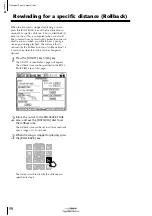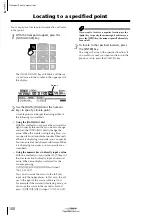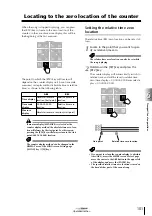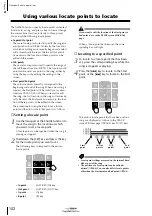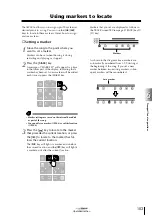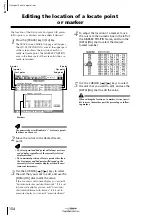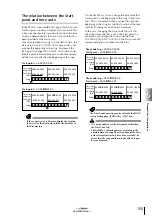Tr
ansport/Locate oper
ations
6
103
Operation section
Using markers to locate
The AW2816 allows you to assign up to 99 markers at
desired points in a song. You can use the [
]/[
]
keys to locate to these markers. Here’s how to assign
and use markers.
■
Setting a marker
1
Move the song to the point where you
want to set a marker.
Markers can be set when the song is during
recording and playing or stopped.
2
Press the [MARK] key.
A message of “MARK SET” will appear for a time
in the lower part of the display, indicating that a
marker has been set. A new marker will be added
each time you press the [MARK] key.
Tip!
• Marker settings are saved on the internal hard disk
as part of the song.
• You can delete a marker (
(
→
3
Press the [
] key to locate to the marker
that precedes the current location, or press
the [
] to locate to the marker that fol-
lows the current location.
The [
] key will light if a marker exists before
the current location, and the [
] key will light if
a marker exists after the current location.
Markers that you set are displayed as follows in
the TRACK screen TR View page ([TRACK] key
→
[F1] key).
As shown in the diagram above, markers are
automatically numbered from 1–99 starting at
the beginning of the song. If you set a new
marker between two existing markers, subse-
quent markers will be renumbered.
Markers
Set a marker