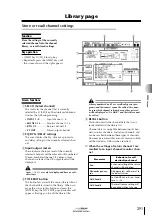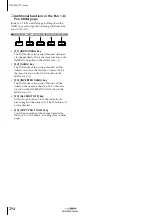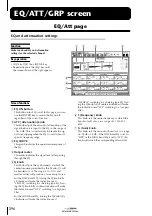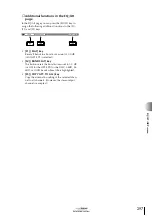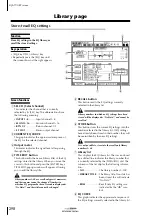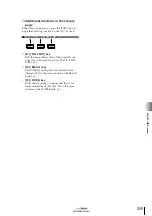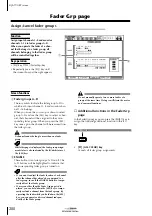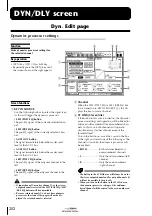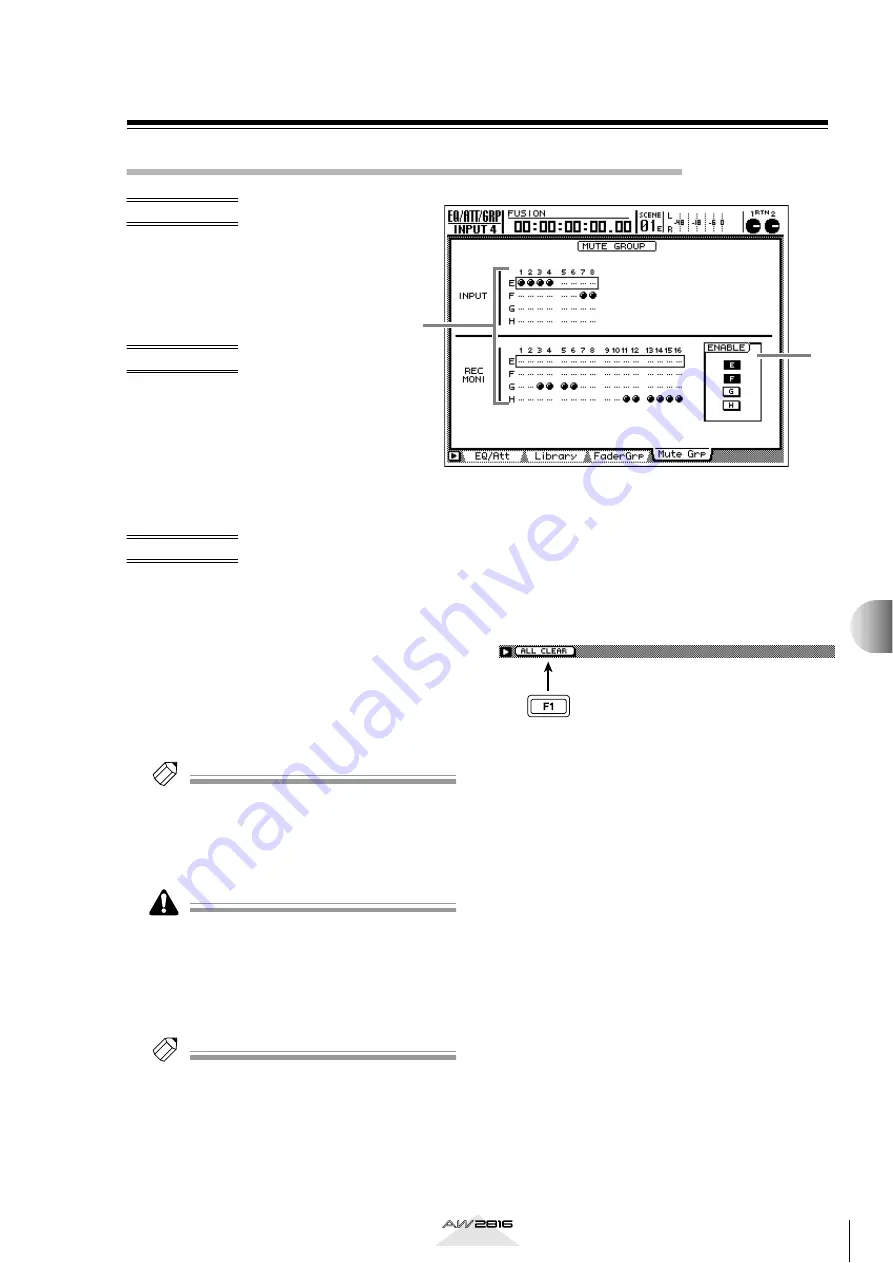
301
Reference section
Mute Grp page
Assign/cancel mute groups
Assign input channels 1–8 and monitor
channels 1–16 to mute groups E-H.
When you operate the [ON] key of a
channel that belongs to a mute group,
all channels belonging to that mute
group will be switched on/off together.
• [EQ] key
→
[F4] (Mute Grp) key
• Repeatedly press the [EQ] key until
the screen shown at the right appears.
A
Mute groups E–H
The
●
symbols indicate the mute group E–H to
which each input channel 1–8 and monitor chan-
nel 1–16 belongs.
When you move the cursor up or down to select
mute group E–H and use the [SEL] key to select a
channel, that channel will be assigned to the cor-
responding mute group. When you press the [SEL]
key once again, the channel will be removed from
the mute group.
Tip!
Channels that are turned on and channels that are
turned off can be assigned to the same mute group. In
this case, pressing the [ON] key of a channel that is
assigned to that mute group will cause the “on” chan-
nels to be turned “off,” and the “off” channels to be
turned “on.”
A channel cannot belong to more than one mute
group.
B
ENABLE
These buttons turn mute groups E–H on/off. The E–
H buttons will be highlighted to indicate that the
corresponding mute group is turned on.
Tip!
If you want to adjust the on/off setting of a channel
after that channel has already been assigned to a mute
group, turn off the ENABLE button to temporarily
defeat that mute group.
■
Additional functions in the Mute
Grp page
In the Mute Grp page you can press the [SHIFT] key to
assign the following additional function to the [F1]
key.
• [F1] (ALL CLEAR) key
Clear all mute group settings.
2
1
EQ/A
TT/GRP scr
een