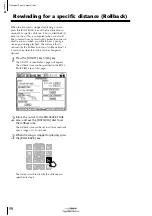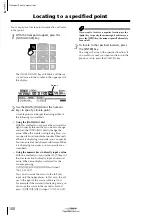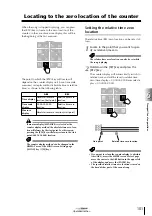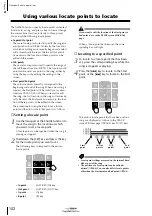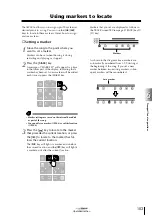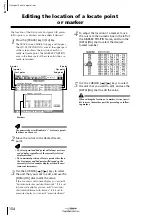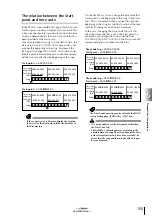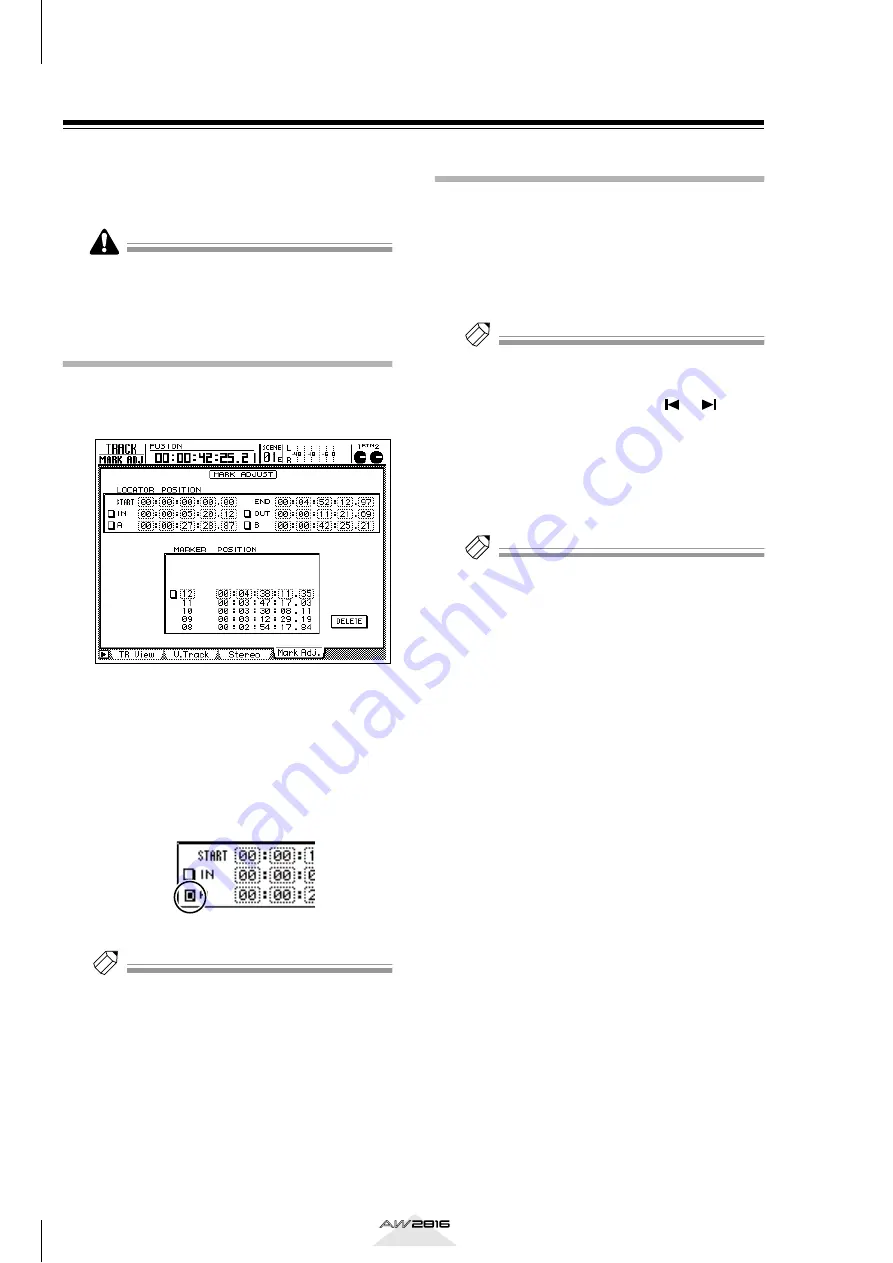
Transport/Locate operations
106
Chapter
6
Operation section
Deleting a locate point/marker
Locate points (other than the Start and End points) and
markers can be deleted. A locate point or marker can
be deleted either in the screen or by using key opera-
tions.
• It is not possible to delete the Start or End points.
• A locate point or marker that has been deleted can-
not be recovered.
Deleting from within the screen
1
Press the [TRACK] key
→
[F4] key.
The TRACK screen MARK Adj. page will appear.
2
Select the locate point or marker that you
want to delete, move the cursor to the but-
ton located at the left side of the display,
and press the [ENTER] key.
A “D” character will be displayed in the button.
This indicates that the corresponding locate point
or marker has been selected for deletion.
Tip!
Multiple locate points can be selected simultaneously
for deletion. However in the case of markers, only
one can be selected for deletion.
3
Move the cursor to the DELETE button in
the lower right of the display, and press the
[ENTER] key.
The locate point(s) or marker selected in step 2
will be deleted. If an In/Out point or A/B point
was deleted, the corresponding key (LAST REC
[IN]/[OUT] key or [A]/[B] key) will go dark.
Deleting by using key operations
1
To delete a locate point, hold down the
[CANCEL] key and press the corresponding
key (LAST REC [IN]/[OUT] key, or [A]/[B]
key).
The locate point will be deleted, and the corre-
sponding key will go dark.
Tip!
A locate point can be deleted using key operations
even during playback.
2
To delete a marker, use the [
]/[
] keys
to locate to the marker you want to delete.
Then hold down the [CANCEL] key and
press the [MARK] key.
A message of MARK ERASE will appear in the
bottom of the display, and the selected marker
will be deleted.
Tip!
A marker can be deleted using key operations only
while the song is stopped.