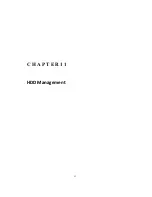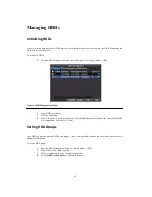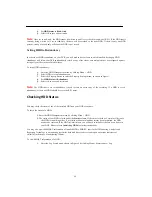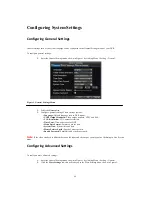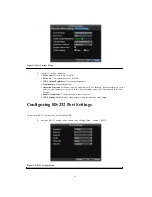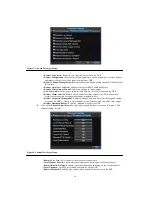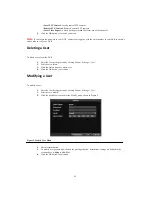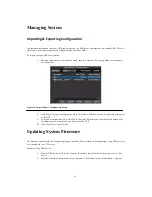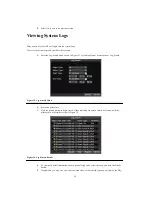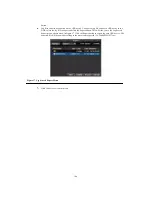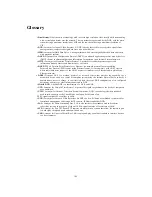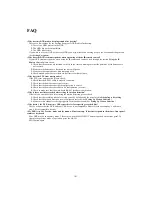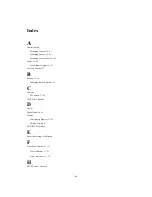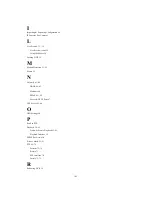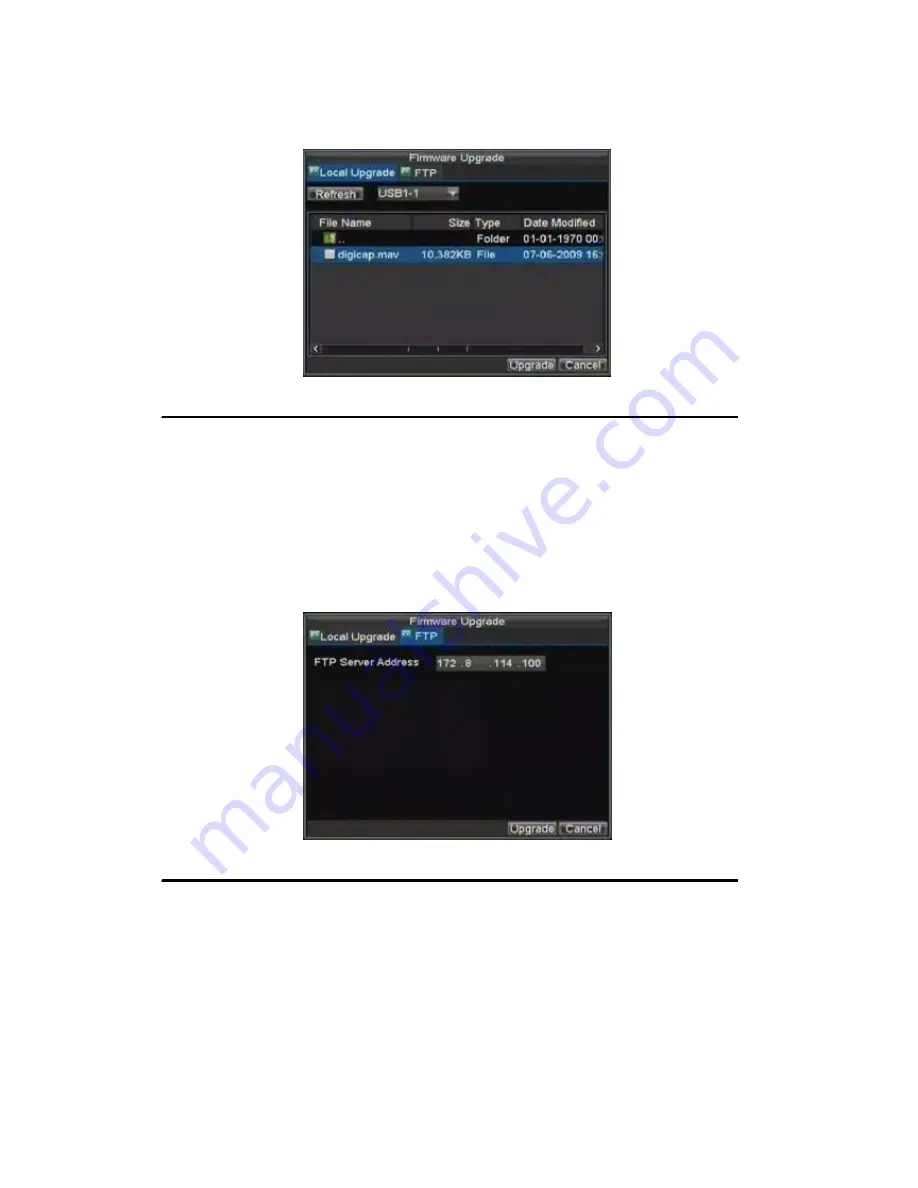
97
Figure 11. Firmware Update Menu
3.
Select the
Local Upgrade
tab.
4.
Select the firmware on the USB device.
5.
Select Upgrade to begin the update process.
6.
After the system firmware has been updated, reboot the DVR.
To update via a FTP server:
1.
Configure PC (running FTP server) and DVR to be in the same Local Area Network. Run the
3rd-party TFTP software on the PC and copy the firmware into the root directory of TFTP.
2.
Enter the Firmware Update menu by clicking Menu > Maintenance > Upgrade.
3.
Select the
FTP
tab, shown in Figure 12.
Figure 12. FTP Firmware Update
4.
Input the FTP server address.
5.
Select Upgrade to begin update process.
6.
After the system firmware has been update, reboot the DVR.
Note:
If the DVR fails to update, please contact your system supplier for further assistance.
Summary of Contents for XL-HDVR series
Page 1: ...XL HDVR Series USER S MANUAL...
Page 2: ...2...
Page 7: ...7 C H A P T E R 1 Introduction...
Page 17: ...17 C H A P T E R 2 Getting Started...
Page 23: ...23 5 Click the Apply button to save the setting...
Page 24: ...24 C H A P T E R 3 Live Preview...
Page 30: ...30 C H A P T E R 4 Record Settings...
Page 39: ...39 C H A P T E R 5 Playback...
Page 44: ...44 Figure 7 Digital Zoom Area Selection...
Page 45: ...45 C H A P T E R 6 Backup...
Page 50: ...50 C H A P T E R 7 Alarm Settings...
Page 61: ...61 C H A P T E R 8 Network Settings...
Page 69: ...69 C H A P T E R 9 PTZ Controls...
Page 76: ...76 C H A P T E R 1 0 Camera Management...
Page 83: ...83 C H A P T E R 1 1 HDD Management...
Page 89: ...89 C H A P T E R 1 2 DVR Management...
Page 101: ...101 C H A P T E R 1 2 Appendix...