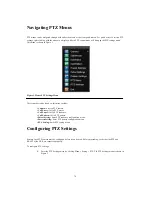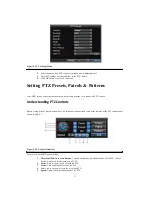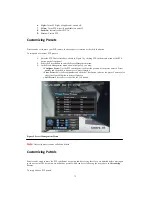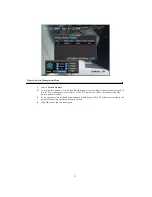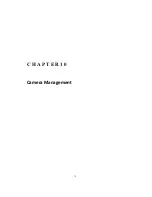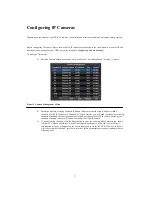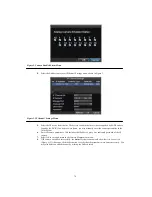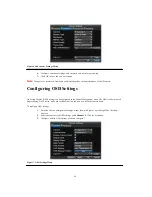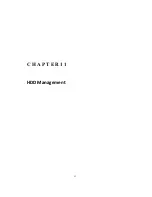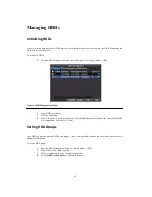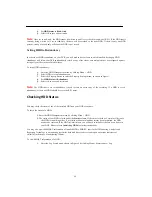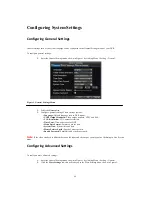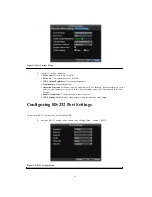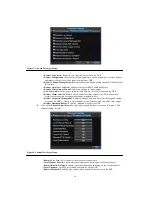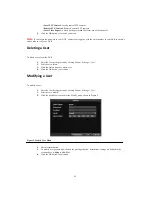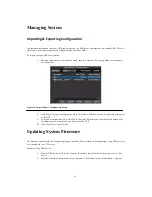82
Adjusting Display Settings
Display settings such as the brightness, contrast, saturation and hue can also be adjusted in the Camera Management
menu.
To adjust display settings:
1.
Enter the Camera Management/Settings menu, shown in Figure 1 by clicking Menu > Setting >
Camera.
2.
Select channel to adjust display settings under
Channel #
. Click the Set button.
3.
Select the
Advanced
tab to enter the Advanced Camera Settings menu, shown in Figure 8.
4.
Click the Set button next to the Color Settings label.
5.
Adjust the display settings, as shown in Figure 10. Brightness, contrast, saturation and hue can be
adjusted. The adjustments of display settings not only affect previewed images, but also recorded
images.
Figure 10. Display Settings
Summary of Contents for XL-HDVR series
Page 1: ...XL HDVR Series USER S MANUAL...
Page 2: ...2...
Page 7: ...7 C H A P T E R 1 Introduction...
Page 17: ...17 C H A P T E R 2 Getting Started...
Page 23: ...23 5 Click the Apply button to save the setting...
Page 24: ...24 C H A P T E R 3 Live Preview...
Page 30: ...30 C H A P T E R 4 Record Settings...
Page 39: ...39 C H A P T E R 5 Playback...
Page 44: ...44 Figure 7 Digital Zoom Area Selection...
Page 45: ...45 C H A P T E R 6 Backup...
Page 50: ...50 C H A P T E R 7 Alarm Settings...
Page 61: ...61 C H A P T E R 8 Network Settings...
Page 69: ...69 C H A P T E R 9 PTZ Controls...
Page 76: ...76 C H A P T E R 1 0 Camera Management...
Page 83: ...83 C H A P T E R 1 1 HDD Management...
Page 89: ...89 C H A P T E R 1 2 DVR Management...
Page 101: ...101 C H A P T E R 1 2 Appendix...