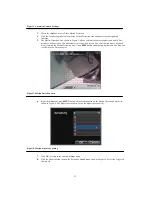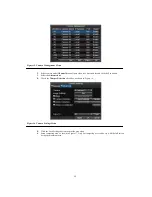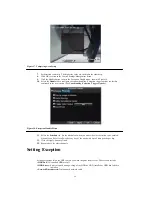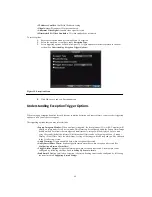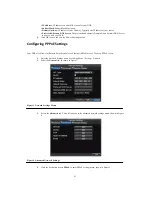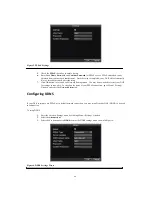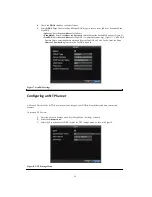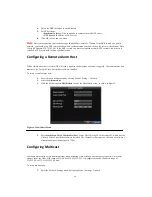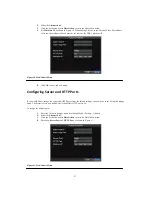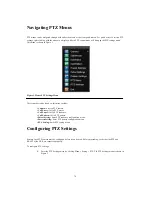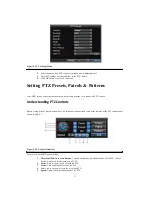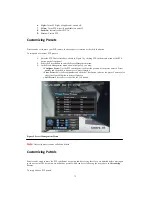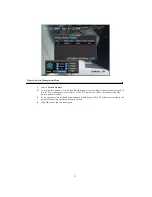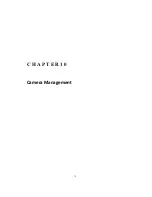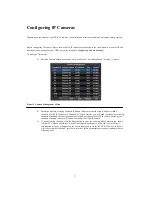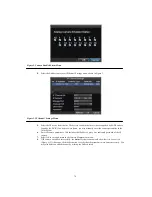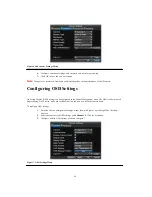66
4.
Check the
NTP
checkbox to enable feature.
5.
Set NTP settings:
• Synchronize Every:
Time in minutes to synchronize with NTP server.
• NTP Server:
IP address of NTP server.
6.
Click OK to save and exit menu.
Note:
Time synchronization interval has a range of 0-10080ms, normally 7200ms. If the DVR is used on a public
network, you should use a NTP server that has a time synchronization function, such as the server at the National Time
Center (IP Address: 210.72.145.44). If the DVR is setup in a more customized network, NTP software can be used to
establish a NTP server used for time synchronization.
Configuring a Remote Alarm Host
With a remote alarm host set, the DVR will send a signal to the host when an alarm is triggered. The remote alarm host
must have the Network Video Surveillance software installed.
To set up a remote alarm host:
1.
Enter Network settings menu by clicking Menu > Setting > Network.
2.
Select the
Advanced
tab.
3.
Click the Set butt next to
Host/Others
to enter the Host/Others menu, as shown in Figure 9.
Figure 9. Host/Others Menu
4.
Enter
Alarm Host IP
and
Alarm Host Port
. Alarm Host IP is the IP of the remote PC which has the
Network Video Surveillance software installed. The Alarm Host Port must be the same as software’s
alarm monitor port (default port is 7200).
Configuring Multicast
Setting up multicasting solves limitation issues when streaming videos through a network access device. A multicast
address spans the Class-D IP range of 224.0.0.0 to 239.255.255.255. It is suggested that the IP address range of
239.252.0.0 to 239.255.255.255 be used.
To set up multicasting:
1.
Enter the Network Settings menu by clicking Menu > Setting > Network.
Summary of Contents for XL-HDVR series
Page 1: ...XL HDVR Series USER S MANUAL...
Page 2: ...2...
Page 7: ...7 C H A P T E R 1 Introduction...
Page 17: ...17 C H A P T E R 2 Getting Started...
Page 23: ...23 5 Click the Apply button to save the setting...
Page 24: ...24 C H A P T E R 3 Live Preview...
Page 30: ...30 C H A P T E R 4 Record Settings...
Page 39: ...39 C H A P T E R 5 Playback...
Page 44: ...44 Figure 7 Digital Zoom Area Selection...
Page 45: ...45 C H A P T E R 6 Backup...
Page 50: ...50 C H A P T E R 7 Alarm Settings...
Page 61: ...61 C H A P T E R 8 Network Settings...
Page 69: ...69 C H A P T E R 9 PTZ Controls...
Page 76: ...76 C H A P T E R 1 0 Camera Management...
Page 83: ...83 C H A P T E R 1 1 HDD Management...
Page 89: ...89 C H A P T E R 1 2 DVR Management...
Page 101: ...101 C H A P T E R 1 2 Appendix...