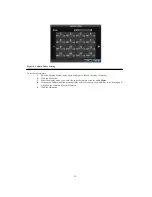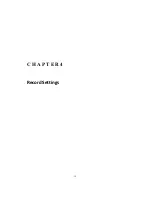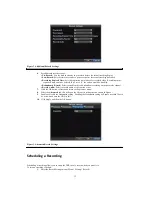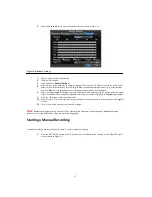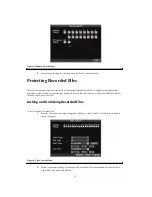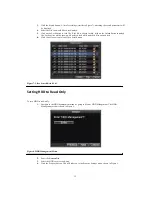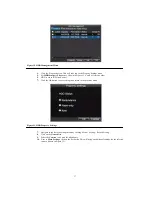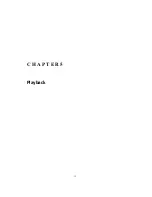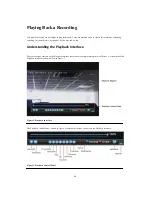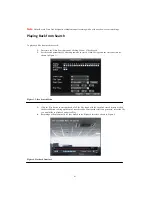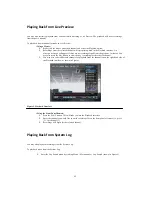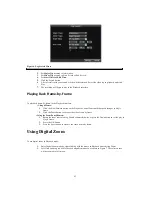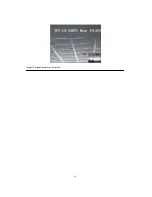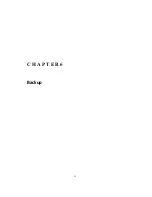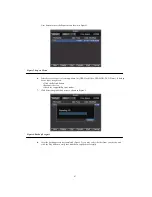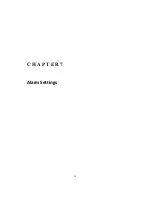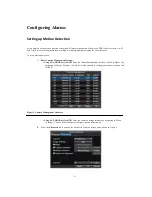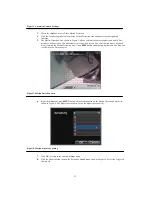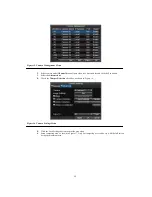43
Figure 6. Log Search Menu
2.
Set
Major Type
setting to
Information
.
3.
Set
Minor Type
setting to
Start Record
or
End Record
.
4.
Set
Start Time
and
End Time
.
5.
Click the Search button.
6.
A list of results with your search criteria will be returned. Select the video log to playback and click
Play.
7.
The recording will begin to play in the Playback interface.
Playing Back Frame‐by‐Frame
To playback frame-by-frame in the Playback interface:
• Using a Mouse:
1.
Click the Slow Forward button on the Playback Control Panel until the speed changes to
Single
frame.
2.
Click the Pause button to advance the video frame by frame.
• Using the Front Panel/Remote:
1.
Rotate the inner control on Jog Shuttle counterclockwise or press the Down button to set the play to
Single
frame.
2.
Press the OK button.
3.
Press the Enter button to advance the video frame by frame.
Using Digital Zoom
To use digital zoom in Playback mode:
1.
Enter Digital Zoom mode by right-clicking with the mouse in Playback and selecting Zoom.
2.
Left-Click and drag red box for desired magnification area, as shown in Figure 7. The selected area
will be zoomed to full screen.
Summary of Contents for XL-HDVR series
Page 1: ...XL HDVR Series USER S MANUAL...
Page 2: ...2...
Page 7: ...7 C H A P T E R 1 Introduction...
Page 17: ...17 C H A P T E R 2 Getting Started...
Page 23: ...23 5 Click the Apply button to save the setting...
Page 24: ...24 C H A P T E R 3 Live Preview...
Page 30: ...30 C H A P T E R 4 Record Settings...
Page 39: ...39 C H A P T E R 5 Playback...
Page 44: ...44 Figure 7 Digital Zoom Area Selection...
Page 45: ...45 C H A P T E R 6 Backup...
Page 50: ...50 C H A P T E R 7 Alarm Settings...
Page 61: ...61 C H A P T E R 8 Network Settings...
Page 69: ...69 C H A P T E R 9 PTZ Controls...
Page 76: ...76 C H A P T E R 1 0 Camera Management...
Page 83: ...83 C H A P T E R 1 1 HDD Management...
Page 89: ...89 C H A P T E R 1 2 DVR Management...
Page 101: ...101 C H A P T E R 1 2 Appendix...