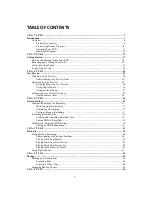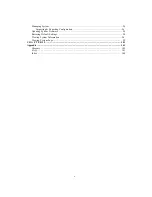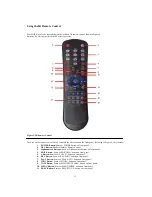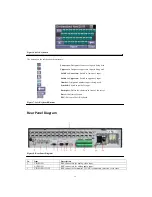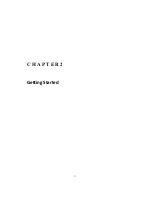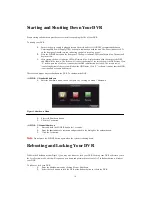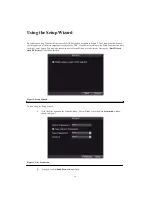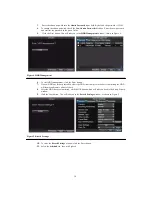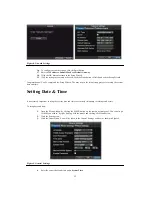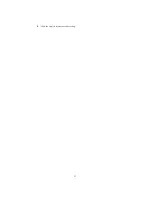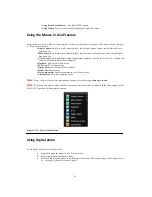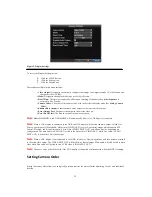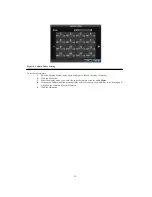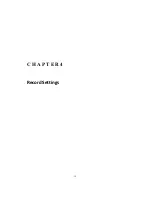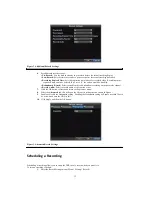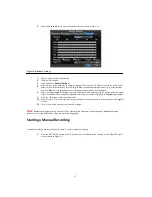18
Starting and Shutting Down Your DVR
Proper startup and shutdown procedures are crucial to expanding the life of your DVR.
To startup your DVR:
1.
Ensure the power supply is plugged into an electrical outlet. It is HIGHLY recommended that an
Uninterruptible Power Supply (UPS) be used in conjunction with the unit. The Power indicator LED
on the front panel should turn red, indicating the unit is receiving power.
2.
Press the POWER button on the front panel. The Power indicator LED should turn blue. The unit will
begin to start.
3.
After startup, the Power indicator LED will remain blue. A splash screen with the status of the DSP
and HDD will be shown. The first row of icons at the bottom of the screen shows the DSP status. If an
‘X’ is shown on top of an icon, it means that the DSP initialization has failed. The second row of
icons at the bottom of the screen will show the HDD status. If an ‘X’ is shown, it means that the HDD
is not installed or cannot be detected.
There are two proper ways to shutdown the DVR. To shutdown the DVR:
• OPTION 1: Standard Shutdown
1.
Enter the Shutdown menu, shown in Figure 1 by clicking on Menu > Shutdown.
Figure 1. Shutdown Menu
2.
Select the Shutdown button.
3.
Click the Yes button.
• OPTION 2: Manual Shutdown
1.
Press and hold the POWER button for 3 seconds.
2.
Enter the administrator’s username and password in the dialog box for authentication.
3.
Click the Yes button.
Note:
Do not press the POWER button again when the system is shutting down.
Rebooting and Locking Your DVR
While in the Shutdown menu (Figure 1), you may also reboot or lock your DVR. Locking your DVR will return you to
the Live Preview mode, which will require an user name and password to exit out of it. The Reboot button will reboot
your DVR.
To reboot or lock your DVR:
1.
Enter the Shutdown menu by clicking Menu > Shutdown.
2.
Select the Lock button to lock the DVR or the Reboot button to reboot the DVR.
Summary of Contents for XL-HDVR series
Page 1: ...XL HDVR Series USER S MANUAL...
Page 2: ...2...
Page 7: ...7 C H A P T E R 1 Introduction...
Page 17: ...17 C H A P T E R 2 Getting Started...
Page 23: ...23 5 Click the Apply button to save the setting...
Page 24: ...24 C H A P T E R 3 Live Preview...
Page 30: ...30 C H A P T E R 4 Record Settings...
Page 39: ...39 C H A P T E R 5 Playback...
Page 44: ...44 Figure 7 Digital Zoom Area Selection...
Page 45: ...45 C H A P T E R 6 Backup...
Page 50: ...50 C H A P T E R 7 Alarm Settings...
Page 61: ...61 C H A P T E R 8 Network Settings...
Page 69: ...69 C H A P T E R 9 PTZ Controls...
Page 76: ...76 C H A P T E R 1 0 Camera Management...
Page 83: ...83 C H A P T E R 1 1 HDD Management...
Page 89: ...89 C H A P T E R 1 2 DVR Management...
Page 101: ...101 C H A P T E R 1 2 Appendix...