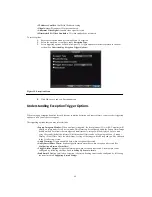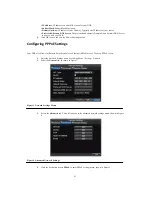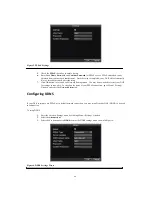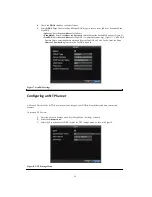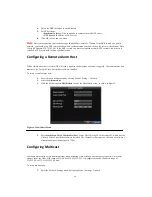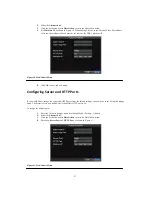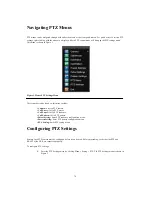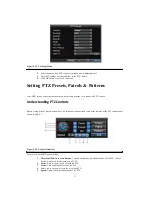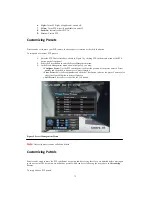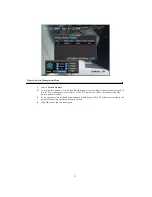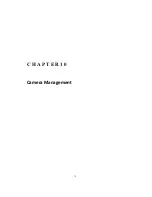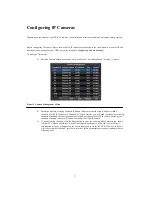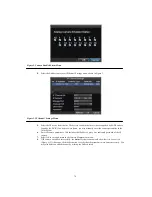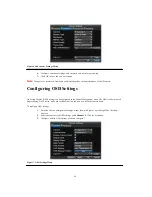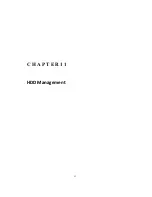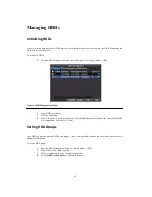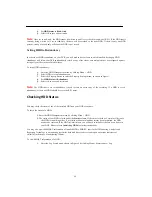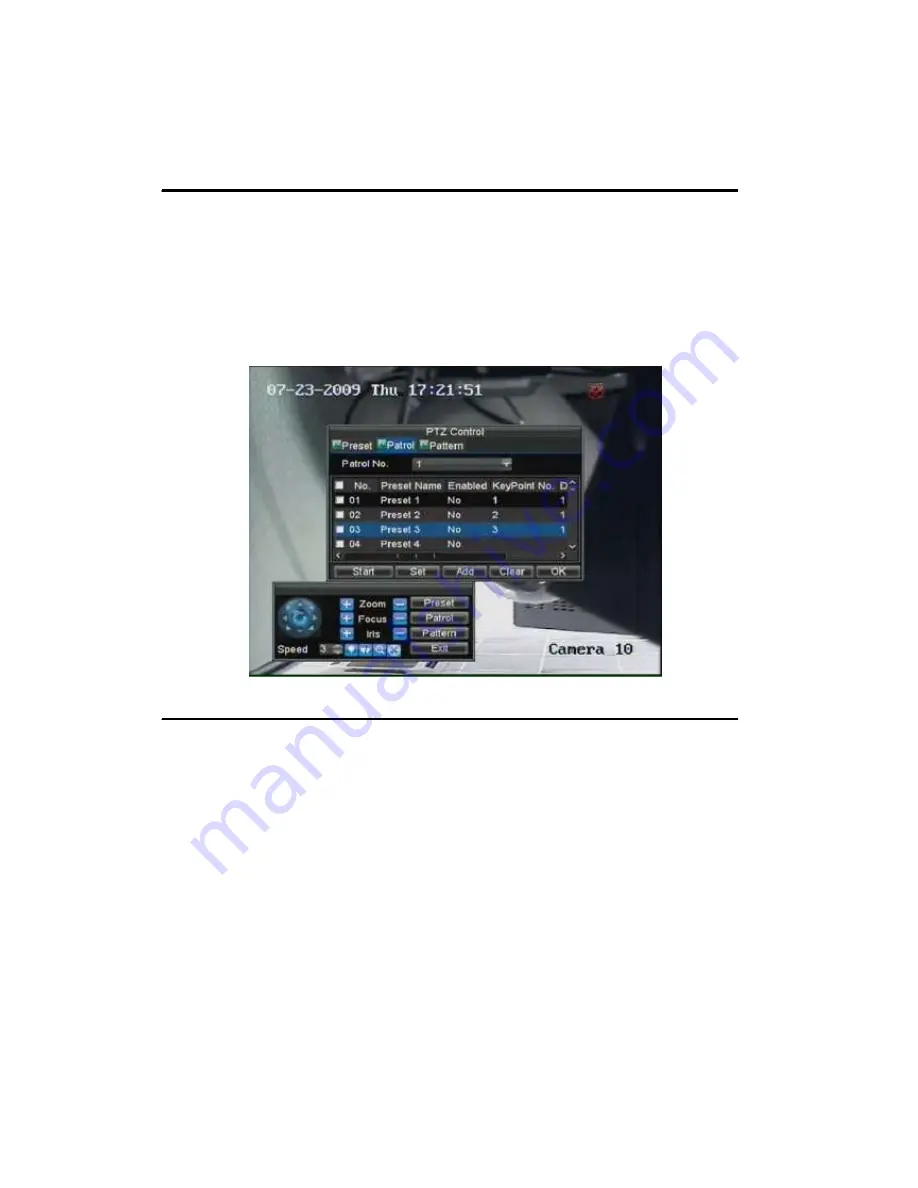
74
Figure 6. Patrol Configuration Menu
4.
Click OK to return to Patrol Management menu and repeat steps 2-3 to configure other
key points.
5.
After all key points have been configured, click OK to save and exit menu.
• Clear Patrol:
1.
Select a valid
Patrol Number
.
2.
Click the Clear button to delete patrol.
• Call Patrol:
1.
Select a valid
Patrol Number
.
2.
Click the Start button to call the patrol, select the stop button to stop the patrol, as shown
in Figure 7.
Figure 7. Patrol Management Menu
Customizing Patterns
Patterns can be setup by recording the movement of the PTZ.
To setup and use PTZ patterns:
1.
Enter the PTZ Control interface, shown in Figure 3 by clicking PTZ in the mouse menu or the PTZ
button on the front panel.
2.
Select the Pattern button to enter the Pattern Management menu, shown in Figure 8.
Summary of Contents for XL-HDVR series
Page 1: ...XL HDVR Series USER S MANUAL...
Page 2: ...2...
Page 7: ...7 C H A P T E R 1 Introduction...
Page 17: ...17 C H A P T E R 2 Getting Started...
Page 23: ...23 5 Click the Apply button to save the setting...
Page 24: ...24 C H A P T E R 3 Live Preview...
Page 30: ...30 C H A P T E R 4 Record Settings...
Page 39: ...39 C H A P T E R 5 Playback...
Page 44: ...44 Figure 7 Digital Zoom Area Selection...
Page 45: ...45 C H A P T E R 6 Backup...
Page 50: ...50 C H A P T E R 7 Alarm Settings...
Page 61: ...61 C H A P T E R 8 Network Settings...
Page 69: ...69 C H A P T E R 9 PTZ Controls...
Page 76: ...76 C H A P T E R 1 0 Camera Management...
Page 83: ...83 C H A P T E R 1 1 HDD Management...
Page 89: ...89 C H A P T E R 1 2 DVR Management...
Page 101: ...101 C H A P T E R 1 2 Appendix...