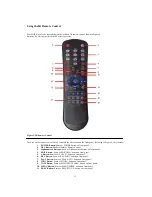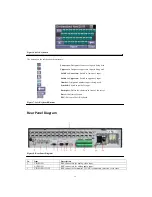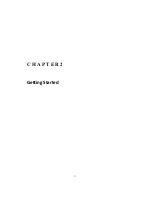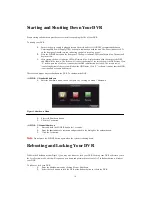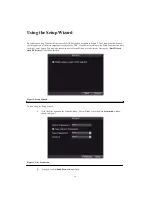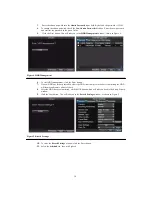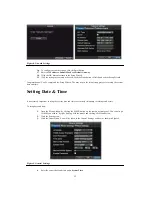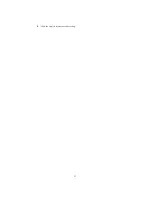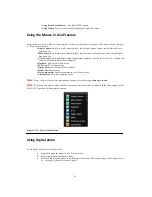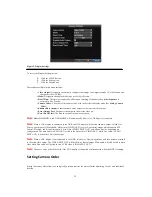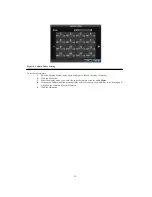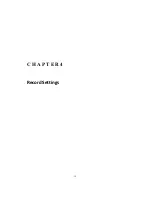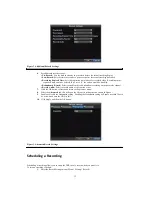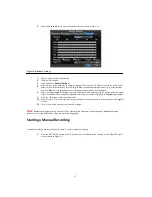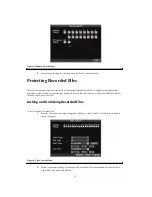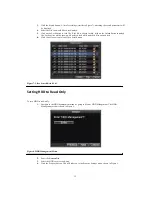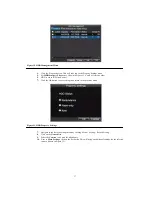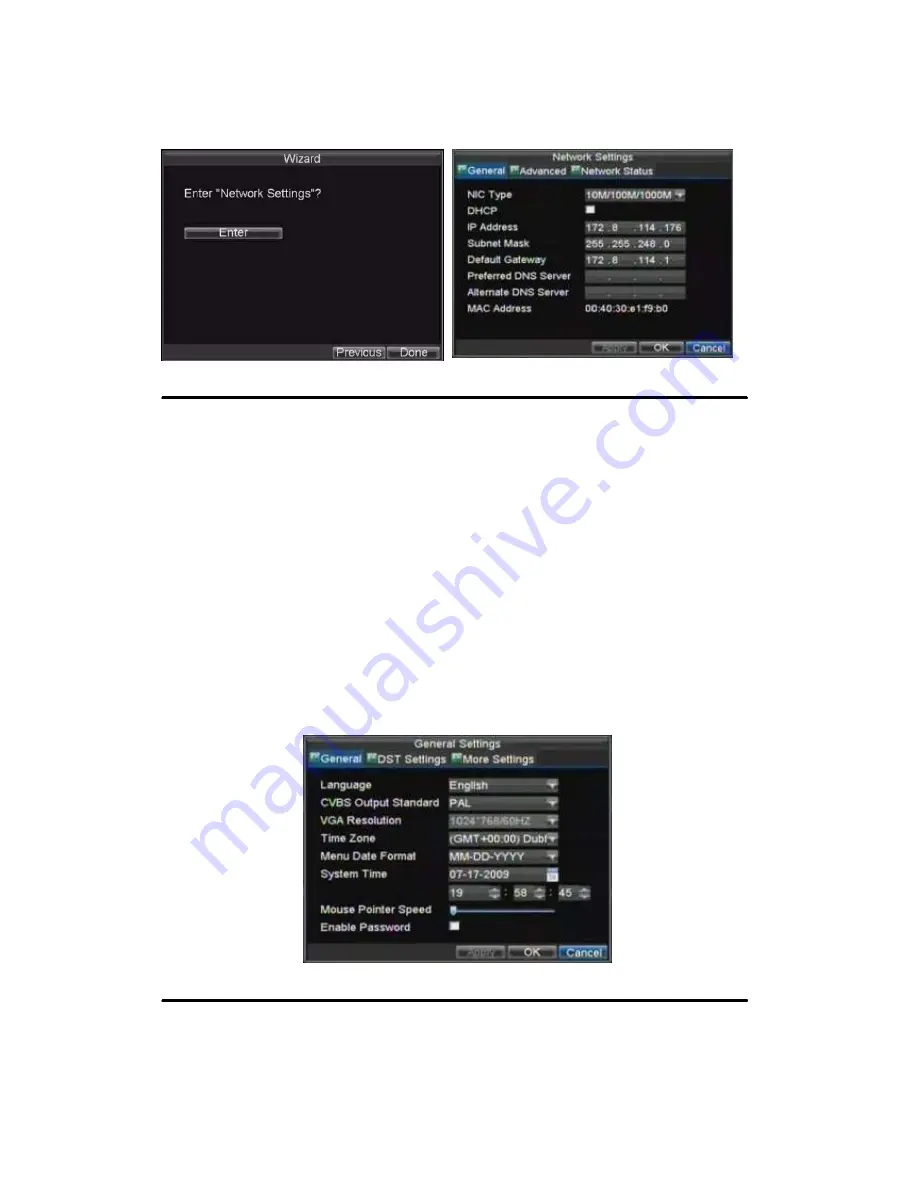
22
Figure 8. Network Settings
16.
To configure network settings, click the Enter button.
17.
Enter the
IP Address
,
Subnet Mask
and
Default Gateway
.
18.
Click the OK button to return to the Setup Wizard.
19.
If all the settings are entered as desired, click the Done button to finish and exit the Setup Wizard.
Congratulations! You’ve completed the Setup Wizard. The next step in the initial setup process is to setup the system
date and time.
Setting Date & Time
It is extremely important to setup the system date and time to accurately timestamp recordings and events.
To setup date and time:
1.
Open the Menu window by clicking the MENU button on the remote or front panel. You can also go
to the Menu window by right clicking with the mouse and clicking the Menu button.
2.
Click the Setting icon.
3.
Click the General icon. You will be taken to the General Settings window, as shown in Figure 9.
Figure 9. General Settings
4.
Enter the correct date and time under
System Time
.
Summary of Contents for XL-HDVR series
Page 1: ...XL HDVR Series USER S MANUAL...
Page 2: ...2...
Page 7: ...7 C H A P T E R 1 Introduction...
Page 17: ...17 C H A P T E R 2 Getting Started...
Page 23: ...23 5 Click the Apply button to save the setting...
Page 24: ...24 C H A P T E R 3 Live Preview...
Page 30: ...30 C H A P T E R 4 Record Settings...
Page 39: ...39 C H A P T E R 5 Playback...
Page 44: ...44 Figure 7 Digital Zoom Area Selection...
Page 45: ...45 C H A P T E R 6 Backup...
Page 50: ...50 C H A P T E R 7 Alarm Settings...
Page 61: ...61 C H A P T E R 8 Network Settings...
Page 69: ...69 C H A P T E R 9 PTZ Controls...
Page 76: ...76 C H A P T E R 1 0 Camera Management...
Page 83: ...83 C H A P T E R 1 1 HDD Management...
Page 89: ...89 C H A P T E R 1 2 DVR Management...
Page 101: ...101 C H A P T E R 1 2 Appendix...