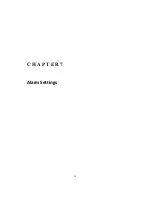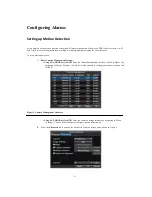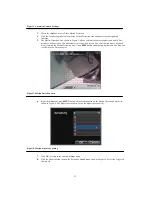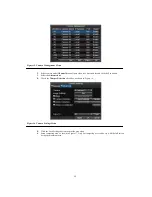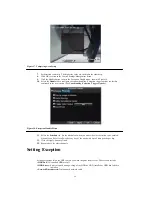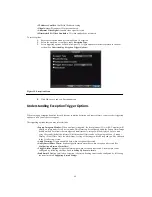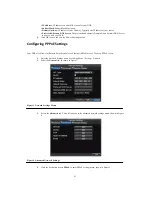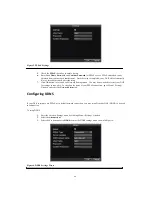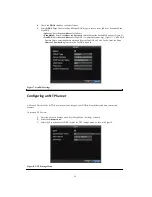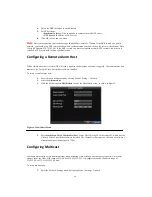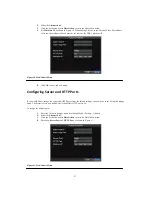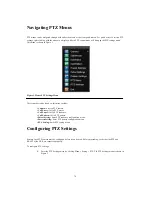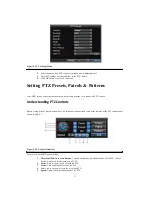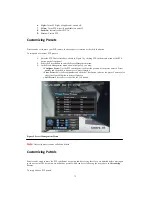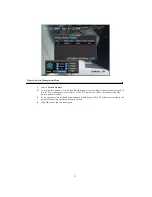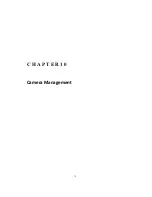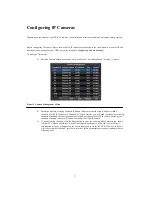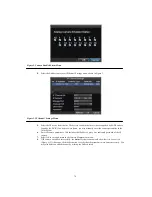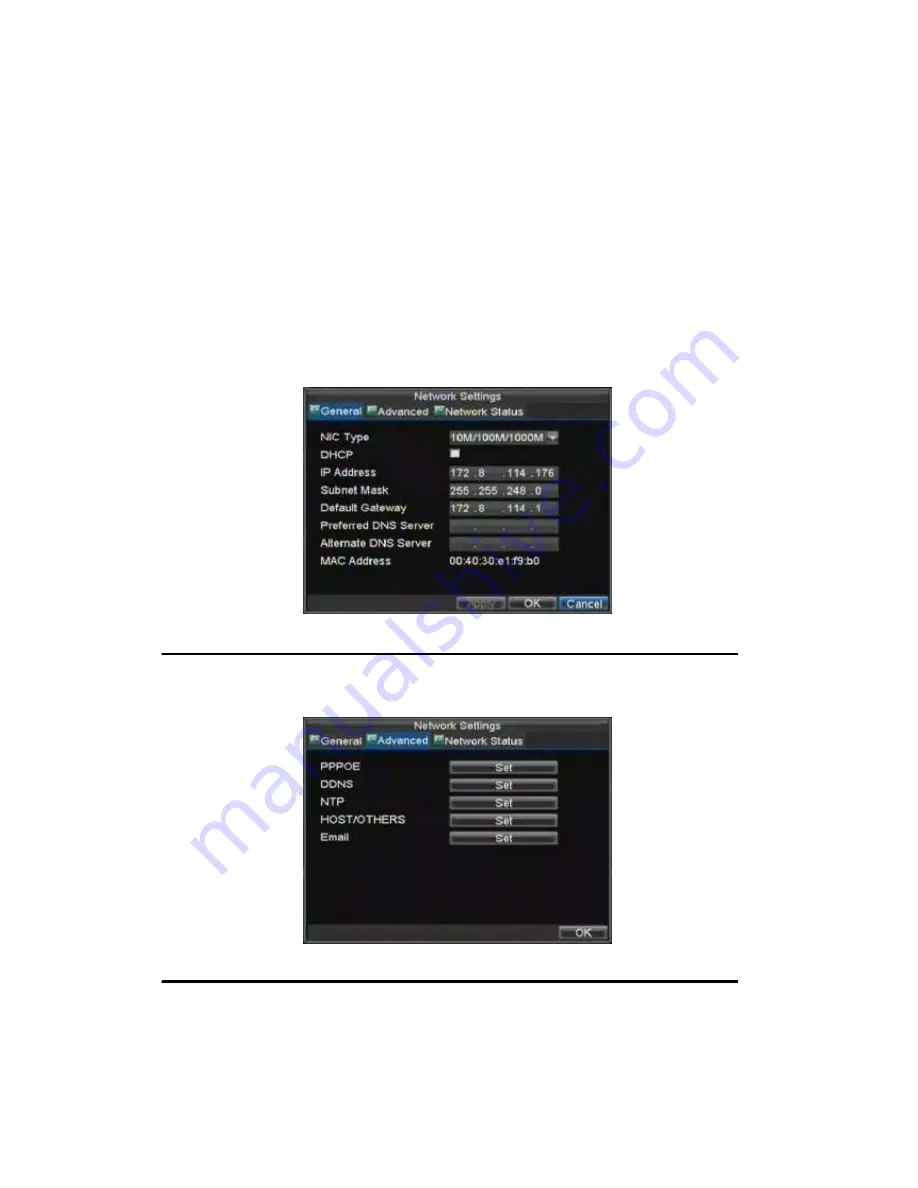
63
• IP Address:
IP address you would like to use for your DVR.
• Subnet Mask:
Subnet Mask of network.
• Default Gateway:
IP address of your Gateway. Typically the IP address of your router.
• Preferred/Alternate DNS Server:
The preferred and alternate Domain Name System (DNS) Server
to be used with your DVR.
5.
Click OK to save and exit the Network Settings menu.
Configuring PPPoE Settings
Your DVR also allows for Point-to-Point Protocol over Ethernet (PPPoE) access. To set up PPPoE access:
1.
Enter the Network Settings menu by clicking Menu > Setting > Network.
2.
Select the
General
tab, as shown in Figure 3.
Figure 3. Network Settings Menu
3.
Select the
Advanced
tab. This will take you to the advanced network settings menu, shown in Figure
4.
Figure 4. Advanced Network Settings
4.
Click the Set button next to
PPPoE
to enter PPPoE settings menu, shown in Figure 5.
Summary of Contents for XL-HDVR series
Page 1: ...XL HDVR Series USER S MANUAL...
Page 2: ...2...
Page 7: ...7 C H A P T E R 1 Introduction...
Page 17: ...17 C H A P T E R 2 Getting Started...
Page 23: ...23 5 Click the Apply button to save the setting...
Page 24: ...24 C H A P T E R 3 Live Preview...
Page 30: ...30 C H A P T E R 4 Record Settings...
Page 39: ...39 C H A P T E R 5 Playback...
Page 44: ...44 Figure 7 Digital Zoom Area Selection...
Page 45: ...45 C H A P T E R 6 Backup...
Page 50: ...50 C H A P T E R 7 Alarm Settings...
Page 61: ...61 C H A P T E R 8 Network Settings...
Page 69: ...69 C H A P T E R 9 PTZ Controls...
Page 76: ...76 C H A P T E R 1 0 Camera Management...
Page 83: ...83 C H A P T E R 1 1 HDD Management...
Page 89: ...89 C H A P T E R 1 2 DVR Management...
Page 101: ...101 C H A P T E R 1 2 Appendix...