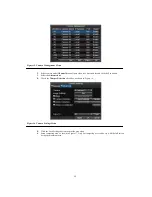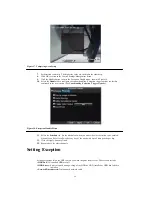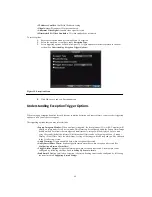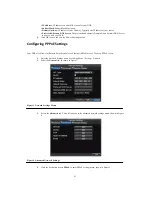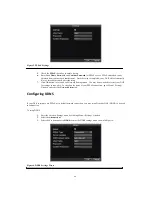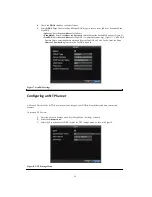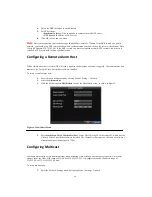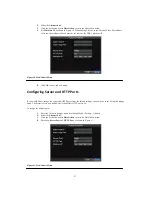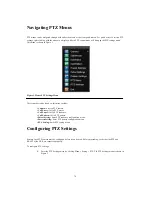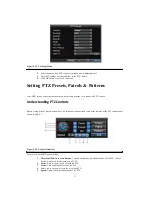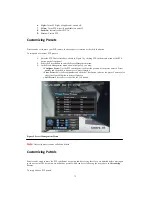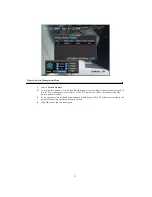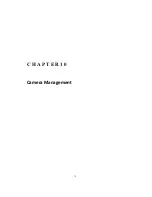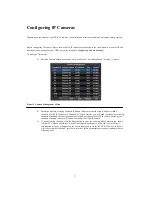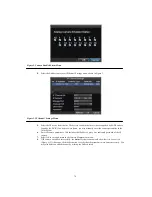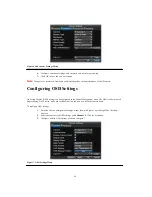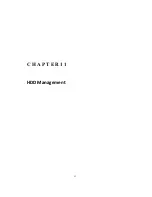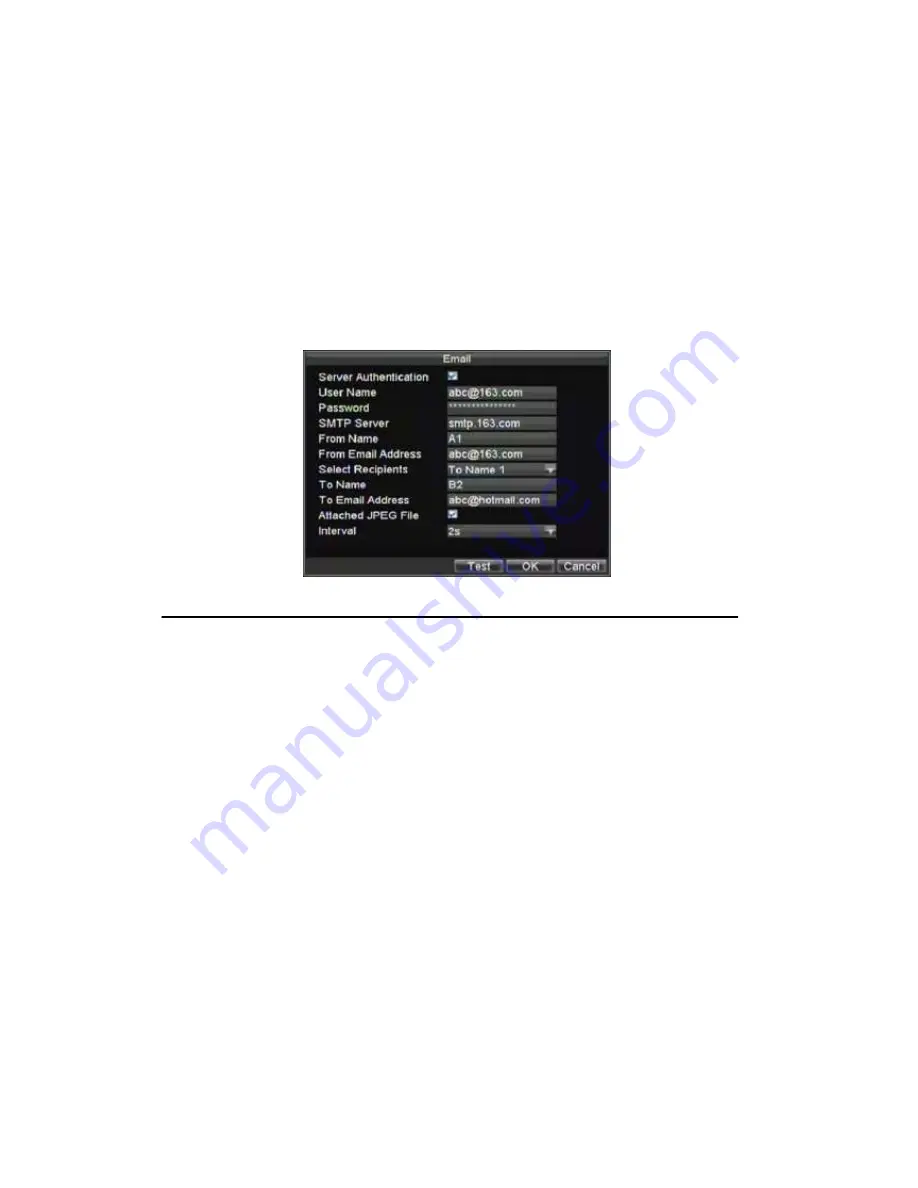
68
Note:
The Server Port has a port range of 2000-65535 and is used for remote client software access. The HTTP port
is used for remote internet browser access.
Configuring E‐mail Settings
To configure E-mail settings:
1.
Enter the Network Settings menu by clicking Menu > Setting > Network.
2.
Select the
Advanced
tab.
3.
Click the Set button next to
to enter the E-mail menu. The E-mail menu is shown in Figure 12.
Figure 12. E-mail Menu
4.
Enter e-mail settings. Please refer to Figure 12 for details.
5.
Enable
Attached JPEG File
if you want to send email with alarm images, the interval is the time of
two adjacent alarm images.
6.
Click the Test button to test e-mail settings.
7.
Click the OK button to save and exit the E-mail menu.
Note:
It is recommended that the e-mail settings be tested after they are entered. This can be accomplished by
clicking the Test button in the E-mail menu.
Summary of Contents for XL-HDVR series
Page 1: ...XL HDVR Series USER S MANUAL...
Page 2: ...2...
Page 7: ...7 C H A P T E R 1 Introduction...
Page 17: ...17 C H A P T E R 2 Getting Started...
Page 23: ...23 5 Click the Apply button to save the setting...
Page 24: ...24 C H A P T E R 3 Live Preview...
Page 30: ...30 C H A P T E R 4 Record Settings...
Page 39: ...39 C H A P T E R 5 Playback...
Page 44: ...44 Figure 7 Digital Zoom Area Selection...
Page 45: ...45 C H A P T E R 6 Backup...
Page 50: ...50 C H A P T E R 7 Alarm Settings...
Page 61: ...61 C H A P T E R 8 Network Settings...
Page 69: ...69 C H A P T E R 9 PTZ Controls...
Page 76: ...76 C H A P T E R 1 0 Camera Management...
Page 83: ...83 C H A P T E R 1 1 HDD Management...
Page 89: ...89 C H A P T E R 1 2 DVR Management...
Page 101: ...101 C H A P T E R 1 2 Appendix...