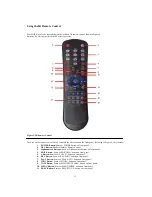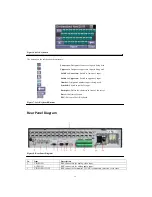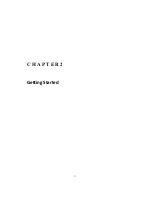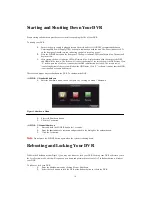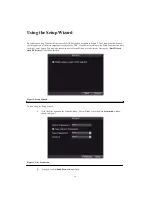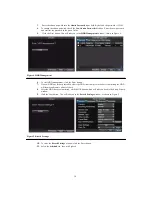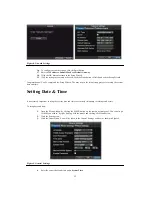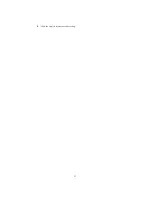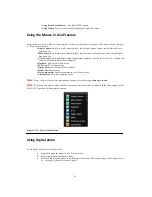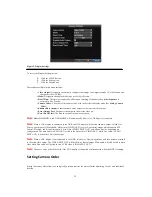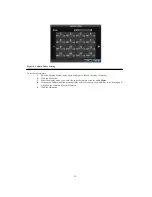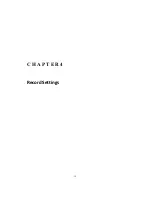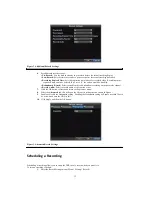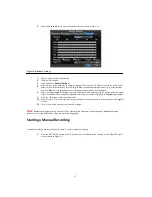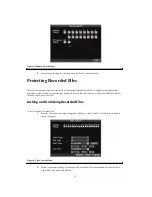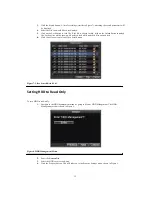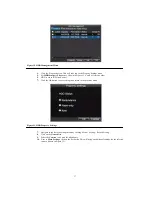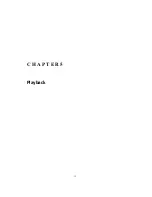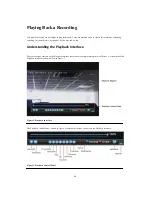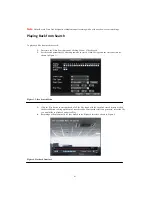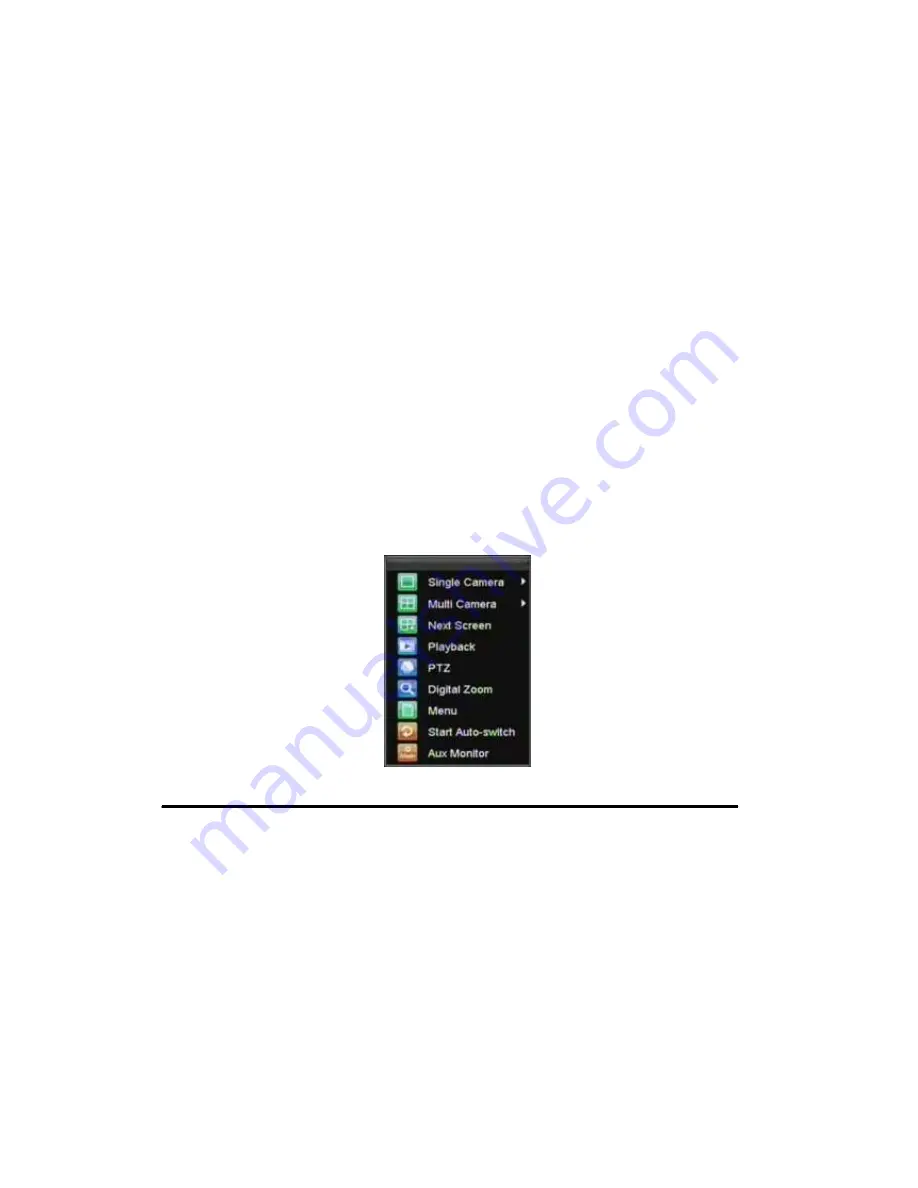
26
• Using Front Panel/Remote:
Click MAIN/AUX button.
• Using Mouse:
Select Aux Monitor/Main Monitor in right-click menu.
Using the Mouse in Live Preview
Many features of the Live Preview can be quickly accessed by clicking the right-button of the mouse (shown in Figure
2). These features include:
• Single Camera:
Switch to a full screen display of the selected camera. Camera can be selected from a
drop down list.
• Multi-Camera:
Switch between different display layout options. Layout options can be selected from a
drop down list.
• Next Screen:
When displaying less than the maximum number of cameras in Live Preview, clicking this
feature will switch to the next set of displays.
• Playback:
Enter into Playback mode.
• PTZ:
Enter PTZ Control mode.
• Digital Zoom:
Enter Digital Zoom interface.
• Menu:
Enter Main menu.
• Start Auto-switch:
Enable sequencing in Live Preview mode.
• Aux Monitor:
Enter Aux operation mode.
Note:
The
dwell time
of the preview configuration should be set before using
Start Auto-switch
.
Note:
If you enter Aux monitor mode and the Aux monitor is not connected, switch back to the Main output with the
MAIN/AUX button on the front panel or remote.
Figure 2. Live Preview Mouse Menu
Using Digital Zoom
To use digital Zoom in Live Preview mode:
1.
Right-click using the mouse in Live Preview mode.
2.
Select Digital Zoom from Mouse menu.
3.
Left-click and drag the red box to the desired area for zoom. The zoomed image will be magnified by
4x. A sample of this can be seen in Figure 3.
Summary of Contents for XL-HDVR series
Page 1: ...XL HDVR Series USER S MANUAL...
Page 2: ...2...
Page 7: ...7 C H A P T E R 1 Introduction...
Page 17: ...17 C H A P T E R 2 Getting Started...
Page 23: ...23 5 Click the Apply button to save the setting...
Page 24: ...24 C H A P T E R 3 Live Preview...
Page 30: ...30 C H A P T E R 4 Record Settings...
Page 39: ...39 C H A P T E R 5 Playback...
Page 44: ...44 Figure 7 Digital Zoom Area Selection...
Page 45: ...45 C H A P T E R 6 Backup...
Page 50: ...50 C H A P T E R 7 Alarm Settings...
Page 61: ...61 C H A P T E R 8 Network Settings...
Page 69: ...69 C H A P T E R 9 PTZ Controls...
Page 76: ...76 C H A P T E R 1 0 Camera Management...
Page 83: ...83 C H A P T E R 1 1 HDD Management...
Page 89: ...89 C H A P T E R 1 2 DVR Management...
Page 101: ...101 C H A P T E R 1 2 Appendix...