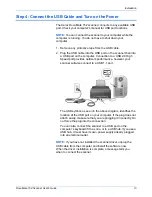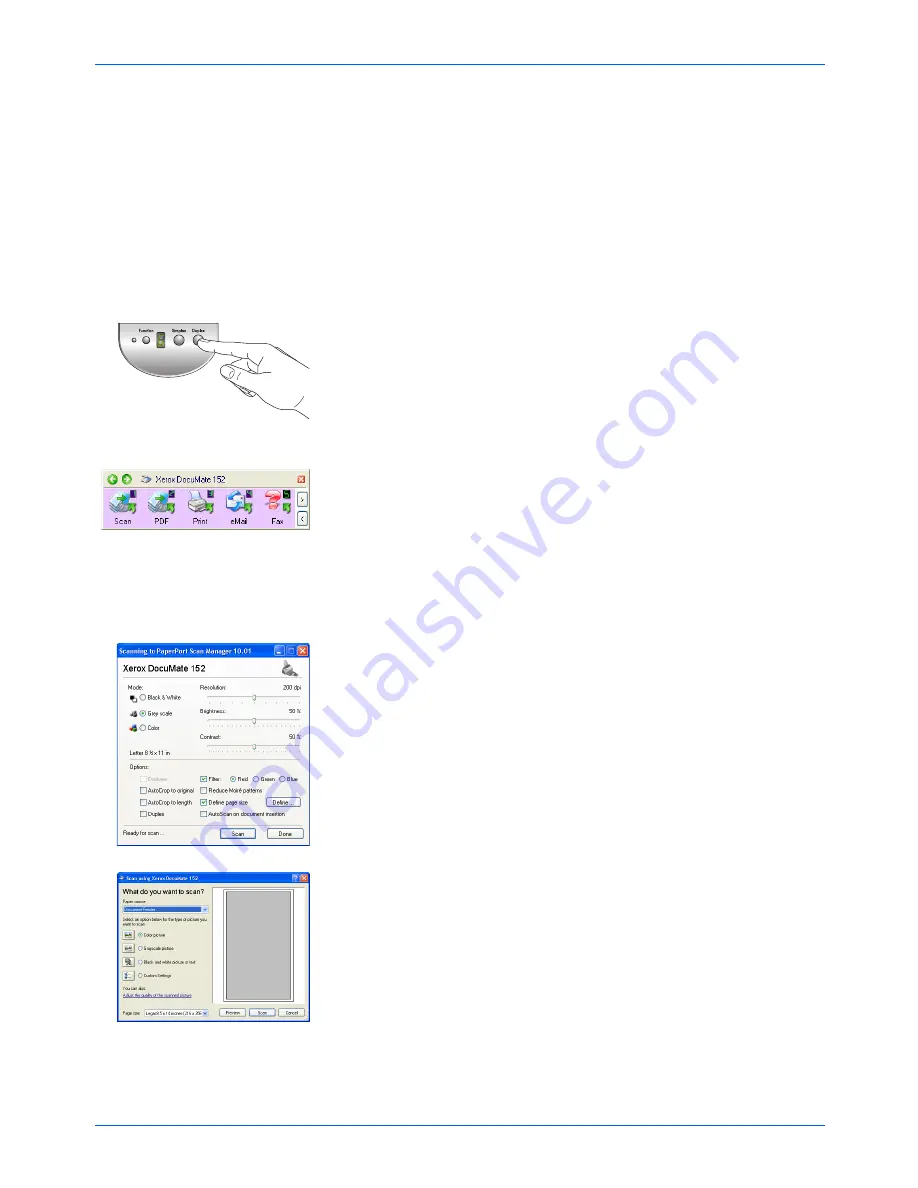
DocuMate 152 Scanner User’s Guide
21
Scanning
Scanning
You have several different scanning options with your Xerox
DocuMate 152 scanner. Each method scans equally well, so use
the one with appropriate options for the item you are scanning.
The scanning methods with your Xerox DocuMate 152 scanner
are:
•
Scanner Buttons
—
When you press either the Simplex or
Duplex button, documents are scanned using the scan settings
indicated by the LED number. The scanned images are then
sent to a software application (known as the Destination
Application) on your computer. See “Load and Scan
Documents” on page 22.
•
One Touch
—Use this scan option when you want to scan from
the computer screen. Open the One Touch scan panel and
window, adjust the scan settings as needed, put the document
in the scanner, then click the icon on the One Touch panel. Also
use this One Touch method of scanning if you want to access
the advanced features of Optical Character Recognition (OCR)
available from the OmniPage Pro application. See “Scan from
the One Touch Button Panel” on page 25.
•
TWAIN Interface
—This option uses your scanner’s TWAIN
interface to scan. Select the TWAIN scan settings, put the
document in the scanner, then click a button on the TWAIN
interface window. The PaperPort software that you installed for
your scanner uses the TWAIN interface for scanning, but many
other programs use it too so you can scan from them, as well
as from PaperPort. See “Scanning from the TWAIN Interface”
on page 84.
•
Windows Image Acquisition (WIA)
—This option uses the
Microsoft Windows set of choices for scanning. Select the WIA
scan settings, put the document in the scanner, then click a
button on the WIA window. Scanning with WIA is only available
if your computer is running Windows XP or Me. See “Scanning
with the Windows Image Acquisition” on page 98.
Summary of Contents for XDM1525D-WU
Page 1: ...DocuMate 152 user s guide scanner...
Page 2: ...DocuMate 152 scanner user s guide...
Page 119: ...Maintenance 114 DocuMate 152 Scanner User s Guide...
Page 127: ...Index 122 DocuMate 152 Scanner User s Guide...
Page 128: ...05 0692 100...