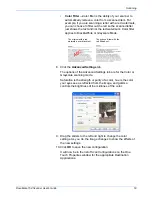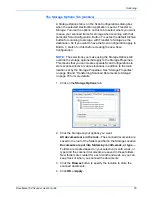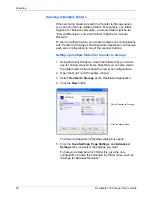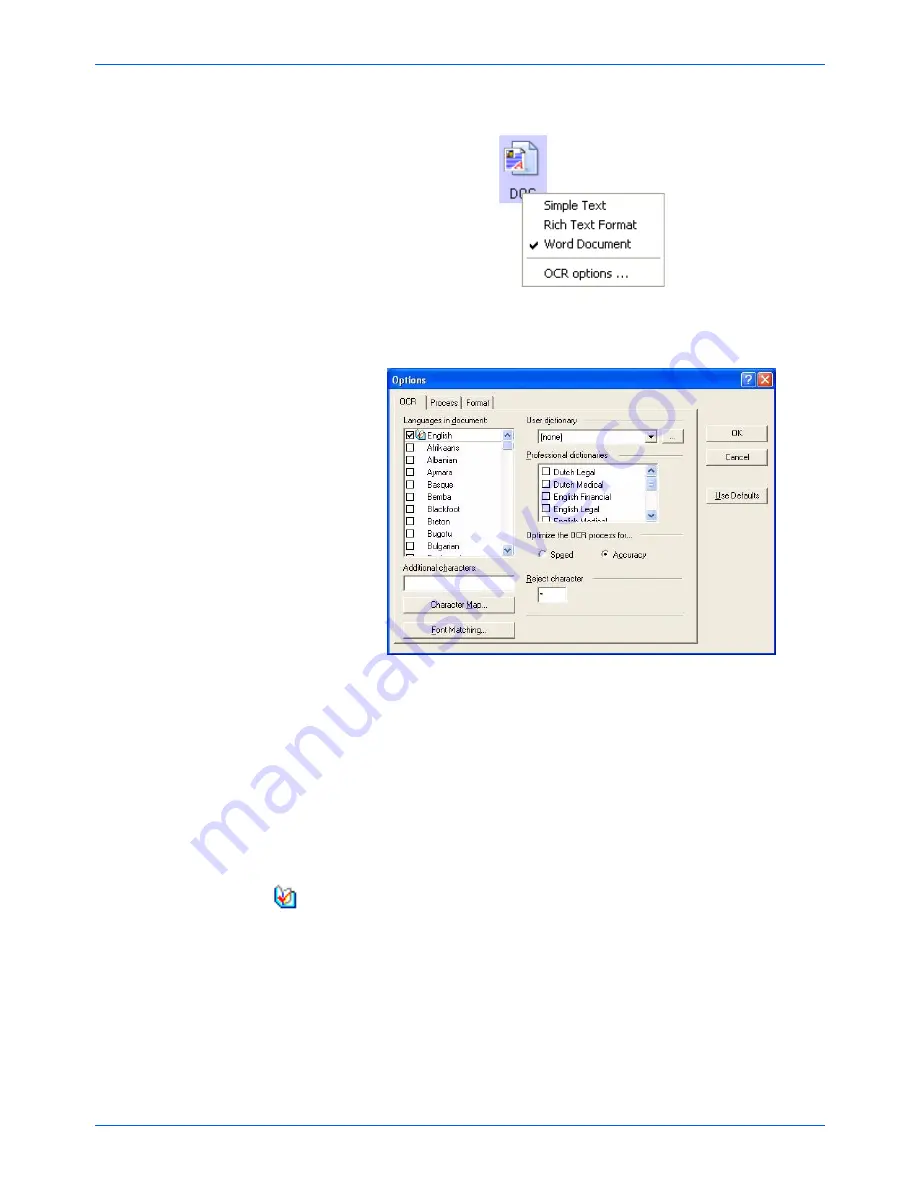
Scanning
64
DocuMate 152 Scanner User’s Guide
5. Choose
OCR Options
from the menu.
The OmniPage OCR Options window opens with the
OCR
tab
selected.
6. Choose the options you want from the OCR window.
Languages in Document
—Select the language(s) in the
documents to be scanned. These are the languages that will be
recognized during the OCR process. For faster and more
reliable language recognition, select only the languages in the
document.
The languages at the top of the list are your recent choices.
Below that the languages are in alphabetical order. Type a
letter to jump to one of the languages in the list.
The dictionary icon indicates a language with dictionary support
available. The dictionary is consulted to help in the OCR
process. It can also offer suggestions during proofing.
Additional Characters
—Enter accented characters here that
you want to be recognized, in addition to those already
recognized by the language you selected. For example, you
can add characters such as ç, ñ, and ö. Type characters from
your keyboard, or select them from the Windows character
map. Click
Character Map
to see the Windows character map.
Summary of Contents for XDM1525D-WU
Page 1: ...DocuMate 152 user s guide scanner...
Page 2: ...DocuMate 152 scanner user s guide...
Page 119: ...Maintenance 114 DocuMate 152 Scanner User s Guide...
Page 127: ...Index 122 DocuMate 152 Scanner User s Guide...
Page 128: ...05 0692 100...