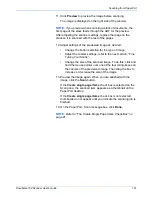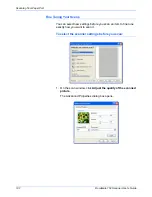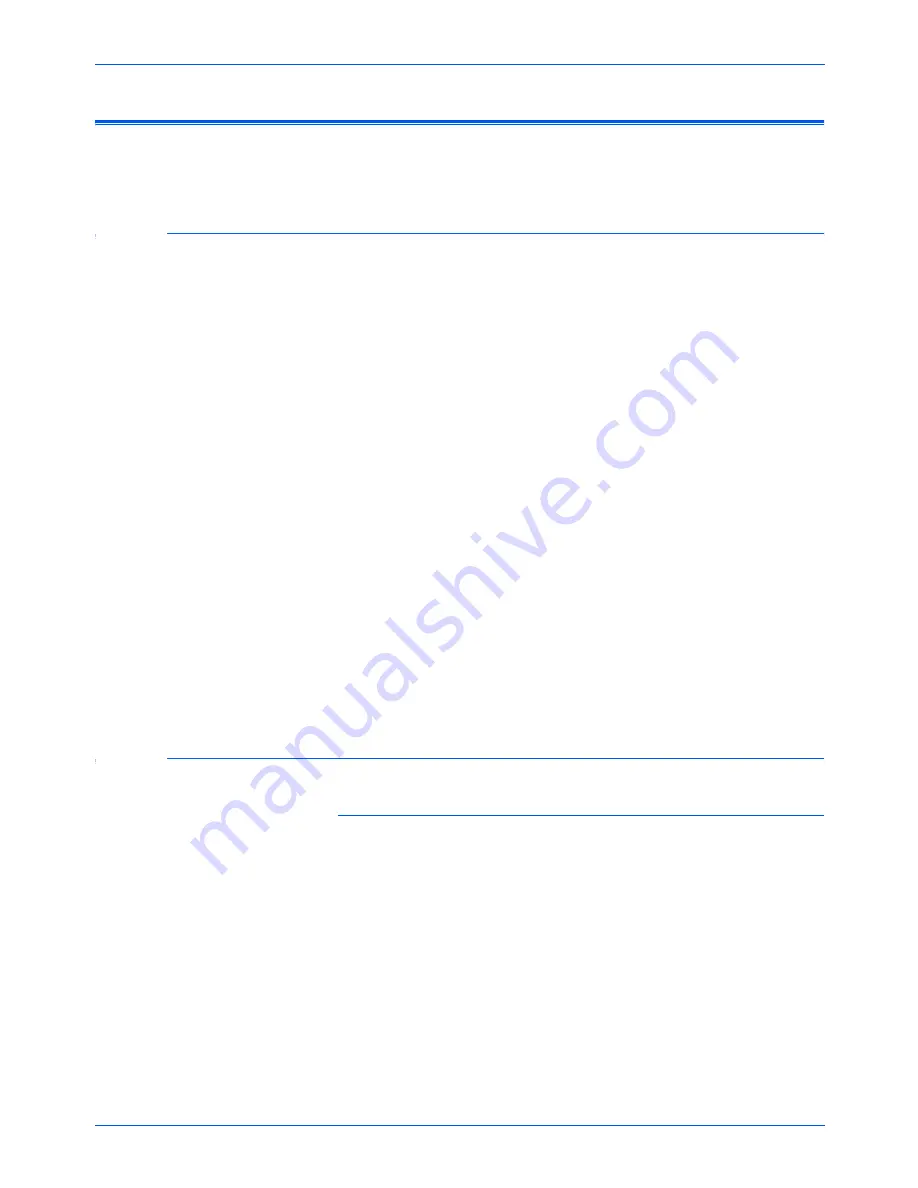
Maintenance
110
DocuMate 152 Scanner User’s Guide
Uninstalling Your Scanner
To uninstall the DocuMate 152 scanner, remove the scanner
software first, then remove PaperPort, or other scanner software.
Step 1: Uninstalling the Scanner and One Touch Software
1. On the Windows taskbar, click
Start
, point to
Settings
, then
click
Control Panel
.
2. Double-click the
Add/Remove Programs
icon.
•
Windows Me: The Add/Remove Programs Properties
window opens. Select the
Install/Uninstall
tab.
•
Windows 2000 or XP: The Add or Remove Programs
window opens. Make sure the
Change or Remove
Programs
option is selected.
3. From the list of programs, select
OneTouch 4.0
.
•
Windows Me: Click the
Add/Remove
button.
•
Windows 2000 or XP:
Click the
Remove
button.
•
An “Add or Remove” message box opens and asks if you
are sure you want to remove OneTouch 4.0 from your
computer.
4. Click
Yes
.
The One Touch 4.0 software is removed from your computer.
5. Unplug the USB cable from the scanner.
6. Close all open windows and restart your computer.
Step 2: Uninstalling the PaperPort Software
To uninstall PaperPort from Windows Me:
1. On the Windows taskbar, click
Start
, point to
Settings
, then
click
Control Panel
.
2. Double-click the
Add/Remove Programs
icon.
3. On the Add/Remove Programs Properties window, select the
Install/Uninstall
tab.
4. Select
ScanSoft
PaperPort
and click
Remove
.
5. On the Welcome window, click
Next
.
6. On the Program Maintenance window, select the
Remove
option, then click
Next
.
Summary of Contents for XDM1525D-WU
Page 1: ...DocuMate 152 user s guide scanner...
Page 2: ...DocuMate 152 scanner user s guide...
Page 119: ...Maintenance 114 DocuMate 152 Scanner User s Guide...
Page 127: ...Index 122 DocuMate 152 Scanner User s Guide...
Page 128: ...05 0692 100...