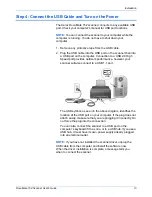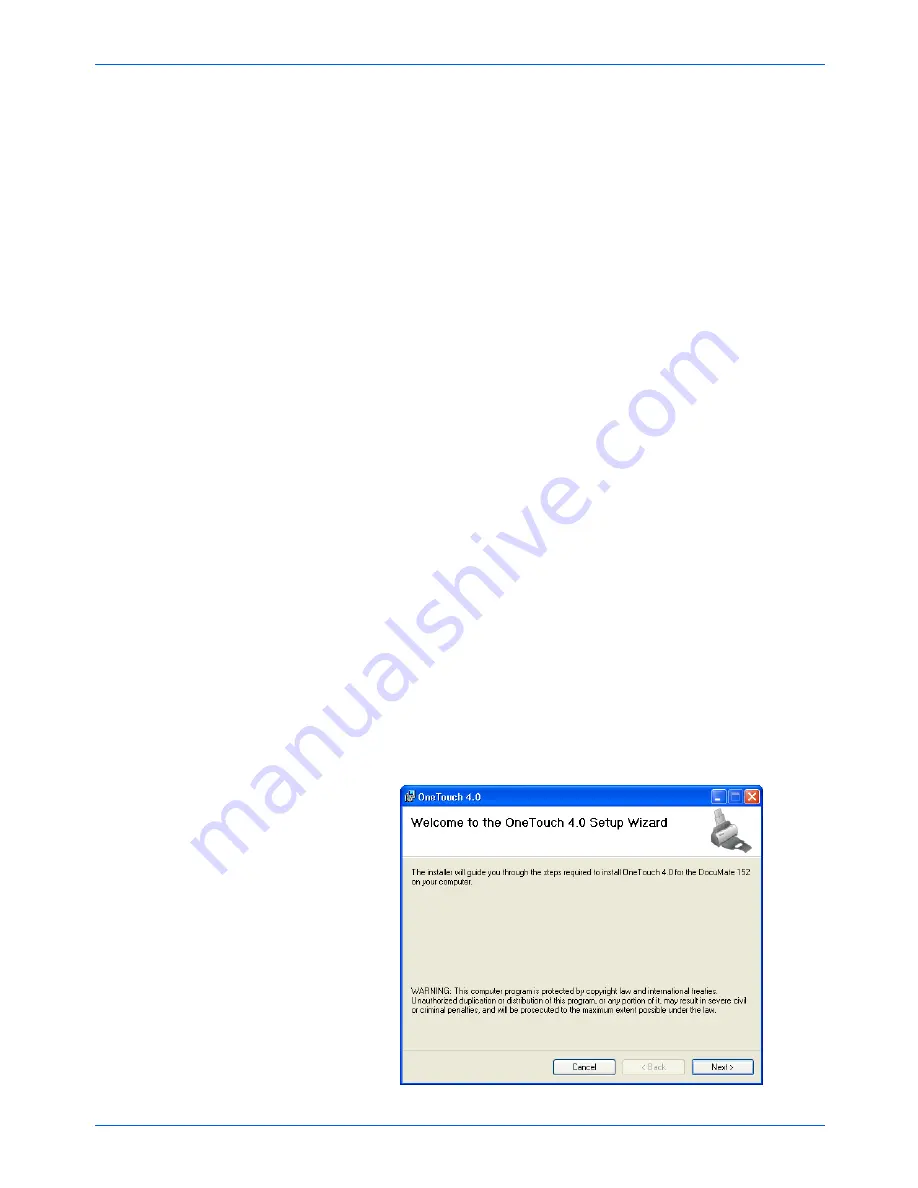
DocuMate 152 Scanner User’s Guide
9
Installation
5. Click
Install Now
.
6. On the PaperPort Welcome
window, click
Next
.
Installing PaperPort will uninstall any existing version of
PaperPort and will install the newer version while retaining all
of your previous PaperPort files.
7. Read the PaperPort license agreement and select
I accept the
terms in this agreement
, then click on
Next
. If you choose not
to accept the license agreement, the installation will terminate
and the PaperPort software will not be installed.
8. On the Customer
Information window, accept the current
values or enter new information, then click
Next
.
9. On the Setup Type window, keep the default Setup Type and
click
Next
.
10. Click
Install
to begin the installation.
Reminder:
If your computer is running an AntiVirus or
AntiSpyware application, you may see messages asking you to
allow installation. Select the option to allow installation to
proceed with the install.
11. On the Product Registration window, do one of the following:
•
Select
Register online
, click
OK
, then follow the
registration instructions.
•
Select
Print registration form
, click
OK
, then follow the
instructions to complete and print the registration form.
•
Select
Remind me in 7 days
and click
OK
.
12. At the InstallShield Wizard Completed window, click
Finish
.
If a message window opens instructing you to restart your
computer, click
Restart.
The Welcome to the One Touch 4.0 Setup Wizard opens.
Summary of Contents for XDM1525D-WU
Page 1: ...DocuMate 152 user s guide scanner...
Page 2: ...DocuMate 152 scanner user s guide...
Page 119: ...Maintenance 114 DocuMate 152 Scanner User s Guide...
Page 127: ...Index 122 DocuMate 152 Scanner User s Guide...
Page 128: ...05 0692 100...