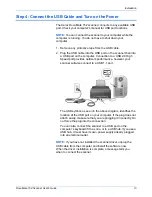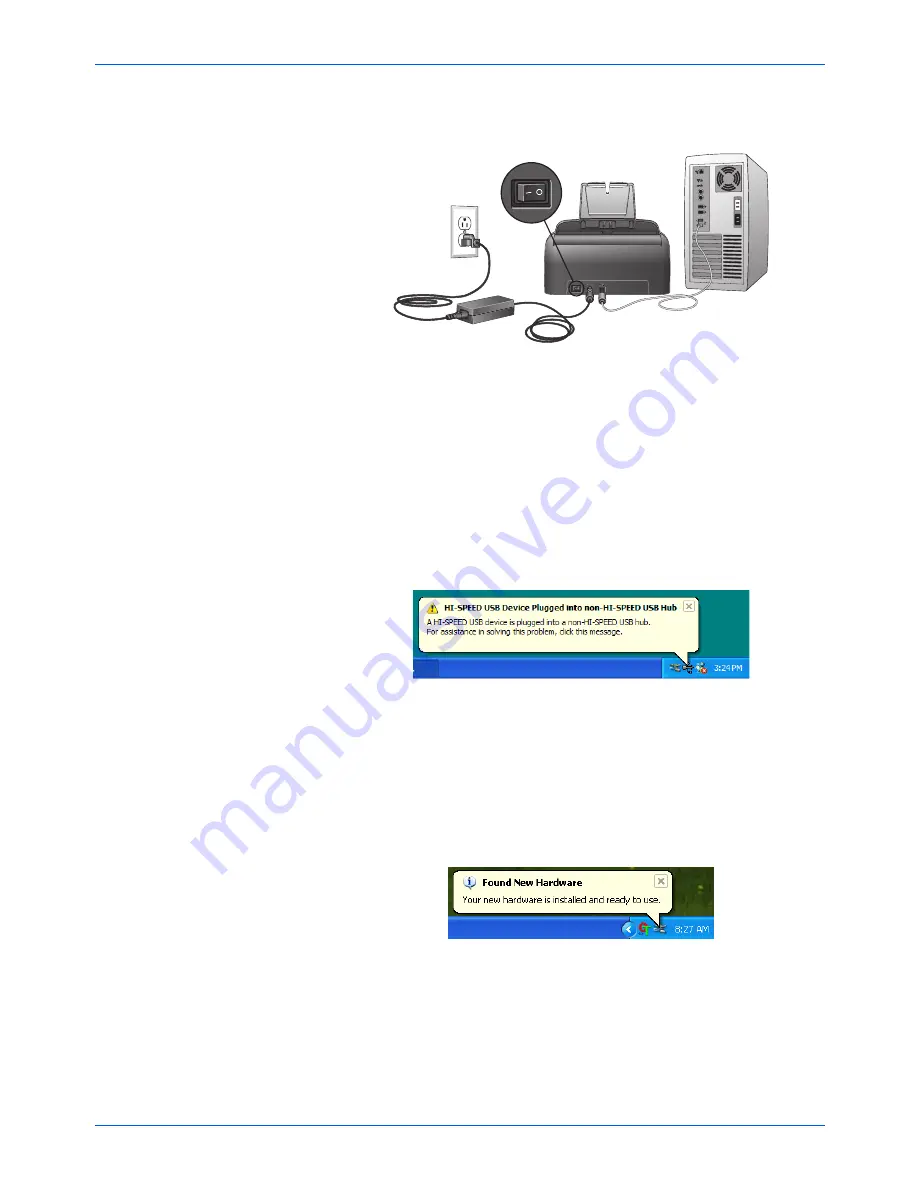
Installation
14
DocuMate 152 Scanner User’s Guide
3. Turn on the power switch, located on the back of the scanner to
the left of the power port.
The status light comes on and flashes indicating that the
scanner is receiving power.
If you are using Windows XP Service Pack 2, and have
plugged the USB cable into a USB 1.1 port, an information
bubble may open explaining that “A HI-SPEED USB device is
plugged into a non-HI-SPEED USB hub”. Plug the USB cable
into a USB 2.0 port (if available) or just disregard the message.
If you leave it plugged into the USB 1.1 port, your scanner may
scan a bit slower than the 15 pages per minute, and 30 images
per minute available with a USB 2.0 port.
4. Your computer then recognizes that a scanner has been
plugged into the USB port and automatically loads the
appropriate software to run the scanner.
Do not proceed until you receive a message that your computer
has found the new hardware, or updated the driver database. If
your computer is running Windows XP, you will see the
following message.
Summary of Contents for XDM1525D-WU
Page 1: ...DocuMate 152 user s guide scanner...
Page 2: ...DocuMate 152 scanner user s guide...
Page 119: ...Maintenance 114 DocuMate 152 Scanner User s Guide...
Page 127: ...Index 122 DocuMate 152 Scanner User s Guide...
Page 128: ...05 0692 100...